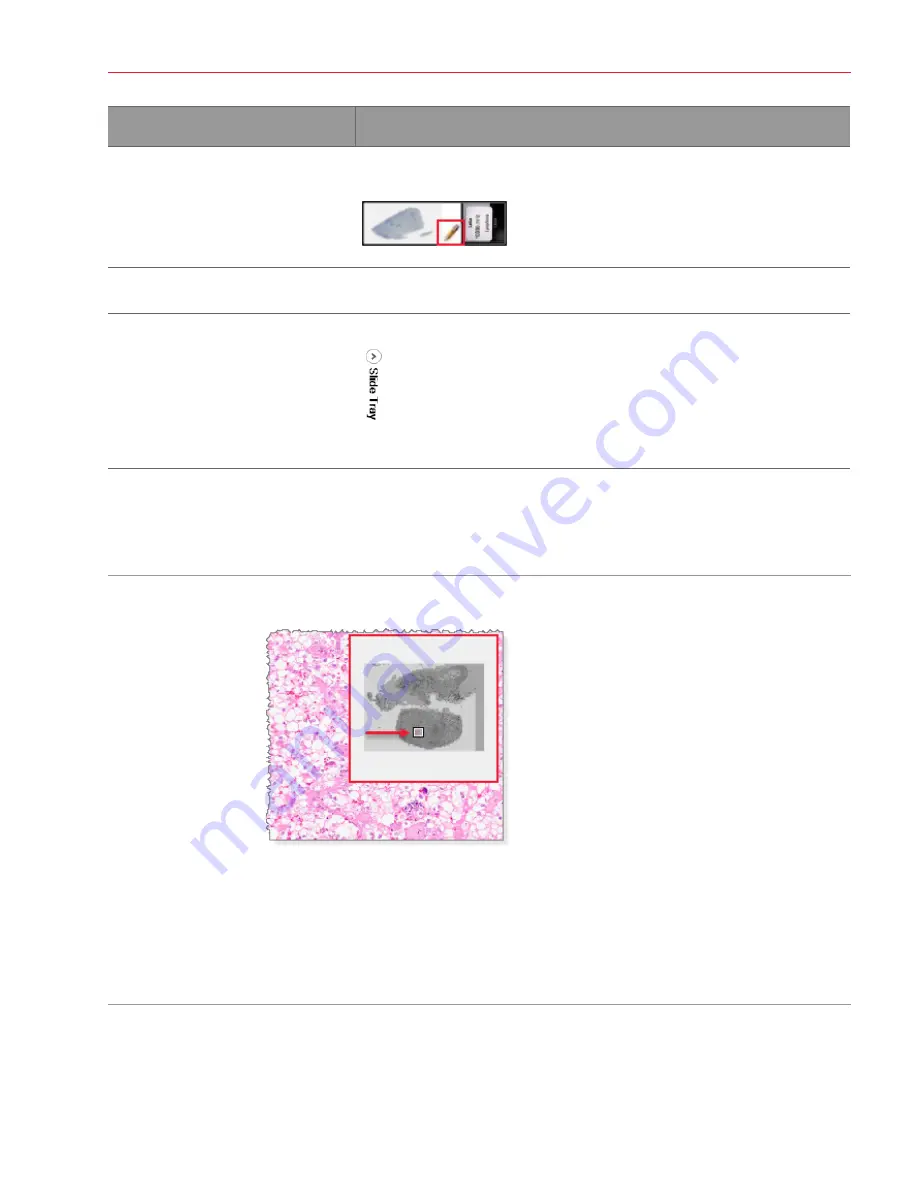
Aperio ImageScope DX User’s Guide, Revision A © Leica Biosystems Imaging, Inc. 2019
15
Chapter 2: Aperio ImageScope DX Overview and Quick Reference
To do this:
Follow these steps:
View eSlides that have annotations.
In the Slide Tray, look for eSlides with a pencil symbol. The pencil appears on
eSlides that have annotations.
View a different Slide Tray for the
open case.
If there is more than one Slide Tray for the case, click the
<<Prev
and
Next>>
links at the bottom of the Slide Tray.
Hide the Slide Tray to expand the
Viewer window.
Click the Slide Tray arrow in the upper-right of the Slide Tray:
To view the Slide Tray, click the arrow again.
View Different Areas of the eSlide
The following describes different ways to move around the eSlide.
Use the
Thumbnail
The Thumbnail shows the entire eSlide. The small navigation box represents the area that currently
appears in the Viewer window.
To move around the eSlide using the Thumbnail, do one of the following:
Ì
y
Drag the navigation box around the Thumbnail to view the corresponding areas of the eSlide.
Ì
y
Click inside the main Thumbnail to move to the corresponding area on the eSlide.
You can also track your navigation in the Thumbnail. See
"Track Pan and Zoom Navigation With the
.






























