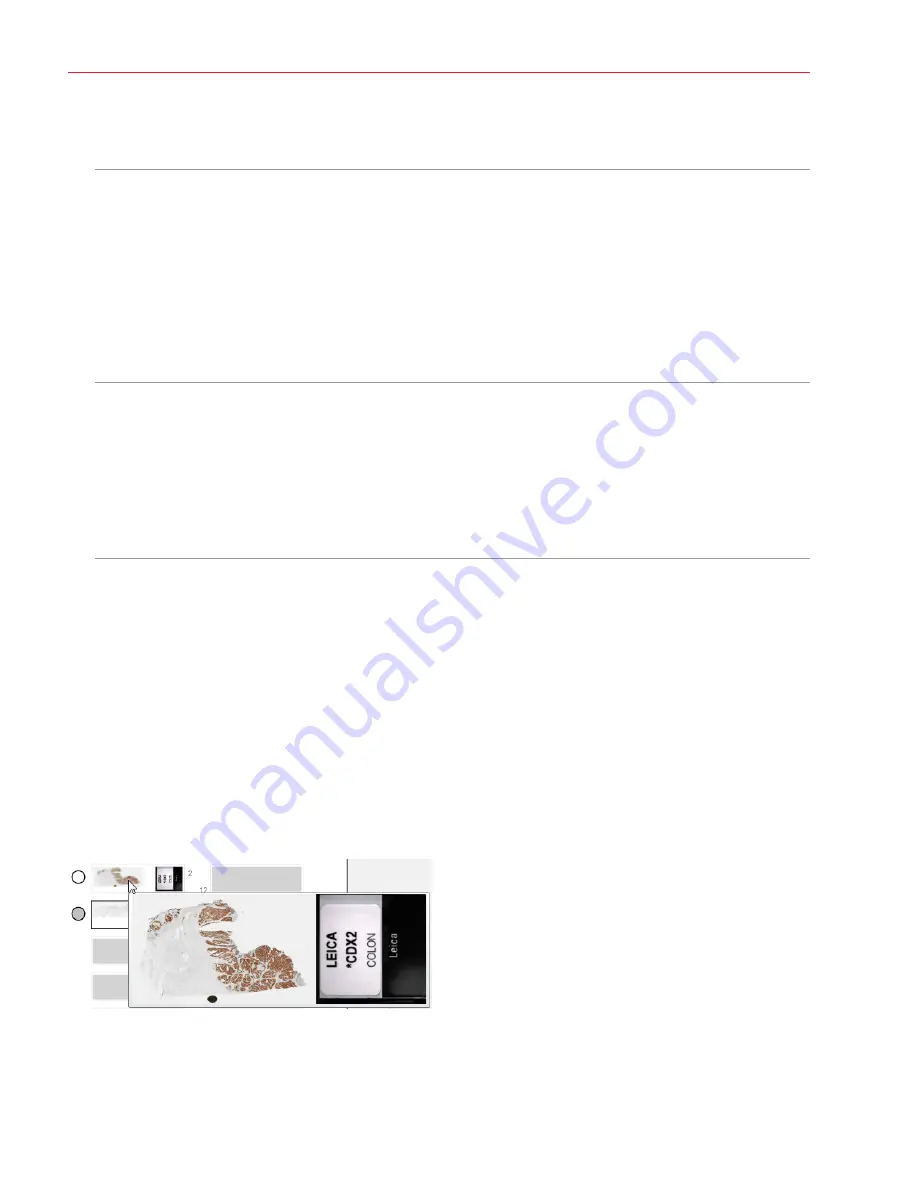
Aperio ImageScope DX User’s Guide, Revision A © Leica Biosystems Imaging, Inc. 2019
36
Chapter 5: Aperio ImageScope DX Options
Navigation Options
Click the
Navigation
tab to view or edit the following options:
Synchronization
This setting determines the default behavior for synchronized navigation. The Synchronize tool
enables you to apply the same pan and zoom behavior to multiple eSlides at the same time.
Select one of the following options:
Ì
y
Pan and zoom
Ì
y
Pan only
Ì
y
Zoom only
For details on using synchronized navigation, see
“Synchronize Navigation of Multiple
.
Panning
Drag the slider to adjust scroll and pan speeds:
Ì
y
Scroll
Speed
specifies the how fast the image moves when you are using the scrolling
in the table on page 16
.
Ì
y
Pan Speed
specifies how fast the image moves when you manually drag the image.
Select the
Reverse panning direction (pathologist mode)
check box to pan in reverse.
With reverse panning, when you drag the mouse pointer to the left the image moves to the
right.
Annotation Options
Click the
Annotations
tab to view or edit the
Fixed Size Regions
options. Type in the
Width
,
Height
, and
Length
using
pixels or microns.
These settings enable you to draw annotations that match the size you set. To draw a fixed-size annotation, press and hold
the
Ctrl
key while drawing a rectangle or square. See
“Draw Annotations With a Fixed Size or Fixed Aspect Ratio” on page
26.
Viewer Options
Click the
Viewer
tab to view or edit the
Display Hover Popups for Images
option. This option is enabled by default. If
this option is enabled, you can point to an eSlide in the Slide Tray to view an enlarged version of the eSlide.





























