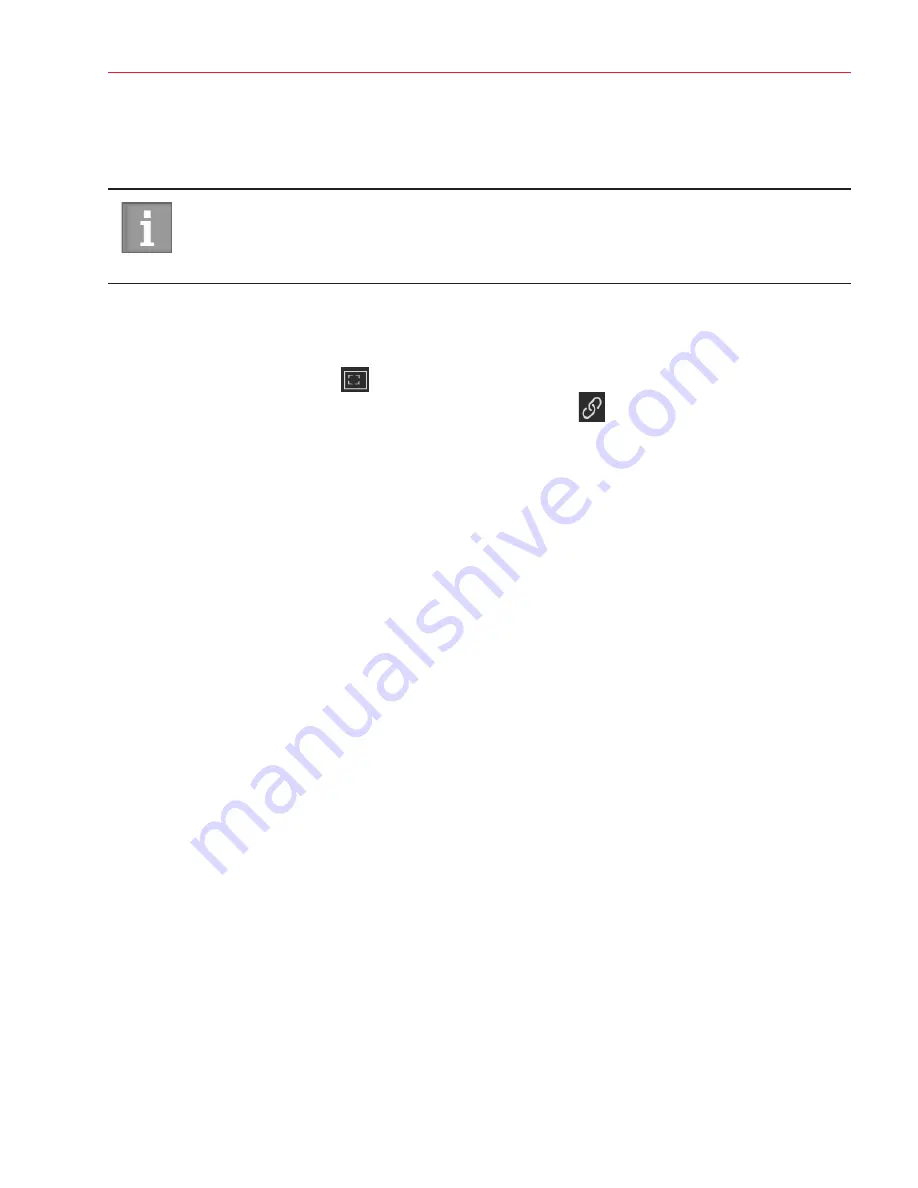
Aperio ImageScope DX User’s Guide, Revision A © Leica Biosystems Imaging, Inc. 2019
31
Chapter 4: View and Annotate eSlides
Synchronize Navigation of Multiple eSlides
The Synchronize tool enables you to pan and zoom all open eSlides simultaneously. As you pan and zoom in one eSlide, the
other eSlides follow the same navigation behavior.
The Aperio ImageScope DX Navigation options determine the default synchronization behavior. You
can define whether the system synchronizes eSlide navigation only when you pan, only when you
zoom, or when you pan and zoom. See "Navigation Options" on page 36
.
To view multiple eSlides using synchronized navigation:
1.
Open the eSlides you want to view. You can open up to four images at one time.
2.
Click the
Pan and Zoom
tool
.
3.
Go to the Image toolbar and click the
Manual Synchronization
tool
.
4.
Pan and zoom through the active eSlide.
Viewing a Z-Stack eSlide
The Aperio AT2 DX scanner can create multiple digital images of slide tissue scanned at different focal depths. This process
creates a 3D image that you can visually navigate through, as a microscope user navigates through different tissue focal
depths using the microscope objective fine and coarse adjustments. This ability to create a 3-D image is called “z-stack
scanning.”
Aperio ImageScope DX enables you to view and annotate specific layers of the z-stack image.
Viewing and Navigating a Z-Stack Image
Aperio ImageScope DX automatically opens a z-stack image to the
best focused layer
, as determined by your scanner when
the slide is scanned. The number of layers and the layer separation (depth, in microns (µm), between the layers) is set during
scanning. For more information on scanning z-stack images, see the
Aperio AT2 DX User’s Guide
.






























