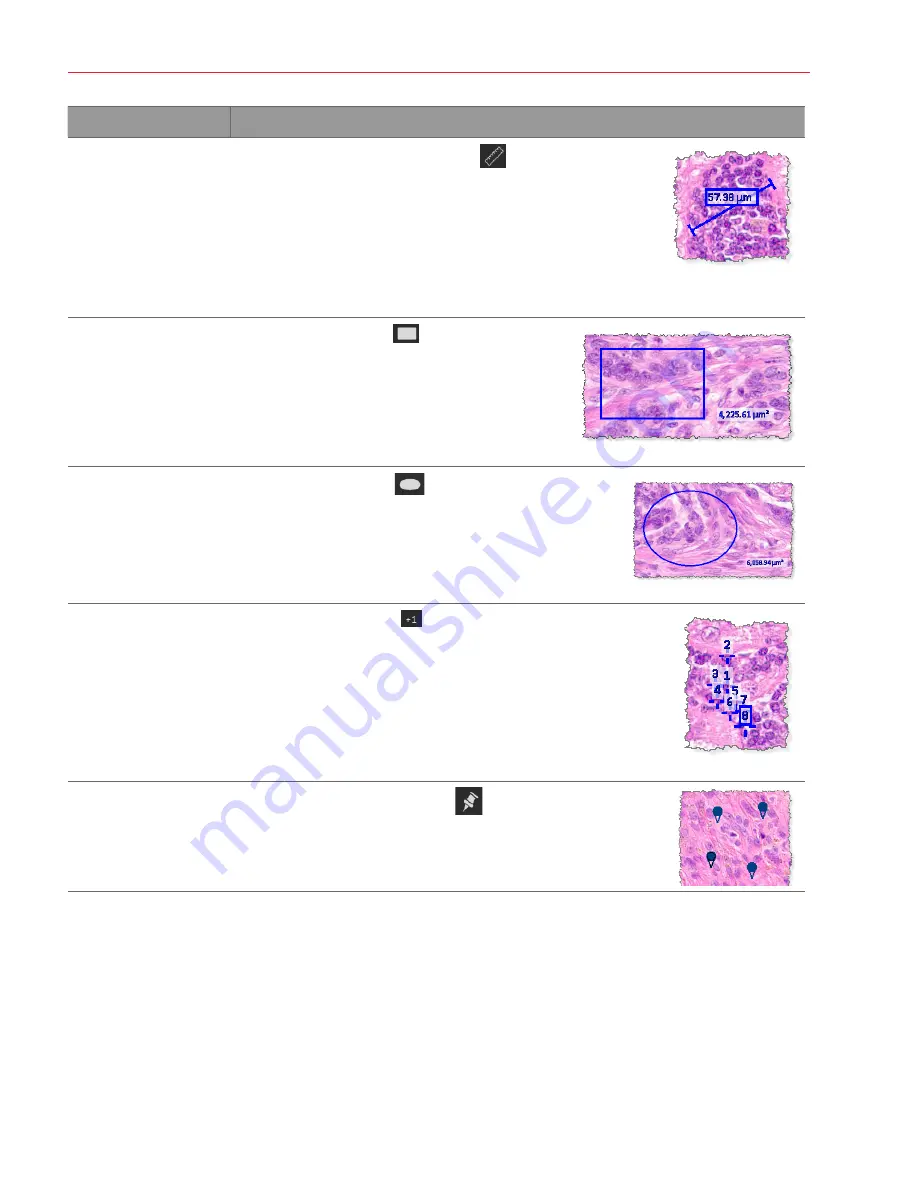
Aperio ImageScope DX User’s Guide, Revision A © Leica Biosystems Imaging, Inc. 2019
24
Chapter 4: View and Annotate eSlides
To do this
Follow these steps
Example
Measure an object
1.
Click the
Ruler Measurement
tool
.
2.
Point to the object you want to measure, and drag
the ruler across the object.
The measurement appears on the eSlide. The unit
of measure adjusts to the current zoom level. For
example, a line that appears in microns at 20x
may appear in millimeters at lower zoom level.
Draw a rectangle or
square
1.
Click
Rectangle
tool
.
2.
Drag your mouse pointer to draw a rectangle. To
draw a square, press and hold the
Shift
key as
you draw.
Draw an ellipse or circle
1.
Click the
Ellipse
tool
.
2.
Drag your mouse pointer to draw an ellipse. To
draw a circle, press and hold the
Shift
key as you
draw.
Add a counter
1.
Click the
Counter
tool
.
2.
Click to mark the eSlide with numbered
annotations. Counters are numbered
automatically in the order they are placed.
Add an observation pin
1.
Click the
Observation Pin
tool
.
2.
Click to mark areas of interest on the eSlide.






























