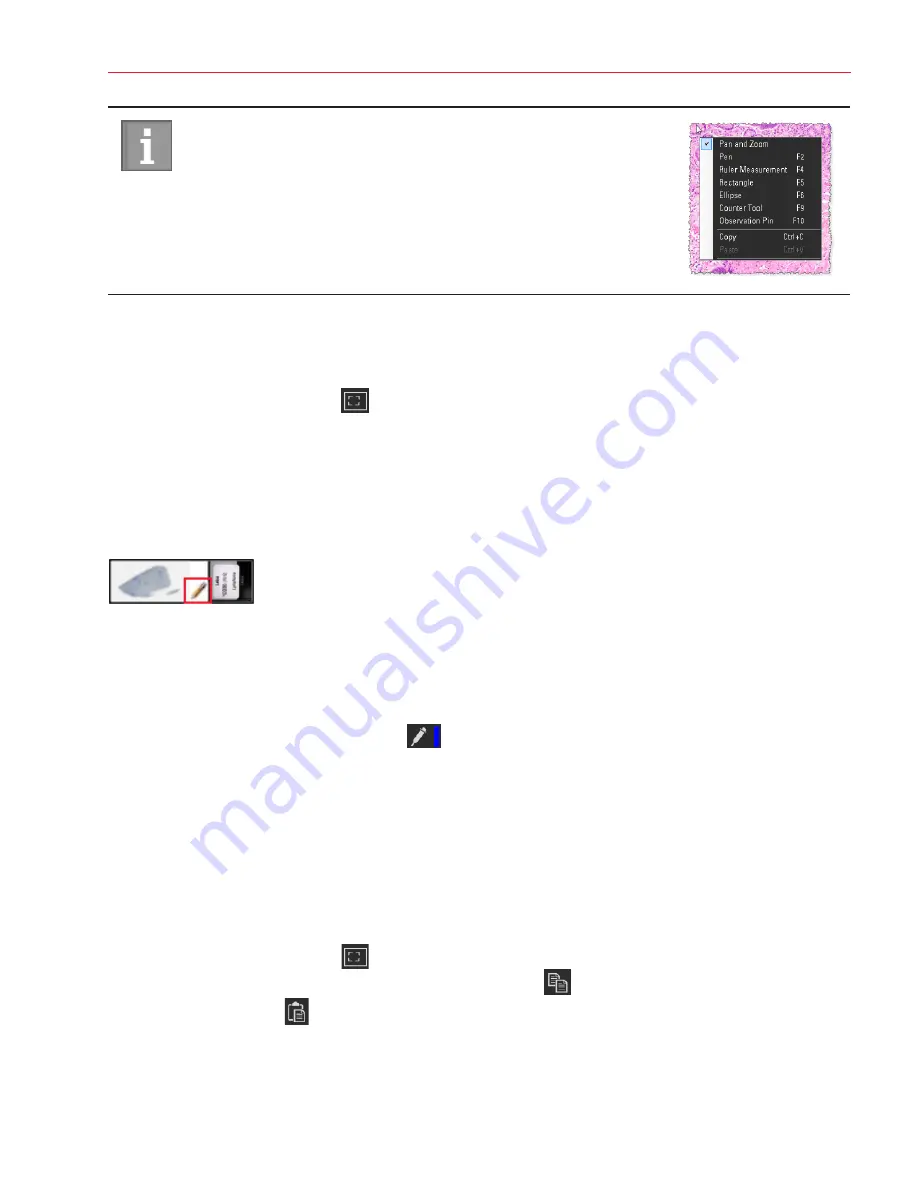
Aperio ImageScope DX User’s Guide, Revision A © Leica Biosystems Imaging, Inc. 2019
25
Chapter 4: View and Annotate eSlides
You can access many of the annotation tools by right-clicking the eSlide,
and selecting from the menu.
Delete an Annotation
To delete an annotation:
1.
Click the
Pan and Zoom
tool
.
2.
Select the annotation you want to delete, and press the
Delete
key.
3.
Click
Yes
at the prompt.
View eSlides With Annotations
A pencil appears in the Slide Tray when there are annotations on the corresponding eSlide.
Change the Color of Annotations
You can change the color of new annotations. Annotations drawn previously remain in their original color.
To change the color of annotations:
1.
Click the
Annotation Color Picker
tool
.
2.
When the Color window opens, click the color you want to use and click
OK
.
You can also click
Define Custom Colors
to define and save a custom color.
Copy and Paste Annotations
The Copy Annotation and Paste Annotation tools are active when an eSlide contains annotations. You can copy an
annotation and paste it into the same eSlide.
To copy and paste an annotation within the same eSlide:
1.
Click the
Pan and Zoom
tool
.
2.
Select the annotation you want to copy, and click the
Copy
tool
.
3.
Click the
Paste
tool
. The duplicate annotation moves with your mouse pointer.
4.
Click to place the annotation in the eSlide.






























