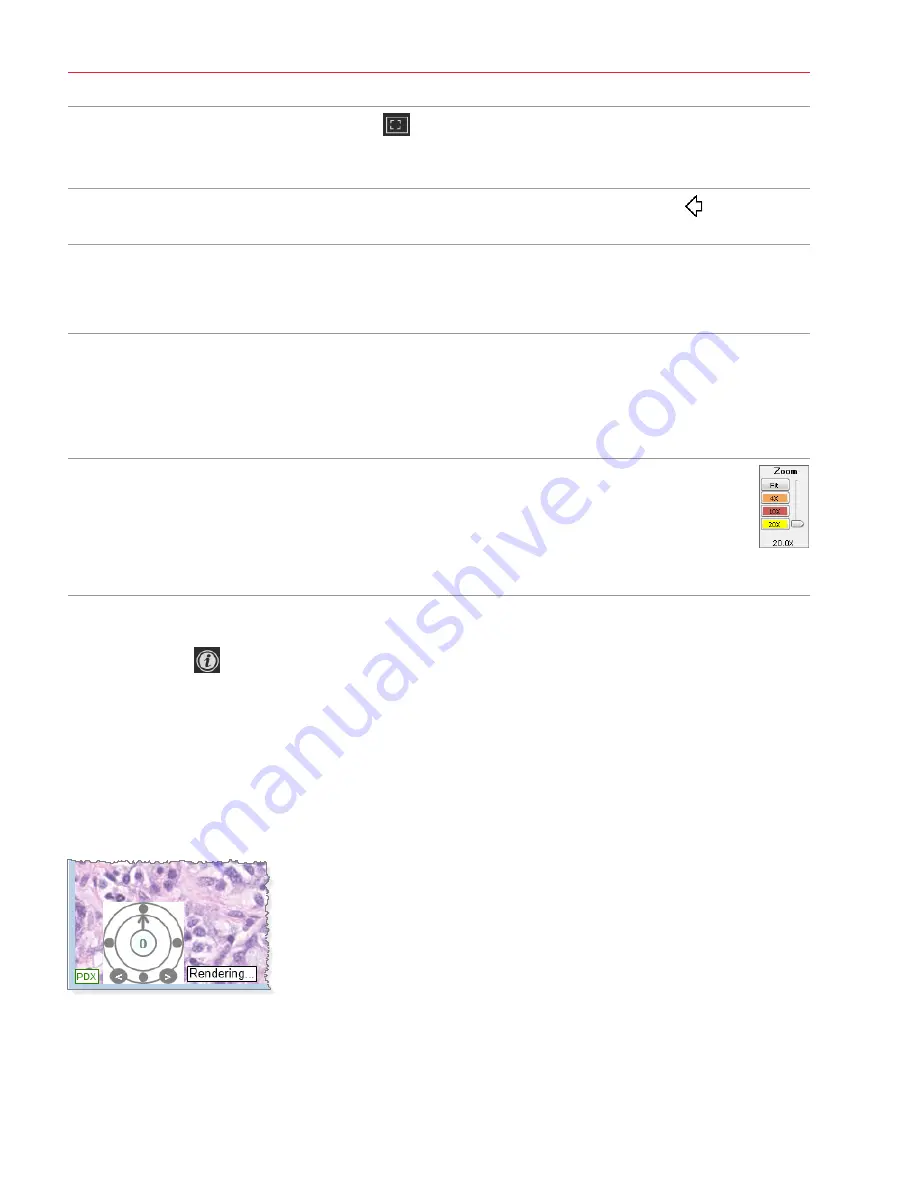
Aperio ImageScope DX User’s Guide, Revision A © Leica Biosystems Imaging, Inc. 2019
16
Chapter 2: Aperio ImageScope DX Overview and Quick Reference
Manually pan
around the
eSlide
Click the
Pan and Zoom
tool
, and drag your mouse pointer to move around the eSlide.
You can set an option to reverse the panning direction (pathologist mode). See
Scrolling
Point to the edge of the Viewer window. When the pointer changes to an arrow , hold the mouse
button to scroll in the direction of the arrow. Release the mouse button to stop scrolling.
Change the Viewing Zoom Level
You can use any of the following methods to change the zoom level of the eSlide.
Use your mouse
to zoom in and
out
Do one of the following:
Ì
y
Click anywhere on the eSlide, and then rotate the mouse wheel button up to zoom out farther,
and down to zoom in closer.
Ì
y
Double-click anywhere on the eSlide to go to the maximum zoom level (highest resolution).
Double-click again to return to the previous zoom level.
Use the Zoom
Slider
Click the
Zoom
buttons (
Fit
,
4x
,
10x
, and so on) to select a specific zoom level, or drag
the slider to manually adjust the zoom. Click
Fit
to display the entire eSlide in the Viewer
window.
The maximum zoom available (20x or 40x) depends on the magnification at which the slide
was scanned. The highest number on the Zoom Slider is the scan magnification. In this
example, the slide was scanned at 20x.
View Detailed Data for an eSlide
Click the Information
tool to display detailed data for the active eSlide.
The
Information
tab contains eSlide metadata. Click the
Thumbnail
,
Label
, and
Macro
tabs for different views of the
eSlide.
Image Rendering
When you pan, rotate, or otherwise change the view of the eSlide, the "Rendering" message may appear. This means
ImageScope DX is still adjusting the eSlide image, and you should wait until the message disappears before reviewing the
eSlide for diagnostic purposes.






























