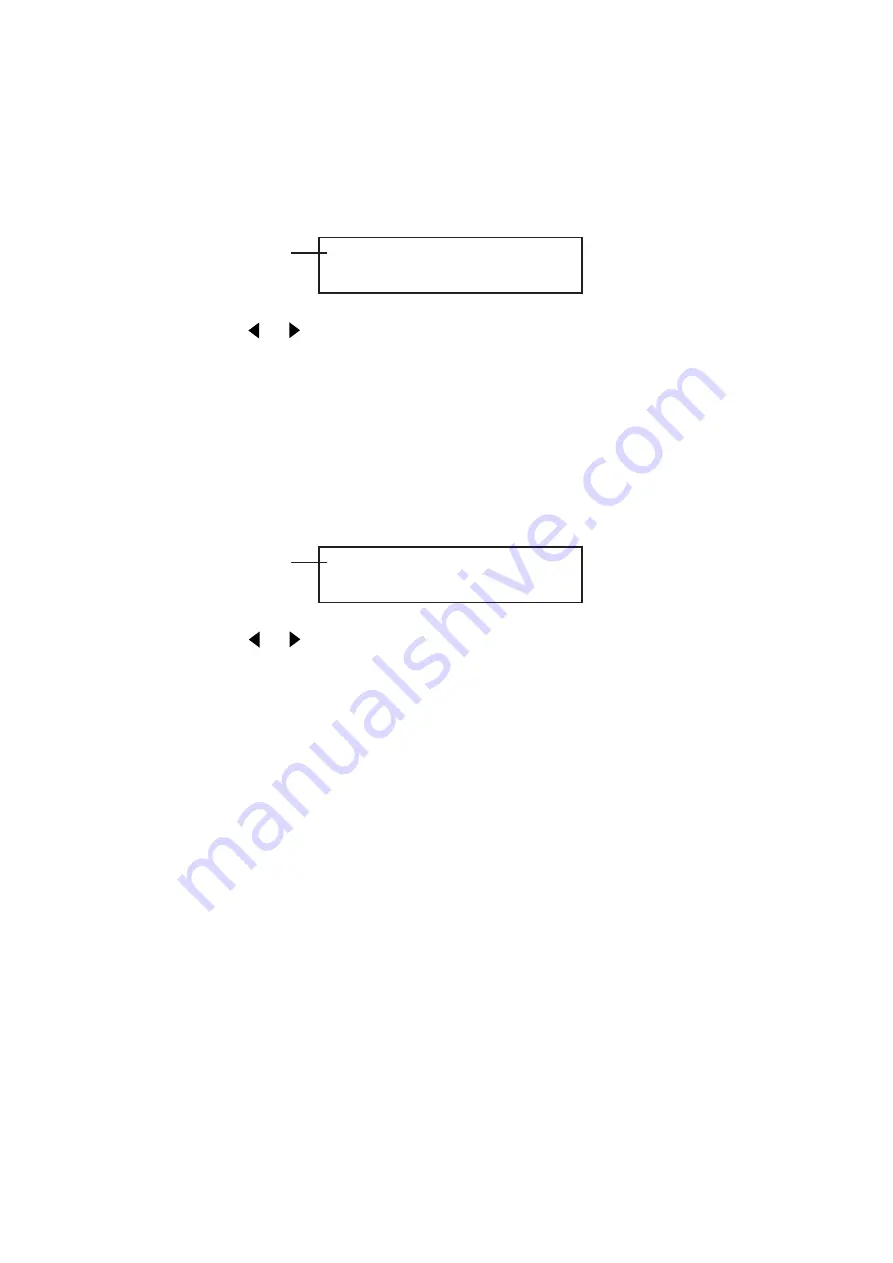
LOGO MARK-15
3. LOGO BACKGROUND
□
ON
■
OFF
Hierarchy level 3
3. LOGO ON/OFF
□
ON
■
OFF
Hierarchy level 3
6.5.4 LOGO BACKGROUND
Set whether to display level 0 of the logo mark at the specified intensity level or show the
background by making level 0 translucent.
(1) Press the
▲
or
▼
key to select [LOGO BACKGROUND] and press the [ENTER] key.
(2) Press the or key to set the [
■
] mark to ON or OFF.
Press the [ENTER] key to confirm. The menu returns to level 2 [2. LOGO].
(ON: Display the background using translucent display (no level 0 display), OFF:
Display the intensity level assigned to level 0)
6.5.5 LOGO ON/OFF
Turn the logo mark display ON/OFF.
(1) Press the
▲
or
▼
key to select [LOGO ON/OFF] and press the [ENTER] key.
(2) Press the or key to set the [
■
] mark to ON or OFF.
Press the [ENTER] key to confirm. The menu returns to level 2 [2. LOGO].
*
If the logo mark data has not been transferred from the CF card to the unit, the logo
mark will not be displayed even if you select ON. Even if the logo mark data has been
transferred, the logo mark will not be displayed if the logo mark is not turned ON.
Summary of Contents for LT 443D
Page 1: ...LT 443D INSTRUCTION MANUAL MULTIFORMAT VIDEO GENERATOR ...
Page 67: ...LEADER ELECTRONICS CORP LT 443D GLA GENLOCK UNIT INSTRUCTION MANUAL ...
Page 116: ...LT 443D BL ANALOG BLACK UNIT INSTRUCTION MANUAL LEADER ELECTRONICS CORP ...
Page 173: ...LT 443D DA DIGITAL AUDIO UNIT INSTRUCTION MANUAL LEADER ELECTRONICS CORP ...
Page 187: ...LT 443D AA ANALOG AUDIO UNIT INSTRUCTION MANUAL LEADER ELECTRONICS CORP ...
Page 196: ...LT 443D CS ANALOG COMPOSITE UNIT INSTRUCTION MANUAL LEADER ELECTRONICS CORP ...
Page 224: ...LIST OF BLACK SIGNAL FORMAT LEADER ELECTRONICS CORP ...
Page 227: ...LT 443D MENU TREE INSTRUCTION MANUAL LEADER ELECTRONICS CORP ...






























