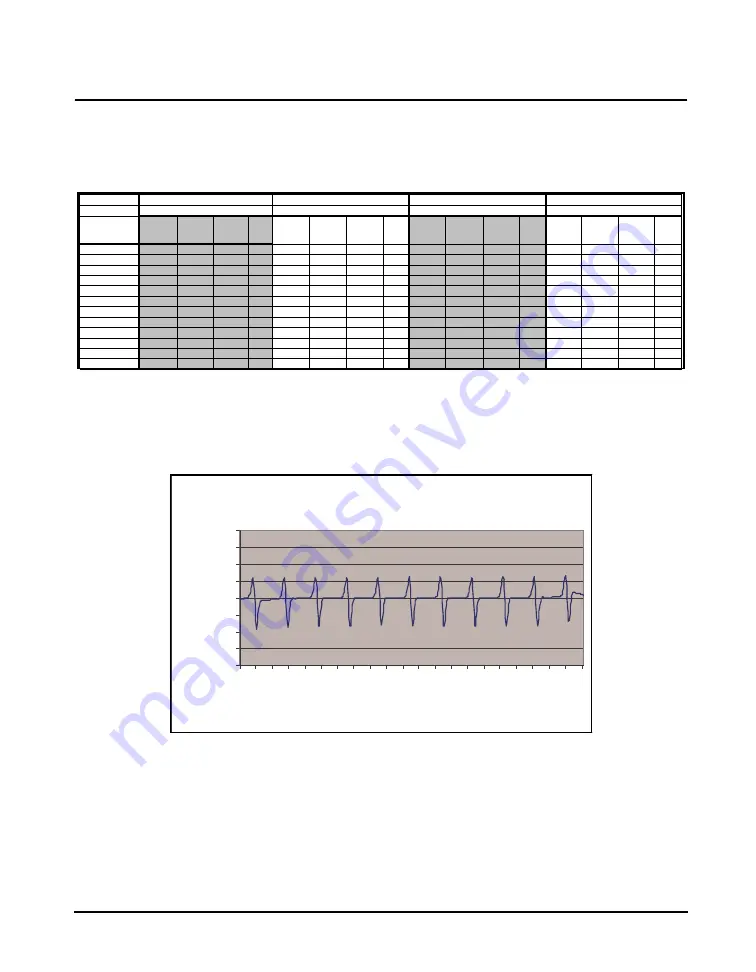
Model 831 Manual
1/1 and 1/3 Octave Filters
A-23
1/1 Octave Filter Linearity
The filter linearity range depends upon both the Input Gain, which is set as described in the section "20
dB Gain" on page 4-5, and the Filter Range, which is set as described in the section "OBA Range
Setting" on page 4-7.The data, which were measured using an electrical input, are in dB re. 1
V,
which is equivalent to dBSPL when a 50 mV/Pa microphone is used
Table A-20 1/1 Octave Linearity Range
1/1 Octave Filter Summation Error
The Octave Filter Summation Error shown in the following graphs is defined by IEC61260 4.9.
FIGURE A-4 Gain = 0 dB, Filter Range = Normal
Gain
0 dB
0 dB
20 dB
20 dB
Range
Normal
Low
Normal
Low
Frequency
Overload
Linearity
Range
Lower
Linearity
Limit
Noise
Floor
Overload
Linearity
Range
Lower
Linearity
Limit
Noise
Floor
Overload
Linearity
Range
Lower
Linearity
Limit
Noise
Floor
Overload
Linearity
Range
Lower
Linearity
Limit
Noise
Floor
8.0
140.8
78.9
61.9 31.9
107.5
75.5
32.0
14.1
120.7
83.7
37.0
16.2
87.4
52.4
35.0
13.7
16.0
140.8
85.8
55.0 31.9
107.5
78.7
28.8
12.8
120.7
88.7
32.0
14.7
87.4
59.4
28.0
10.0
31.5
140.8
87.8
53.0 30.4
107.5
80.5
27.0
8.8
120.7
89.7
31.0
14.3
87.4
58.4
29.0
9.0
63.0
140.8
92.8
48.0 29.5
107.5
81.5
26.0
6.2
120.7
90.7
30.0
12.9
87.4
60.4
27.0
5.8
125.0
140.8
95.8
45.0 31.1
107.5
84.5
23.0
4.4
120.7
89.7
31.0
12.6
87.4
65.4
22.0
4.1
250.0
140.8
94.8
46.0 31.1
107.5
90.5
17.0
2.2
120.7
92.7
28.0
11.2
87.4
70.4
17.0
2.8
500.0
140.8
90.8
50.0 33.5
107.5
92.5
15.0
2.1
120.7
91.7
29.0
12.1
87.4
69.4
18.0
2.0
1000.0
140.8
95.7
45.1 31.7
107.5
88.5
19.0
2.0
120.7
95.7
25.0
12.0
87.4
70.4
17.0
0.2
2000.0
140.8
92.7
48.1 33.6
107.5
92.5
15.0
2.5
120.7
95.6
25.1
13.8
87.4
75.4
12.0
-2.9
4000.0
140.8
90.8
50.0 36.7
107.5
90.5
17.0
5.1
120.7
92.6
28.1
16.7
87.4
77.4
10.0
-2.3
8000.0
140.8
88.8
52.0 40.3
107.5
87.5
20.0
8.3
120.7
87.7
33.0
20.2
87.4
75.4
12.0
-0.4
16000.0
140.8
85.8
55.0 43.6
107.5
84.5
23.0
11.5
120.7
85.7
35.0
23.5
87.4
73.4
14.0
2.0
1/1 Octave Sum m ation
(UURU
-2
-1.5
-1
-0.5
0
0.5
1
1.5
2
8.058 18.84 44.03 102.9 240.6 562.3 1314 3073 7182
Frequency
S
u
mma
ti
o
n
(UURU
(d
B
)
Summary of Contents for 831
Page 1: ...Model 831 Sound Level Meter Manual...
Page 2: ...I831 01 Rev O Manual Larson Davis Model 831 Manual...
Page 123: ...5 44 Any Level Display Model 831 Manual...
Page 135: ...6 12 Run Modes Without Measurement History Model 831 Manual...
Page 155: ...7 20 Recovery After Improper Shutdown Model 831 Manual...
Page 209: ...11 22 Markers Model 831 Manual...
Page 221: ...12 12 Link to Time History Model 831 Manual FIGURE 12 11 Time History Display...
Page 321: ...16 24 Sound Recording Playback Model 831 Manual...
Page 358: ...Model 831 Manual Displays 18 27 FIGURE 18 42 Measurement Displays FIGURE 18 43 Events Displays...
Page 403: ...20 28 Troubleshooting Model 831 Manual...
Page 413: ...21 10 Calibration When The Model 831 Is Locked Model 831 Manual...
Page 421: ...23 4 File System Model 831 Manual...
Page 501: ...A 64 Vibration Sensitivity Model 831 Manual...
Page 513: ...B 12 Sections 5 6 7 and 9 except 9 3 Model 831 Manual...
Page 525: ...C 12 Community Noise Descriptors Model 831 Manual...
















































