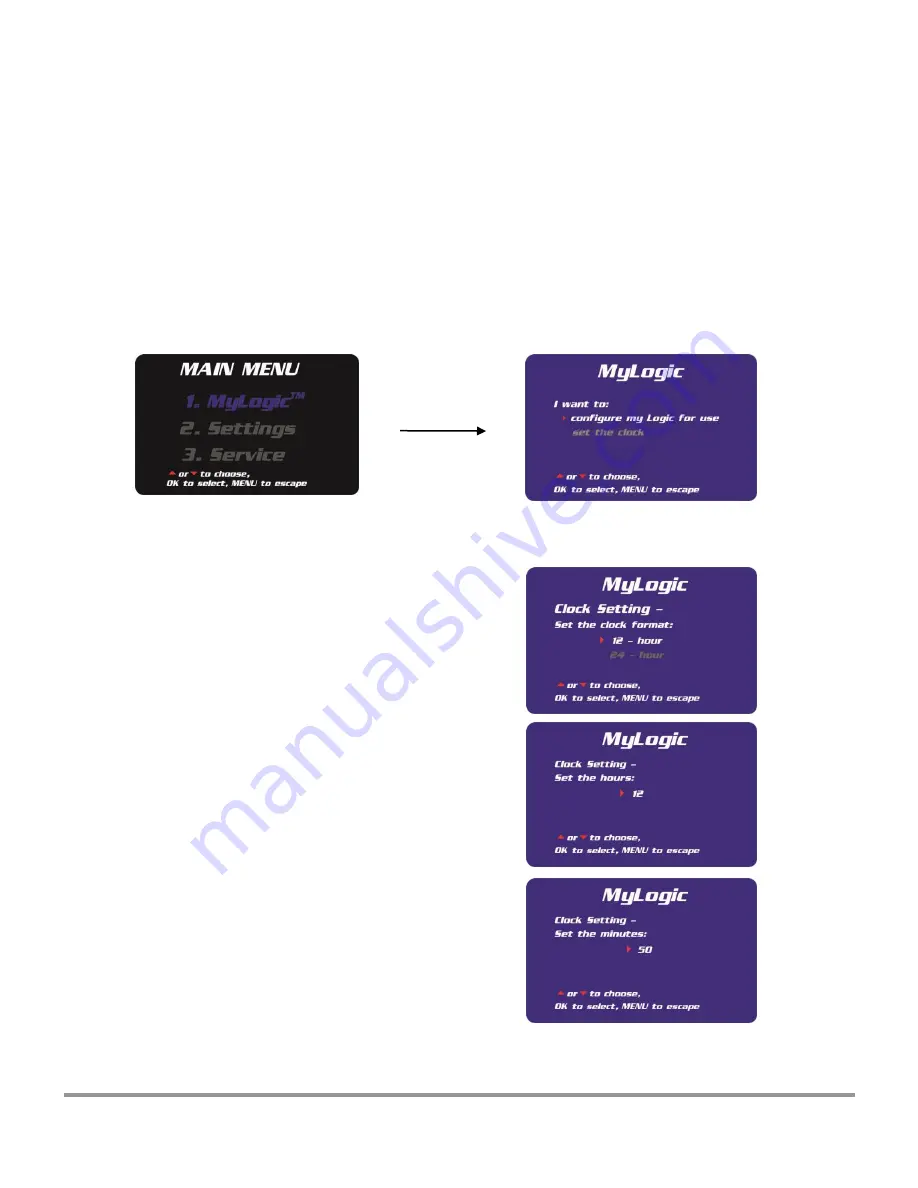
Product Service 1-800-522-7658
64
Navigating the MyLogic
TM
Menu Screens
The MyLogic screens will allow you to set the cabinet’s clock, and to personalize its
operation. Please note all MyLogic screens have a blue background.
Setting the Clock
Using the
▲
and
▼
buttons on the touchpad, highlight the
MyLogic
option-it will turn
blue when selected. Press
OK/MUTE
to enter the first MyLogic screen:
OK/Mute
Using the
▲
and
▼
buttons on the touchpad, highlight
set the clock
-it will turn white
when selected. Press
OK/MUTE
to enter the first clock setting screen:
At this screen, select whether you want the clock
to display in a 12- or 24-Hour format.
When you have highlighted your choice, press
OK/MUTE
to go to the next screen…
Use the
▲
and
▼
buttons to select the hour, and
press
OK/Mute
…
Use the
▲
and
▼
buttons to select the minute,
and press
OK/MUTE
to return to the first MyLogic
screen.















































