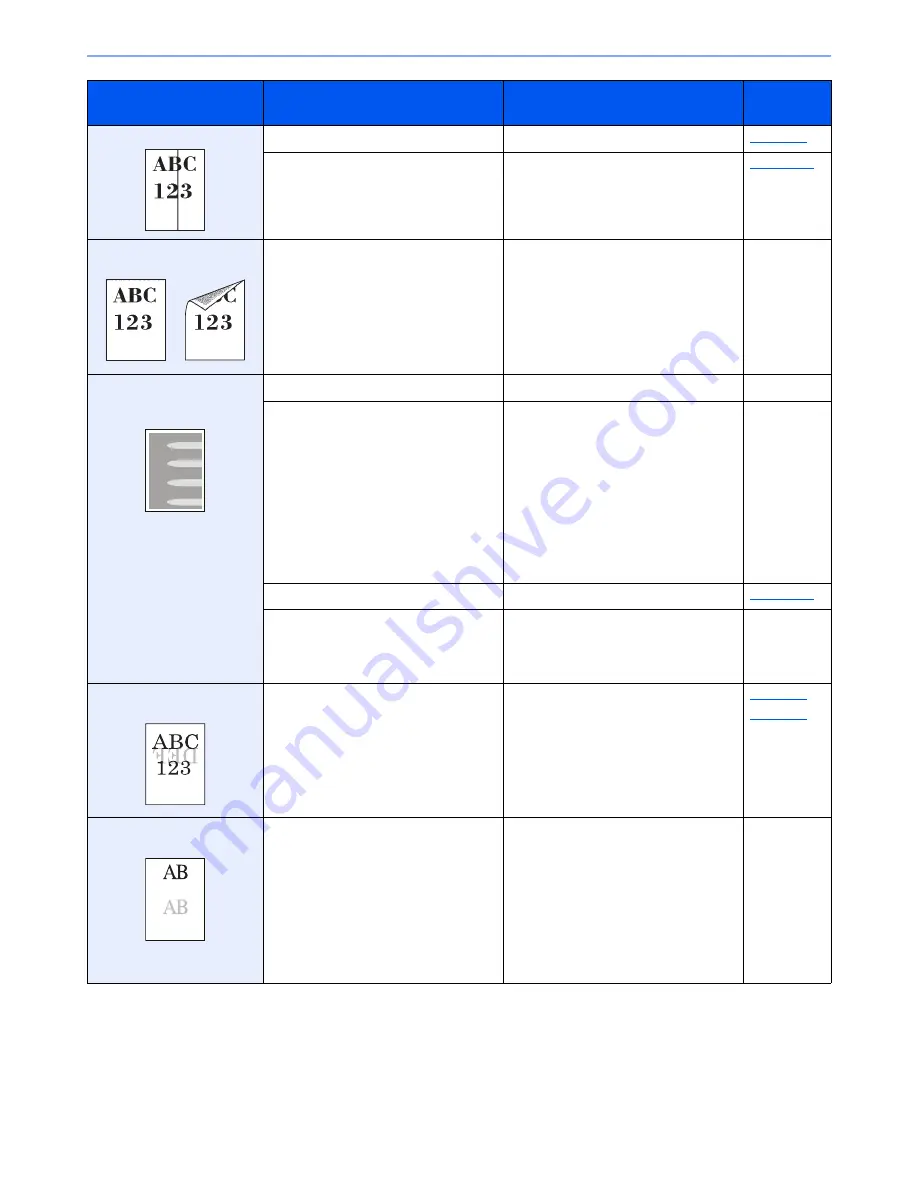
10-18
Troubleshooting > Troubleshooting
Printouts have vertical lines.
Is the slit glass dirty?
Clean the slit glass.
page 10-3
―
Run [
Laser Scanner Cleaning
].
page 10-37
Dirt on the top edge or back
of the paper.
Is the interior of the machine dirty?
Open the right cover. If the machine
interior is dirty with toner, clean it using
soft, dry, lint-free cloth.
―
Part of the image is
periodically faint or shows
white lines.
―
Open and then close the right cover.
―
―
Select the [
System Menu/Counter
] key
> [
Adjustment/Maintenance
] >
[
Service Setting
] > [
MC
] and decrease
the adjustment value. Decrease the
adjustment value 1 level at a time from
the current value. If there is no
improvement after the value is
decreased by 1 level, decrease by 1
level again. If there is still no
improvement, return the setting to the
original value.
―
―
Run [
Drum Refresh
].
page 10-36
―
Select the [
System Menu/Counter
] key
> [
Adjustment/Maintenance
] >
[
Service Setting
] > [
DEV-CLN
]
Run [
DEV-CLN
].
―
Print on the back of the
sheet is visible on the front.
―
Set [
Prevent Bleed-through
] to [
On
].
page 6-23
page 8-16
The previous image remains
and lightly printed.
―
Select the [
System Menu/Counter
] key
> [
Adjustment/Maintenance
] >
[
Service Setting
] > [
MC
] and increase
the adjustment value. Increase the
adjustment value 1 level at a time from
the current value. If there is no
improvement after the value is
increased by 1 level, increase by 1 level
again. If there is still no improvement,
return the setting to the original value.
―
Symptom
Checkpoints
Corrective Actions
Reference
Page
















































