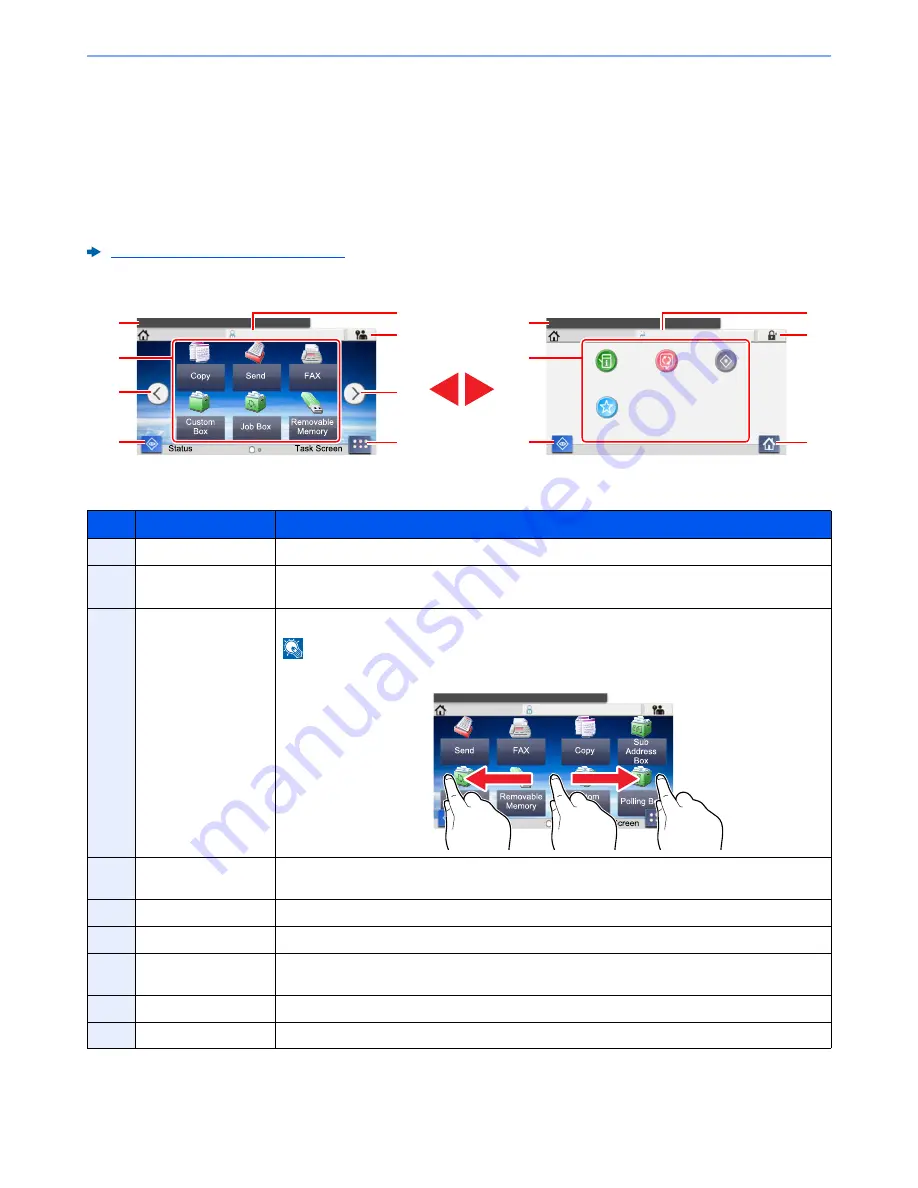
2-12
Installing and Setting up the Machine > Touch Panel
Touch Panel
Home Screen
This screen is displayed by selecting the [
Home
] key on the operation panel. Touching an icon will display the
corresponding screen.
You can change the icons to display on the Home screen as well as its background.
Editing the Home Screen (page 2-13)
*
The appearance may differ from your actual screen, depending on your configuration and option settings.
No.
Item
Description
1
Message
Displays the message depending on the status.
2
Desktop
Displays the function icon. Registered function to favorites are also displayed. Icons that are not
displayed on the first page will appear by changing the page.
3
Screen-switching keys Use these buttons to switch between desktop pages.
NOTE
You can also switch views by touching the screen and moving the finger sideways (i.e. swiping).
4
[
Status
]
Displays the Status screen. If an error occurs, the icon will show "!". Once the error clears, the
display will return to normal.
5
[
Task Screen
]
Displays the Task Screen.
6
[
Logout
]
Logs out the current user. This is displayed when user login administration is enabled.
7
Login User Name
Displays the logged-in user name. This is displayed when user login administration is enabled.
Selecting "Login User Name" will display the information of the logged-in user.
8
Task Screen
Displays the task icons.
9
[
Desktop
]
Displays the Desktop.
Select the function.
Home
Admin
Status
10:10
Desktop
Device
Information
Language
System
Menu
Favorites
Select the function.
Home
Admin
10:10
3
7
3
4
5
2
1
6
7
4
9
8
1
6
Desktop
Task Screen
Select the function.
Home
Admin
10:10
1
2
2






























