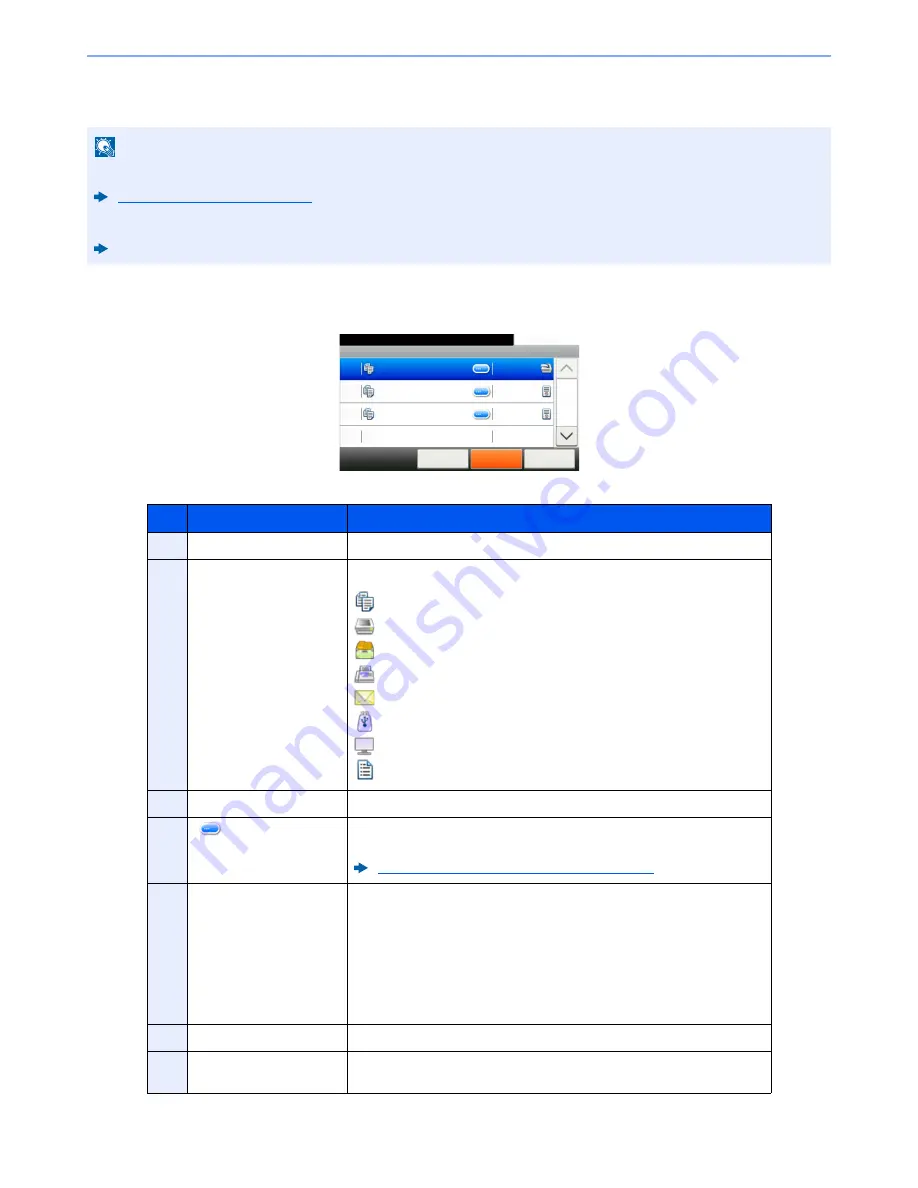
7-3
Status/Job Cancel > Checking Job Status
Details of the Status Screens
Print Job Status Screen
NOTE
You can show the job statuses of all users, or only the statuses of your own jobs.
Display Status/Log (page 8-21)
This setting can also be changed from Command Center RX.
Command Center RX User Guide
No.
Item
Description
1
Job No.
Acceptance No. of job
2
Type
Icons that indicate the job type
Copy job
Printer job
Job from Document Box
FAX reception
E-mail reception
Data from removable memory
Application
Report/List
3
Job Name
Job Name or file name
4
[
]
Select this key for the job for which you wish to display detailed
information.
Checking Detailed Information of Jobs (page 7-7)
5
Status
Status of job
(Number of copies printed)/(Total number of copies to be printed):
Printing
Processing: The status before starting to print.
Waiting: Print Waiting
Pause: Pausing print job or error
Canceling: Canceling the job
6
[
Cancel
]
Select the job you want to cancel from the list, and select this key.
7
[
Pause All Print Jobs
]
Pauses all the printing jobs. By selecting this key again, the printing jobs
will be resumed.
Print Job Status
10:10
Status/Job Cancel.
doc0000892010092514...
Cancel
Close
5/23
1/1
0089
Pause All
Print Jobs
doc0000892010092515...
Waiting
doc0000892010092520...
Waiting
2
6
7
5
1
3
4
















































