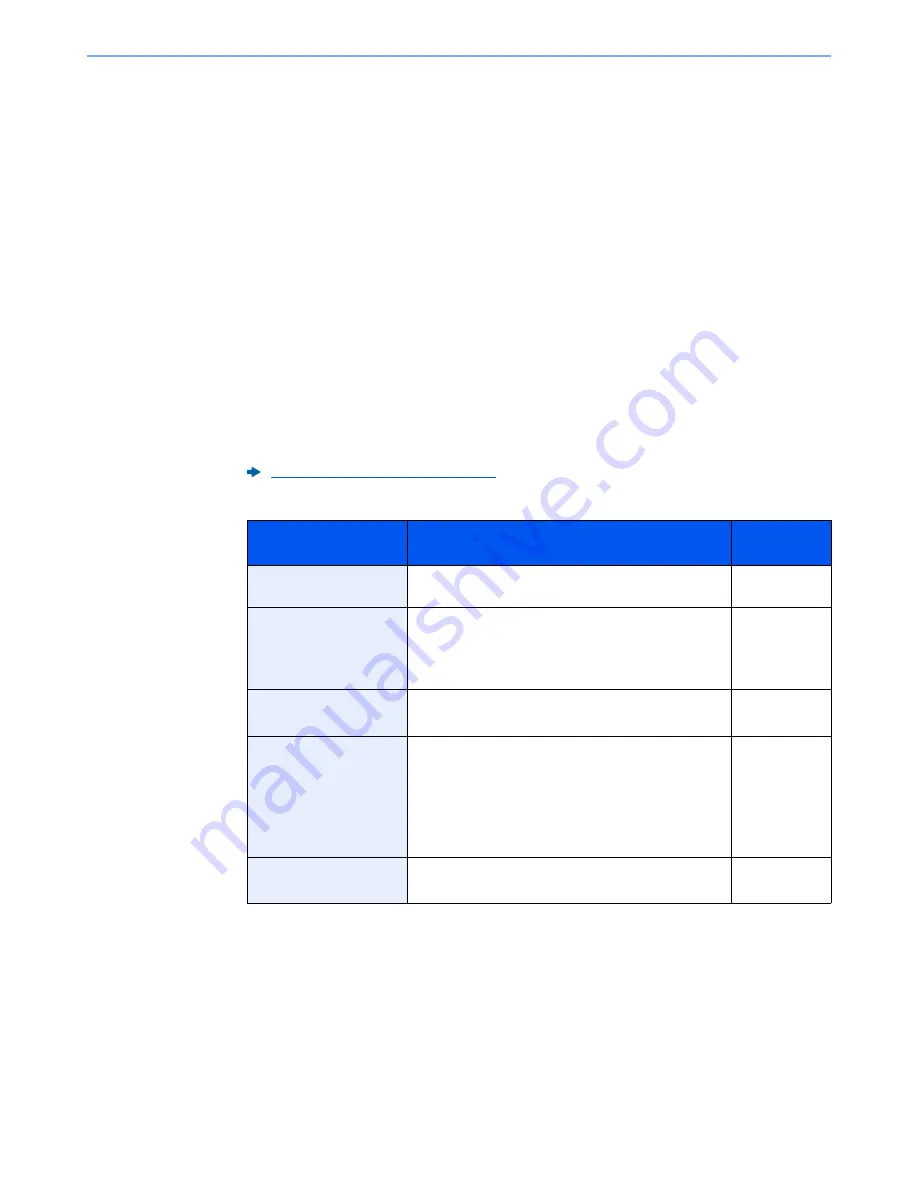
5-23
Operation on the Machine > Sending Document to Desired Shared Folder on a Computer (Scan to PC)
5
Select the folder specification method.
To search for a folder on a PC on the network, select [
Search Folder from Network
] or
[
Search Folder by Host Name
].
If you selected [
Search Folder from Network
], you can search all PCs on the network for a
destination.
If you selected [
Search Folder by Host Name
], you can enter the "Domain/Workgroup", and
"Host Name" to search PCs on the network for the destination.
Up to 500 addresses can be displayed. Select the host name (PC name) that you want to
specify in the screen that appears, and select [
Next
]. The login user name and login password
entry screen appears.
After you enter the login user name and login password name of the destination PC, the
shared folders appear. Select the folder that you want to specify and select [
Next
]. The
address of the selected shared folder is set.
Select the folder from the Search Results list.
6
Enter the destination information.
Enter the next information. Once you have entered one item, select [
Next
] to advance to the
next item.
The table below lists the items to be set.
Character Entry Method (page 11-8)
Item
Detail
Max.
characters
Host Name
Computer name
Up to
64 characters
Path
Share name
For example: scannerdata
If saving in a folder in the shared folder:
share name\folder name in shared folder
Up to
128 characters
Port
Port number
(Normally 445.)
1 - 65535
Login User Name
If the computer name and domain name are the same:
User Name
For example: james.smith
If the computer name and domain name are different:
Domain name\User name
For example: abcdnet\james.smith
Up to
64 characters
Login Password
Windows logon password
(Case sensitive.)
Up to
64 characters






























