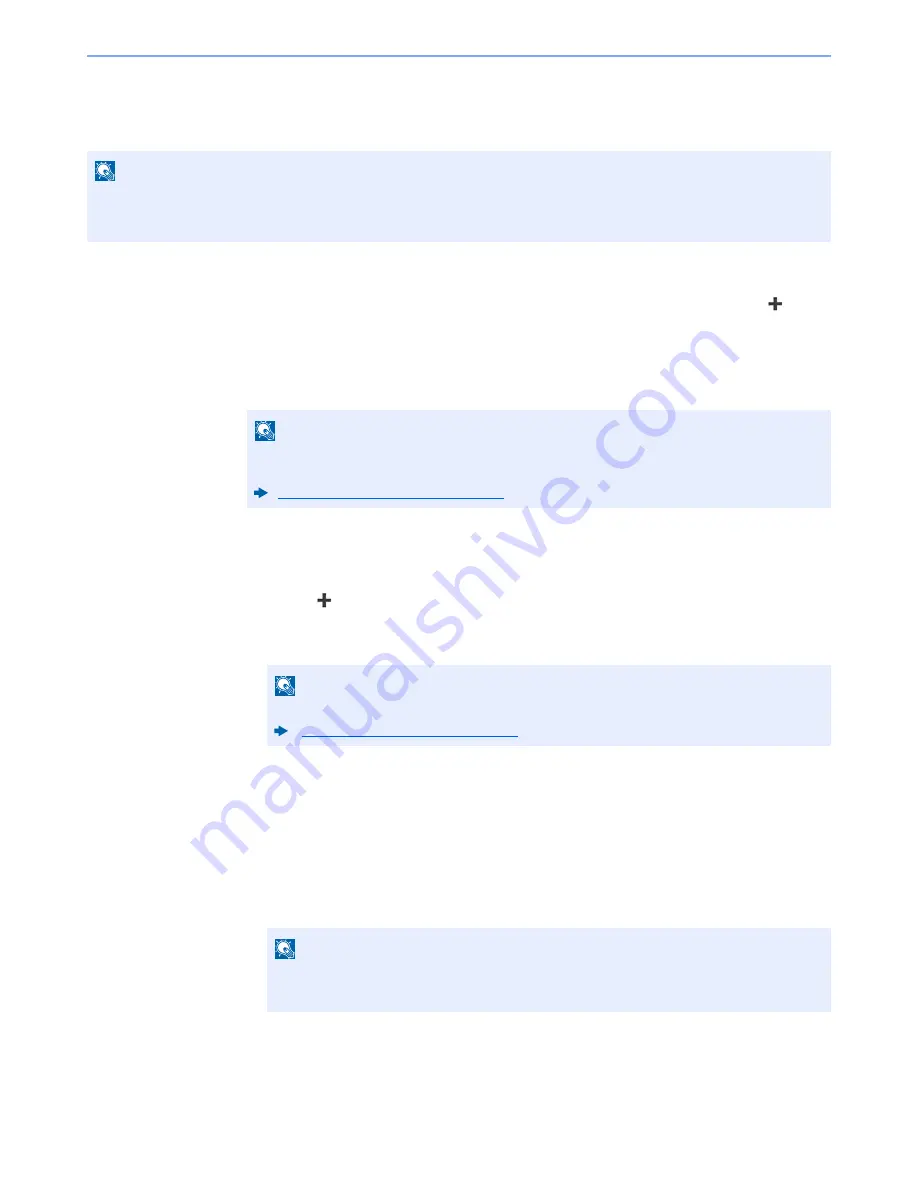
3-25
Preparation before Use > Registering Destinations in the Address Book
Registering a Group
Compile two or more contacts into a group. Designations in the group can be added at the same time. When adding a
group, a maximum of 50 groups can be added in the Address Book.
1
Display the screen.
[
System Menu/Counter
] key > [
Address Book/One Touch
] > [
Address Book
] >
[
]
>
[
Group
]
2
Add the name.
Enter the group name to be displayed on the Address Book > [
Next
]
3
Select the members (destinations).
1
Select [
Member
].
2
Select
[
]
.
3
Select destinations (contacts) to add to the group. The selected destinations are indicated
by a checkmark in the check box.
4
Select [
OK
].
If you have more destinations to add, repeat Steps 2 to 4.
5
Select [
End
].
6
To specify the Address Number, select [
Address Number
].
7
Use [
+
] / [
-
] or the numeric keys to enter an address number (001 to 250).
To have the number assigned automatically, enter "000".
8
Select [
OK
].
9
Check if the selected destination was added to the group > [
Save
]
The group is added to the Address Book.
NOTE
To add a group, you need individually added destinations. Register one or more individual destinations as needed
before proceeding. Up to 100 individually registered destinations and a combined total of up to 5 SMB and FTP
destination folders can be registered in a single group.
NOTE
Up to 32 characters can be entered.
Refer to the following for details on entering characters.
Character Entry Method (page 11-8)
NOTE
Destinations can be sorted or searched by destination name or address number.
Specifying Destination (page 5-35)
NOTE
• Address Number is an ID for a destination. A free number can be selected.
• If you specify an address number that is already in use, an error message appears.
















































