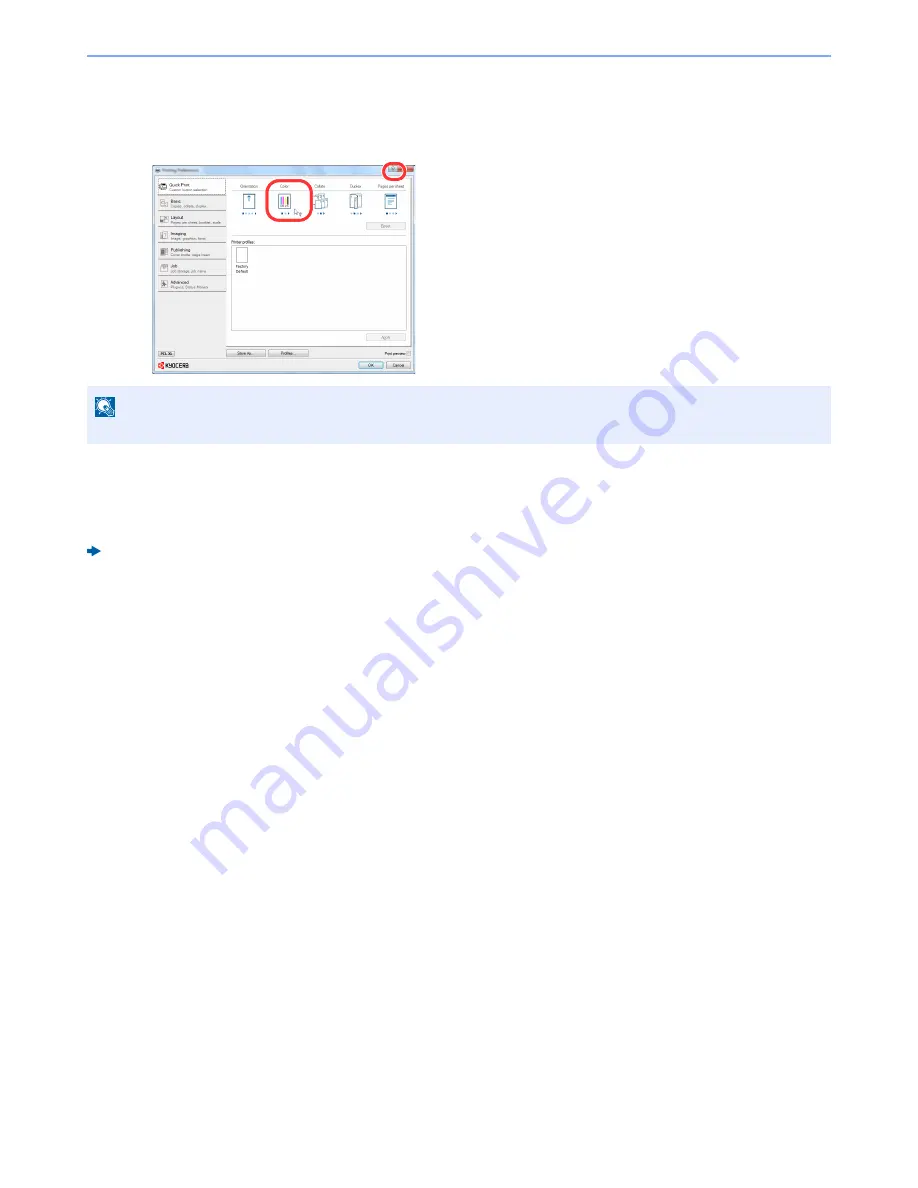
4-3
Printing from PC > Printer Driver Print Settings Screen
Displaying the Printer Driver Help
The printer driver includes Help. To learn about print settings, open the printer driver print settings screen and display
Help as explained below.
Changing the Default Printer Driver Settings (Windows 7)
The default printer driver settings can be changed. By selecting frequently used settings, you can omit steps when
printing. For the settings, refer to the following:
Printer Driver User Guide
1
Click [Start] button on the Windows, and then click [Devices
and Printers].
2
Right-click the printer driver icon of the machine, and click the
[Printer properties] menu of the printer driver.
3
Click the [Basic] button on the [General] tab.
4
Select the default settings and click the [OK] button.
NOTE
You can also display the printer driver help when you click the desired item and press the [
F1
] key on your keyboard.
1
2
1 Click the [
?
] button in the upper right corner of the
screen.
2 Click the item you want to know about.
















































