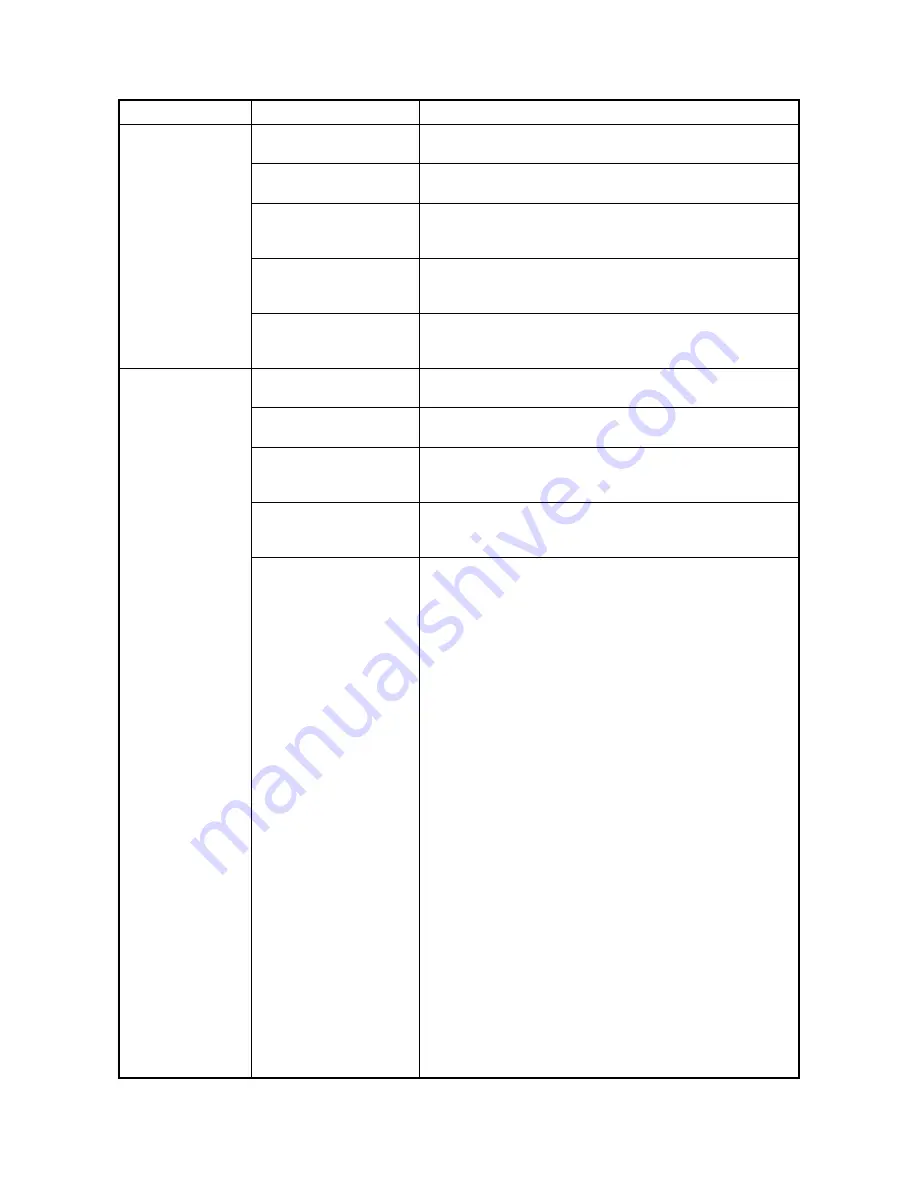
3MH
1-4-5
(7)
A paper jam in the
paper feed section is
indicated during
copying (multiple
sheets in second
paper feeder).
Jam code 23
Deformed guides along the
paper conveying path.
Check visually and replace.
Broken cassette feed
switch 1 actuator.
Check visually and replace switch.
Defective cassette feed
switch 1.
Run maintenance item U031 and turn cassette feed switch 1 on
and off manually. Replace the switch if indication of the corre-
sponding switch is not light.
Check if the cassette paper
feed clutch 2 malfunctions.
Run maintenance item U032 and select the cassette paper feed
clutch 2 to be turned on and off. Check the status and remedy if
necessary.
Electrical problem with the
cassette paper feed clutch
2.
Check (see page 1-4-9).
(8)
A paper jam in the
paper feed section is
indicated during
copying (multiple
sheets in third paper
feeder).
Jam code 24
Deformed guides along the
paper conveying path.
Check visually and replace.
Broken cassette feed
switch 2 actuator.
Check visually and replace switch.
Defective cassette feed
switch 2.
Run maintenance item U031 and turn cassette feed switch 2 on
and off manually. Replace the switch if indication of the corre-
sponding switch is not light.
Check if the cassette paper
feed clutch 3 malfunctions.
Run maintenance item U032 and select the cassette paper feed
clutch 3 to be turned on and off. Check the status and remedy if
necessary.
Electrical problem with the
cassette paper feed clutch
3.
Check (see page 1-4-9).
Problem
Causes/check procedures
Corrective measures
Summary of Contents for DF-420
Page 3: ...Revision history Revision Date Replaced pages Remarks ...
Page 4: ...This page is intentionally left blank ...
Page 10: ...This page is intentionally left blank ...
Page 11: ...First Edition DP 420 ...
Page 17: ...3MX 1 1 4 This page is intentionally left blank ...
Page 21: ...3MX 1 2 4 This page is intentionally left blank ...
Page 65: ...3MX 1 5 10 This page is intentionally left blank ...
Page 69: ...3MX 2 1 4 This page is intentionally left blank ...
Page 82: ...First Edition PF 420 ...
Page 87: ...3MH 1 1 3 1 1 3 Machine cross section Figure 1 1 2 Machine cross section Paper path ...
Page 88: ...3MH 1 1 4 This page is intentionally left blank ...
Page 94: ...3MH 1 2 6 This page is intentionally left blank ...
Page 128: ...3MH 1 4 12 This page is intentionally left blank ...
Page 136: ...3MH 1 5 8 This page is intentionally left blank ...
Page 142: ...3MH 2 2 4 This page is intentionally left blank ...
Page 146: ...3MH 2 3 4 This page is intentionally left blank ...
Page 149: ...First Edition DF 420 ...
Page 151: ...3MJ This page is intentionally left blank ...
Page 155: ...3MJ 1 1 4 This page is intentionally left blank ...
Page 159: ...3MJ 1 2 4 3 Remove the tape from the process table Figure 1 2 4 Tape Process table ...
Page 175: ...3MJ 1 5 4 This page is intentionally left blank ...
Page 181: ...3MJ 2 1 6 This page is intentionally left blank ...
Page 185: ...3MJ 2 2 4 This page is intentionally left blank ...
Page 192: ...First Edition JS 420 ...
Page 194: ...3MK This page is intentionally left blank ...
Page 196: ...3MK 1 1 2 1 1 2 Parts names Figure 1 1 1 1 2 1 Job separator tray 2 LED ...
Page 197: ...3MK 1 1 3 1 1 3 Machine cross section Figure 1 1 2 Machine cross section Paper path ...
Page 198: ...3MK 1 1 4 This page is intentionally left blank ...
Page 212: ...3MK 2 2 2 This page is intentionally left blank ...
Page 215: ...First Edition FAX System R ...
Page 217: ...3MZ This page is intentionally left blank ...
Page 227: ...3MZ 1 2 4 This page is intentionally left blank ...
Page 285: ...3MZ 1 6 2 This page is intentionally left blank ...
Page 287: ...3MZ 2 1 2 This page is intentionally left blank ...
Page 293: ...3MZ 2 2 6 This page is intentionally left blank ...
Page 295: ...3MZ 2 3 2 This page is intentionally left blank ...
Page 296: ......
















































