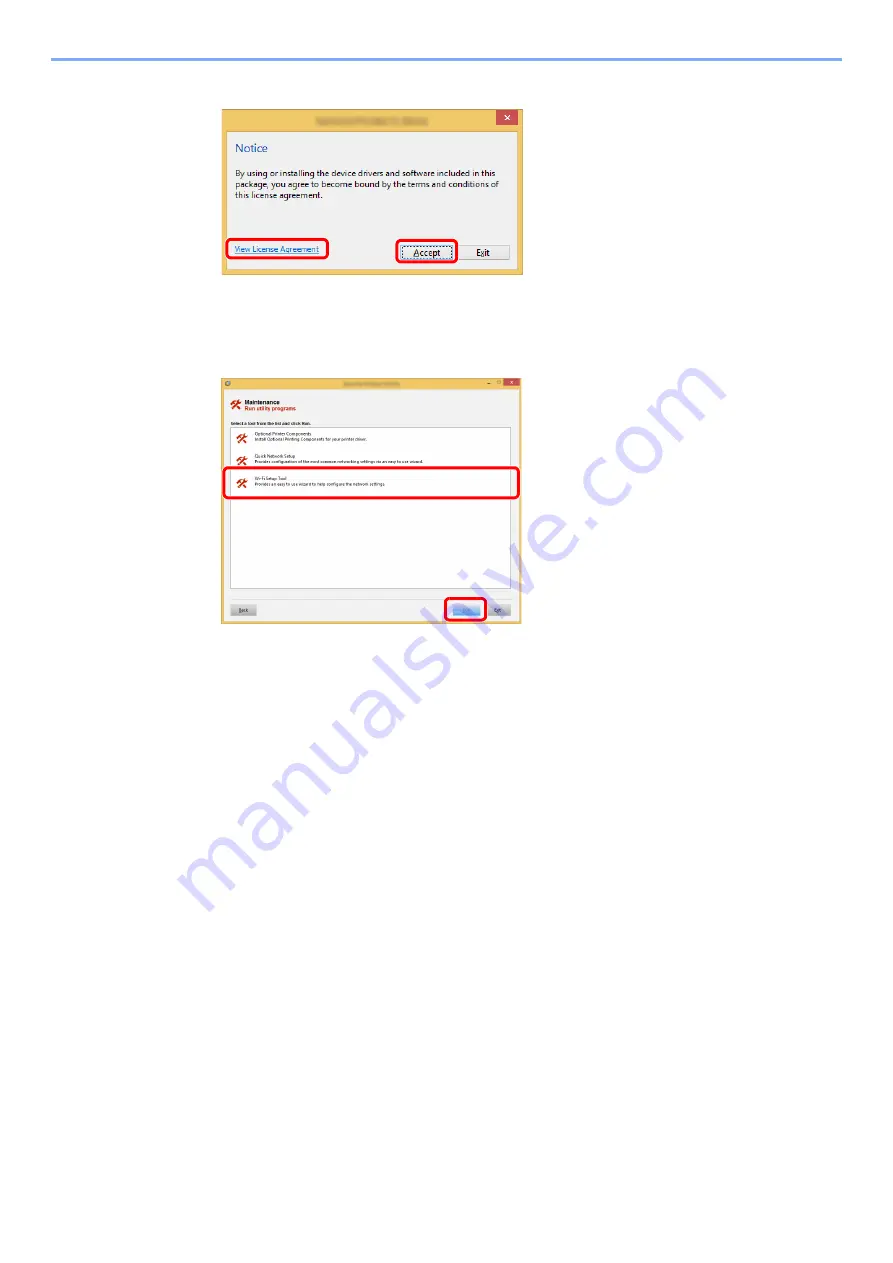
2-29
Installing and Setting up the Machine > Network Setup
6
Display the screen.
7
Select [Maintenance].
8
[Wi-Fi Setup Tool] > [OK]
9
Configure the settings.
1
[
Do not use automatic configuration
] > [
Next
] > [
Next
]
2
[
Wi-Fi Direct
] > [
Next
] > [
Next
]
3
[
Advanced setup
] > [
Next
]
Select [
Express
] or [
Custom
] as device discovery method and specify the IP address or host name
to search the machine.
4
Select the machine > [
Next
]
5
Select [
Use the device settings.
] on [
Authentication mode
], and enter the login user
name and password. Login user name and Password are both Admin.
6
Configure the communication settings > [
Next
]
7
Change the settings of access point as necessary > [
Next
]
The network is configured.
1 Click [
View License Agreement
]
and read the License Agreement.
2 Click [
Accept
].
1
2
1
2
Summary of Contents for 1102R73AS0
Page 1: ...PRINT COPY SCAN FAX ECOSYS M5526cdn ECOSYS M5526cdw OPERATION GUIDE...
Page 385: ...10 44 Troubleshooting Clearing Paper Jams 8 Remove any jammed paper 9 Push Rear Cover 1...
Page 387: ...10 46 Troubleshooting Clearing Paper Jams 4 Push the cover...
Page 423: ......
Page 426: ...First edition 2016 4 2R7KDEN000...






























