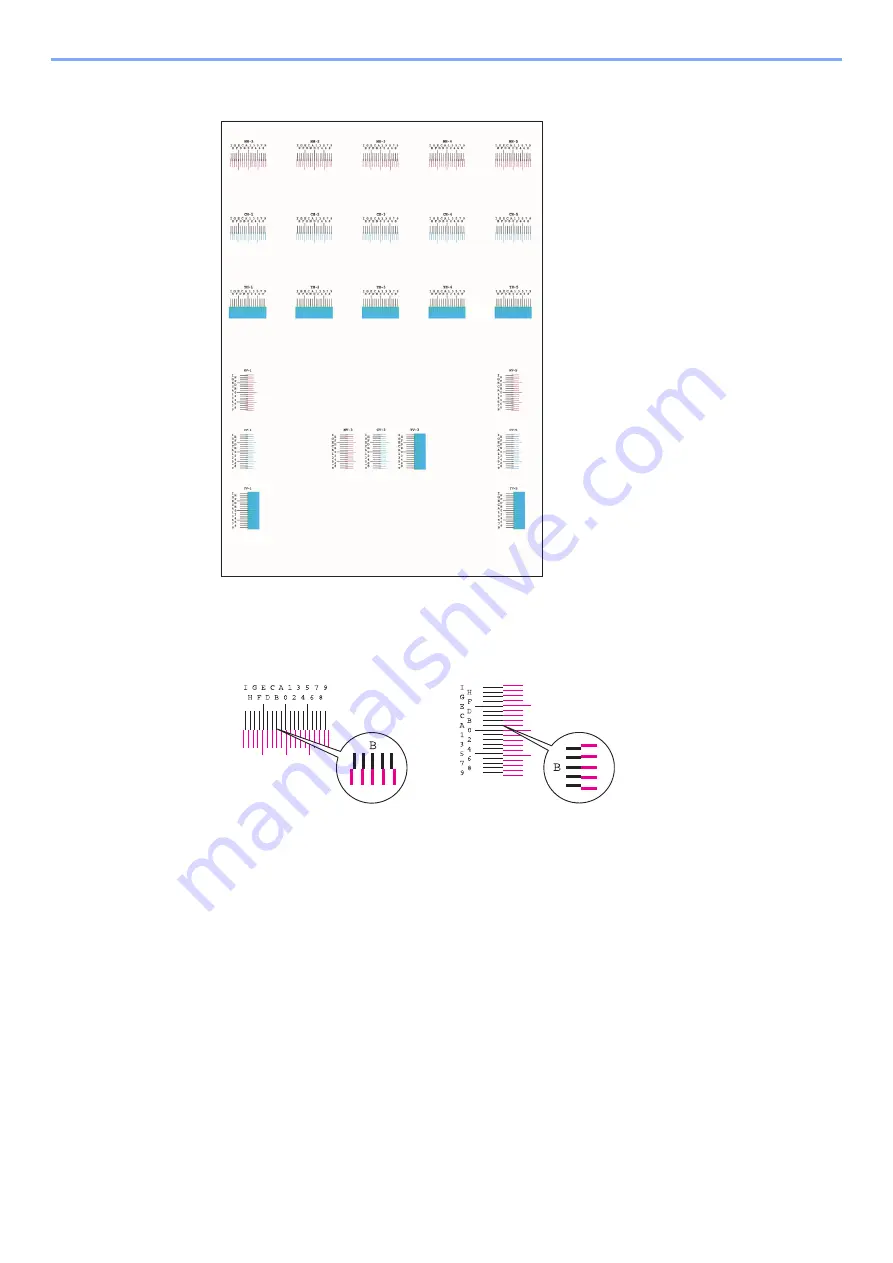
10-33
Troubleshooting > Adjustment/Maintenance
Chart Example
4
Enter the appropriate value.
1
Find the location on each chart where 2 lines most closely match. If this is the 0 position,
registration for that color is not required. For the illustration, B is the appropriate value.
From charts H-1 to H-5, read the values from H-1 to H-5.
From charts V-1 to V-5, read only the values from V-3 (center).
2
[
Detail
] > [
Registration
]
3
Select the chart to be corrected.
4
Select [
+
] or [
-
] to enter the values read from the chart.
Select [
+
] to increase the value from 0 to 9. To decrease, select [
-
].
By selecting [
-
], the value changes from 0 to alphabetic letters, going from A to I. To move in the
reverse direction, select [
+
].
You cannot use the numeric keys to enter these values.
5
Repeat steps 3 and 4 to enter the registration values for each chart.
6
Select [
Start
] after all values have been entered. Color registration begins.
7
Select [
OK
] after color registration is complete.
Summary of Contents for 1102R73AS0
Page 1: ...PRINT COPY SCAN FAX ECOSYS M5526cdn ECOSYS M5526cdw OPERATION GUIDE...
Page 385: ...10 44 Troubleshooting Clearing Paper Jams 8 Remove any jammed paper 9 Push Rear Cover 1...
Page 387: ...10 46 Troubleshooting Clearing Paper Jams 4 Push the cover...
Page 423: ......
Page 426: ...First edition 2016 4 2R7KDEN000...






























