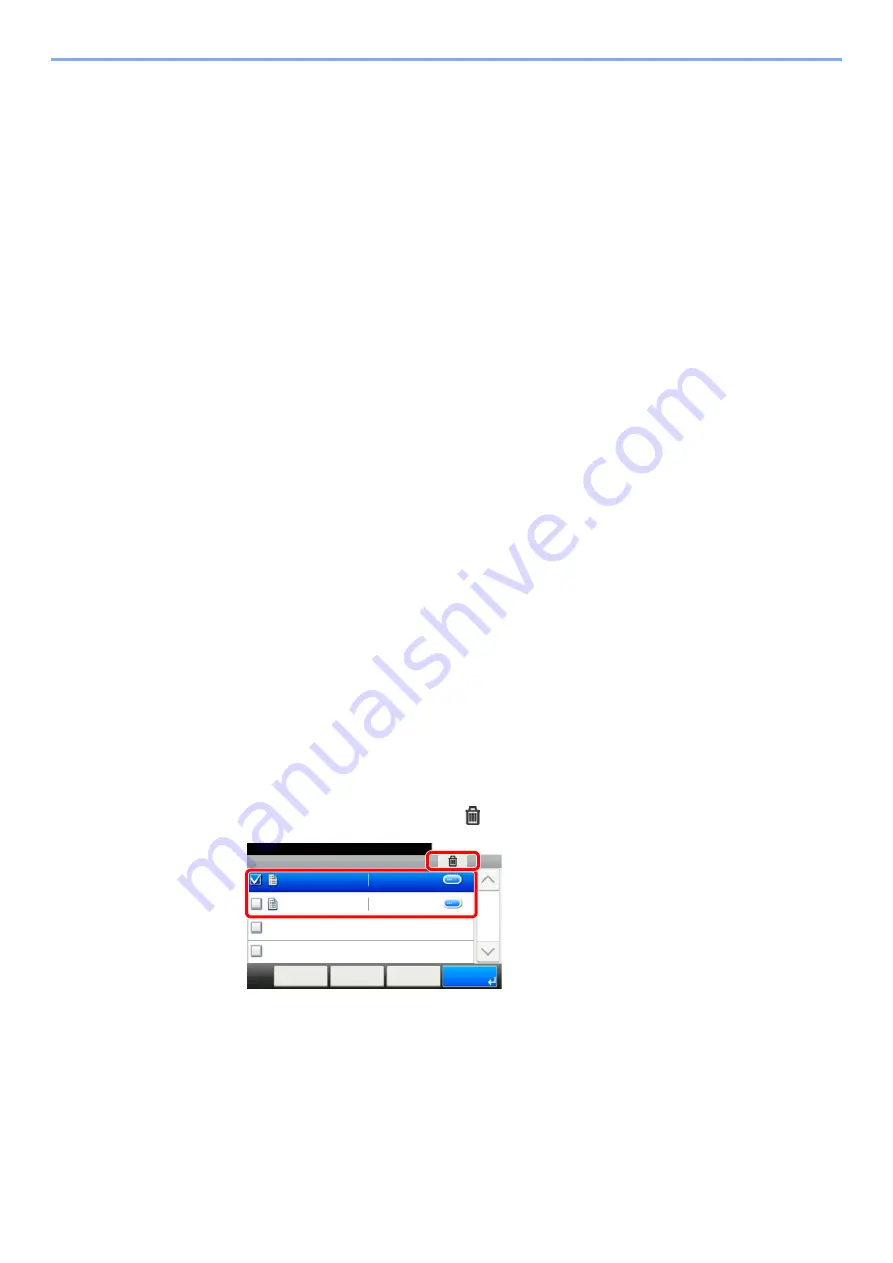
4-15
Printing from PC > Printing Data Saved in the Printer
Printing Document from Proof and Hold Box
The Proof and Hold feature produces only a single proof print of multiple-print job and holds printing of the remaining
copies. Printing a multiple-print job in Proof and Hold using the printer driver allows only a single copy to be printed while
maintaining the document data in the Job Box. To continue to print the remaining copies, use the touch panel. You can
change the number of copies to print.
1
Display the screen.
1
[
Home
] key > [
Job Box
]
2
Select [
Quick Copy/Proof and Hold
].
3
Select the creator of the document.
2
Print the document.
1
Select the document to print > [
]
2
Specify the number of copies to print as desired.
3
Select [
OK
].
Printing starts.
Deleting the Documents Stored in the Proof and Hold
Box
1
Display the screen.
1
[
Home
] key > [
Job Box
]
2
Select [
Quick Copy/Proof and Hold
].
3
Select the creator of the document.
2
Delete the document.
1
Select the document to delete > [
]
2
Select [
Yes
].
The document is deleted.
Job Box - Quick Copy/Proof and Hold
10:10
Document Box.
doc0100908134821
doc4100908135138
< Back
Menu
1/1
Cancel
2014/10/10 10:10
2014/10/10 11:11
1
2
Summary of Contents for 1102R73AS0
Page 1: ...PRINT COPY SCAN FAX ECOSYS M5526cdn ECOSYS M5526cdw OPERATION GUIDE...
Page 385: ...10 44 Troubleshooting Clearing Paper Jams 8 Remove any jammed paper 9 Push Rear Cover 1...
Page 387: ...10 46 Troubleshooting Clearing Paper Jams 4 Push the cover...
Page 423: ......
Page 426: ...First edition 2016 4 2R7KDEN000...






























