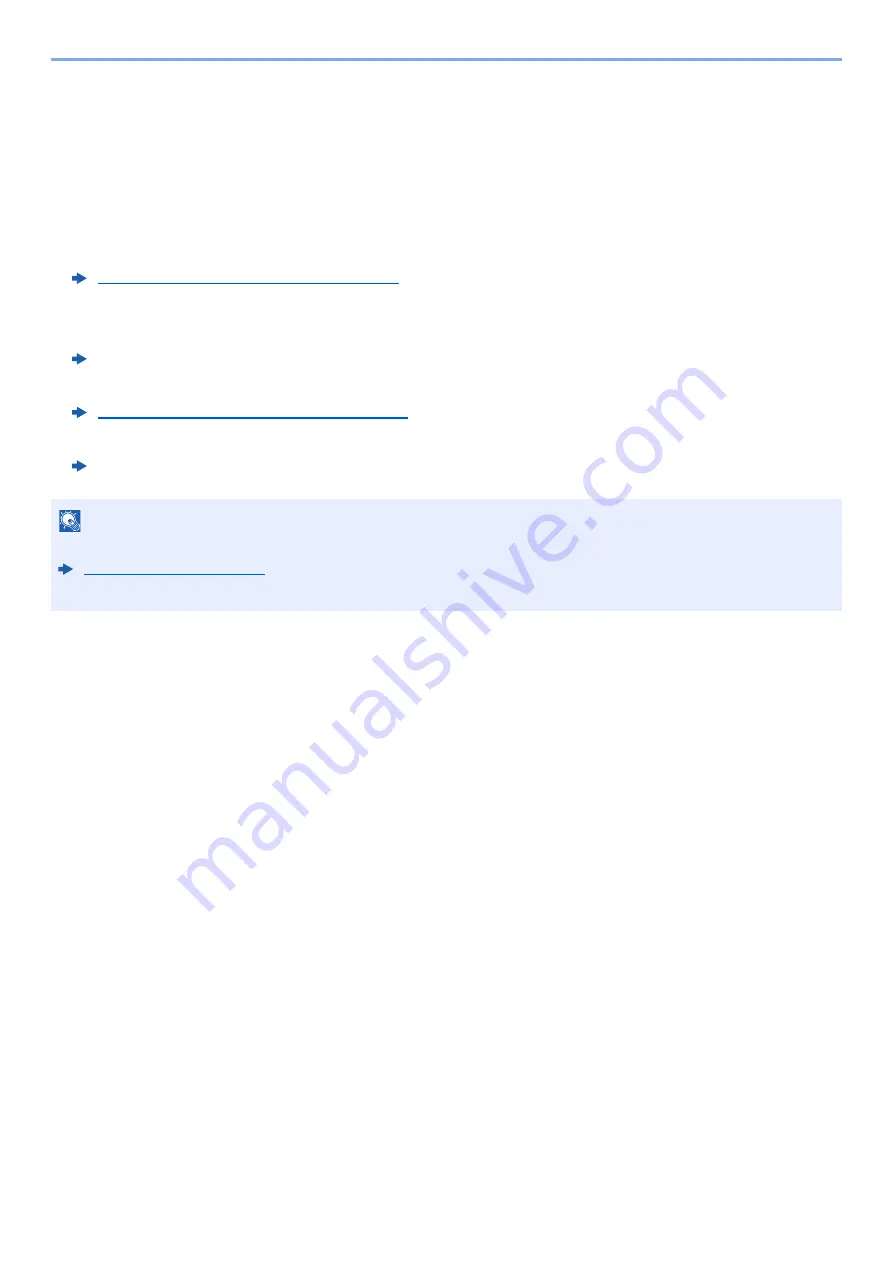
5-33
Operation on the Machine > Handling Destination
Handling Destination
This section explains how to select and confirm the destination.
Specifying Destination
Select the destination using either of the following methods except entering address directly:
• Choosing from the Address Book
• Choosing from the External Address Book
For details on the External Address Book, refer to the following:
• Choosing from One Touch key.
• Choosing from the FAX
Choosing from the Address Book (page 5-34)
Command Center RX User Guide
Choosing from the One Touch Key (page 5-37)
FAX Operation Guide
NOTE
• You can set the machine up so that the address book screen appears when you select the [
Send
] key.
• You can specify the fax destination. Enter the other party number using the numeric keypad.
Summary of Contents for 1102R73AS0
Page 1: ...PRINT COPY SCAN FAX ECOSYS M5526cdn ECOSYS M5526cdw OPERATION GUIDE...
Page 385: ...10 44 Troubleshooting Clearing Paper Jams 8 Remove any jammed paper 9 Push Rear Cover 1...
Page 387: ...10 46 Troubleshooting Clearing Paper Jams 4 Push the cover...
Page 423: ......
Page 426: ...First edition 2016 4 2R7KDEN000...






























