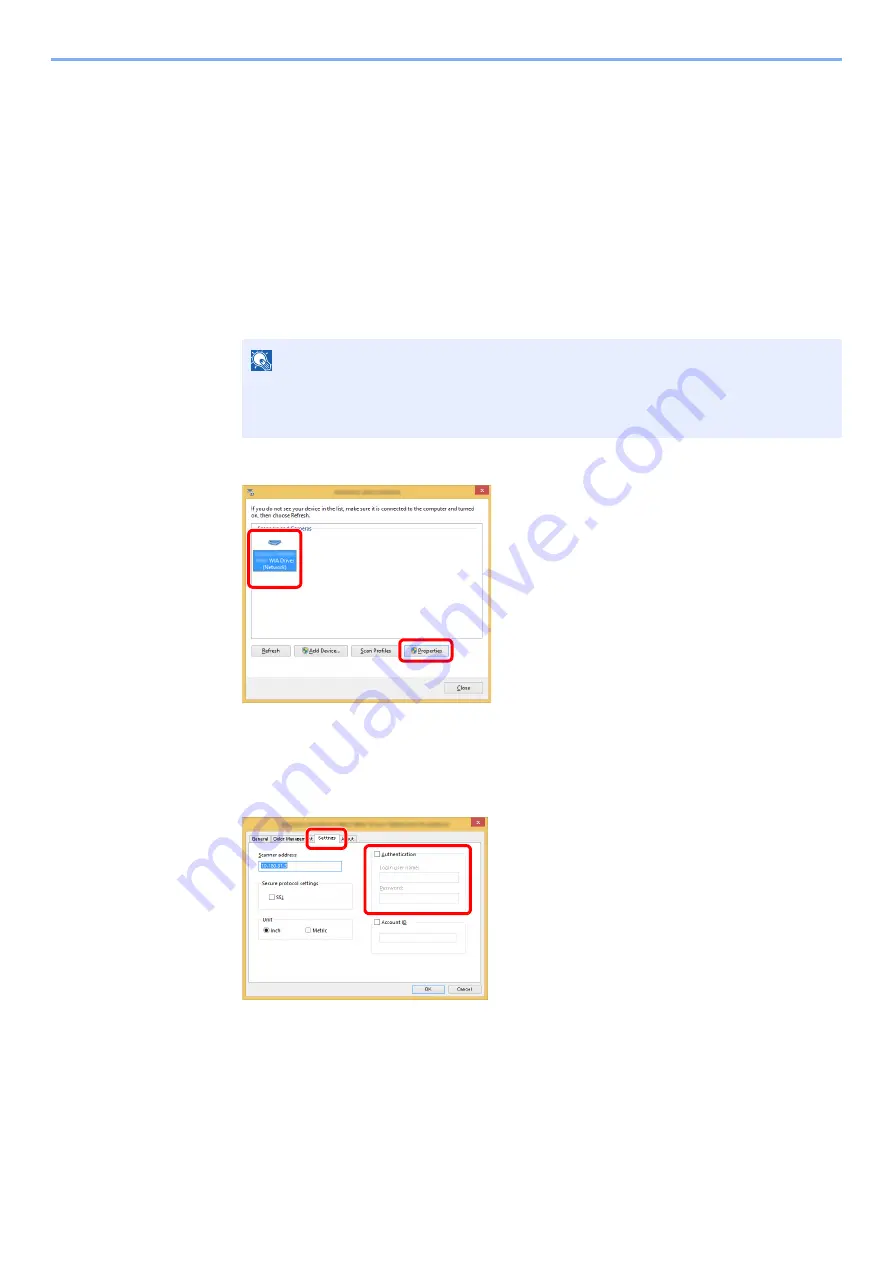
9-13
User Authentication and Accounting (User Login, Job Accounting) > Setting User Login Administration
Managing the Users to Scan Using WIA
It is possible to manage the users that scan using WIA.
Setting WIA Driver
To manage the users that scan using WIA, the following settings are necessary in the WIA driver. Instructions are based
on interface elements as they appear in Windows 8.1.
1
Display the screen.
1
Click [
Search
] in charms, and enter "Scanner" in the search box. Click [
View scanners
and cameras
] in the search list then the Scanners and Cameras screen appears.
2
Select the same name as this machine from WIA Drivers, and press [
Properties
].
2
Configure the settings.
1
Select the checkbox beside [
Authentication
] on the [
Settings
] tab, and enter Login User
Name and Password.
2
Click [
OK
].
NOTE
In Windows 7, click [
Start
] button on the Windows and enter [
Scanner
] in [
Program and
File Search
]. Click [
View scanners and cameras
] in the search list then the Scanners
and Cameras screen appears.
1
2
1
2
Summary of Contents for 1102R73AS0
Page 1: ...PRINT COPY SCAN FAX ECOSYS M5526cdn ECOSYS M5526cdw OPERATION GUIDE...
Page 385: ...10 44 Troubleshooting Clearing Paper Jams 8 Remove any jammed paper 9 Push Rear Cover 1...
Page 387: ...10 46 Troubleshooting Clearing Paper Jams 4 Push the cover...
Page 423: ......
Page 426: ...First edition 2016 4 2R7KDEN000...






























