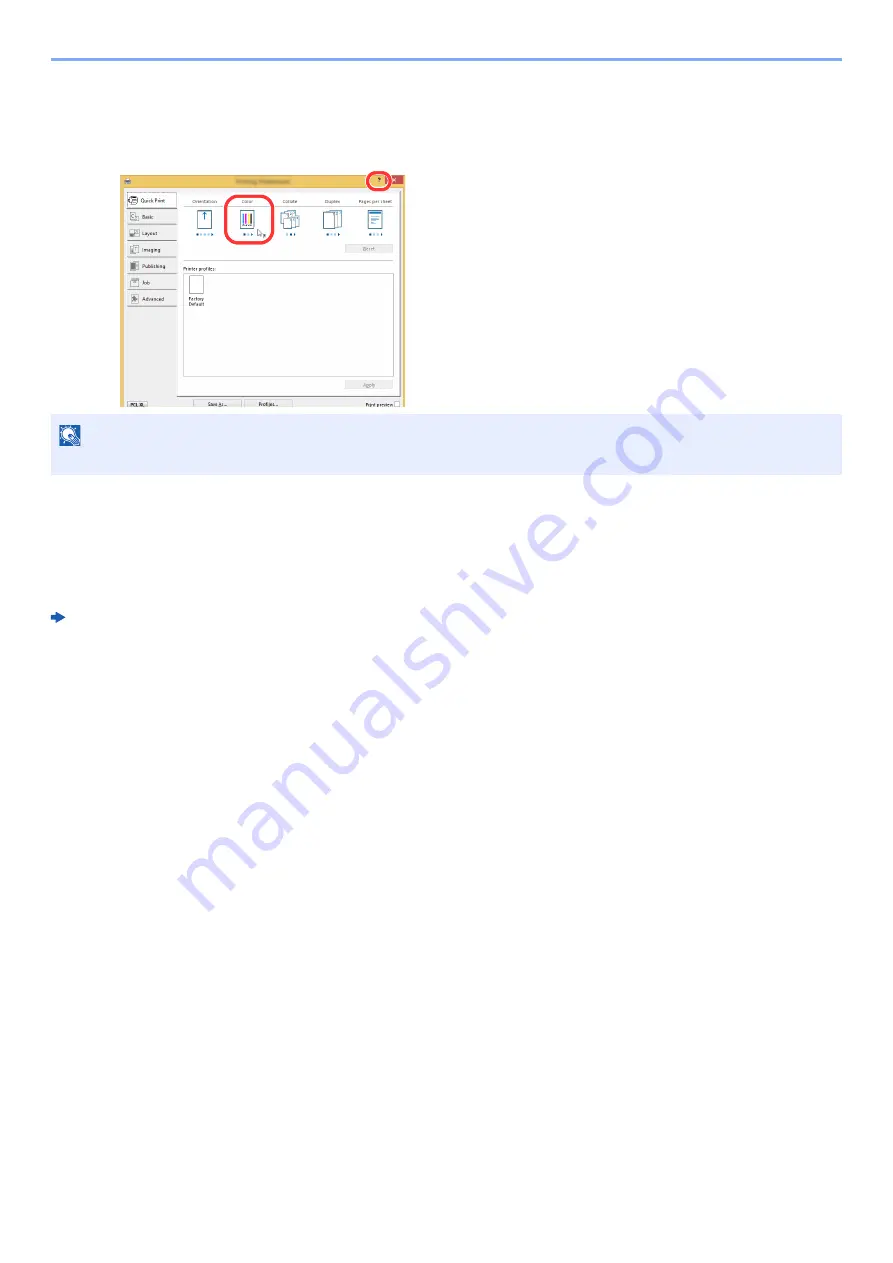
4-3
Printing from PC > Printer Driver Print Settings Screen
Displaying the Printer Driver Help
The printer driver includes Help. To learn about print settings, open the printer driver print settings screen and display
Help as explained below.
Changing the Default Printer Driver Settings
(Windows 8.1)
The default printer driver settings can be changed. By selecting frequently used settings, you can omit steps when
printing. For the settings, refer to the following:
Printer Driver User Guide
1
In charms on Desktop, click [Settings], [Control Panel], and
then [Devices and Printers].
2
Right-click the printer driver icon of the machine, and click the
[Printer properties] menu of the printer driver.
3
Click the [Basic] button on the [General] tab.
4
Select the default settings and click the [OK] button.
NOTE
The Help appears, even when you click the item you want to know about and press the [
F1
] key on your keyboard.
1
2
1 Click the [
?
] button in the upper right corner of the
screen.
2 Click the item you want to know about.
Summary of Contents for 1102R73AS0
Page 1: ...PRINT COPY SCAN FAX ECOSYS M5526cdn ECOSYS M5526cdw OPERATION GUIDE...
Page 385: ...10 44 Troubleshooting Clearing Paper Jams 8 Remove any jammed paper 9 Push Rear Cover 1...
Page 387: ...10 46 Troubleshooting Clearing Paper Jams 4 Push the cover...
Page 423: ......
Page 426: ...First edition 2016 4 2R7KDEN000...






























