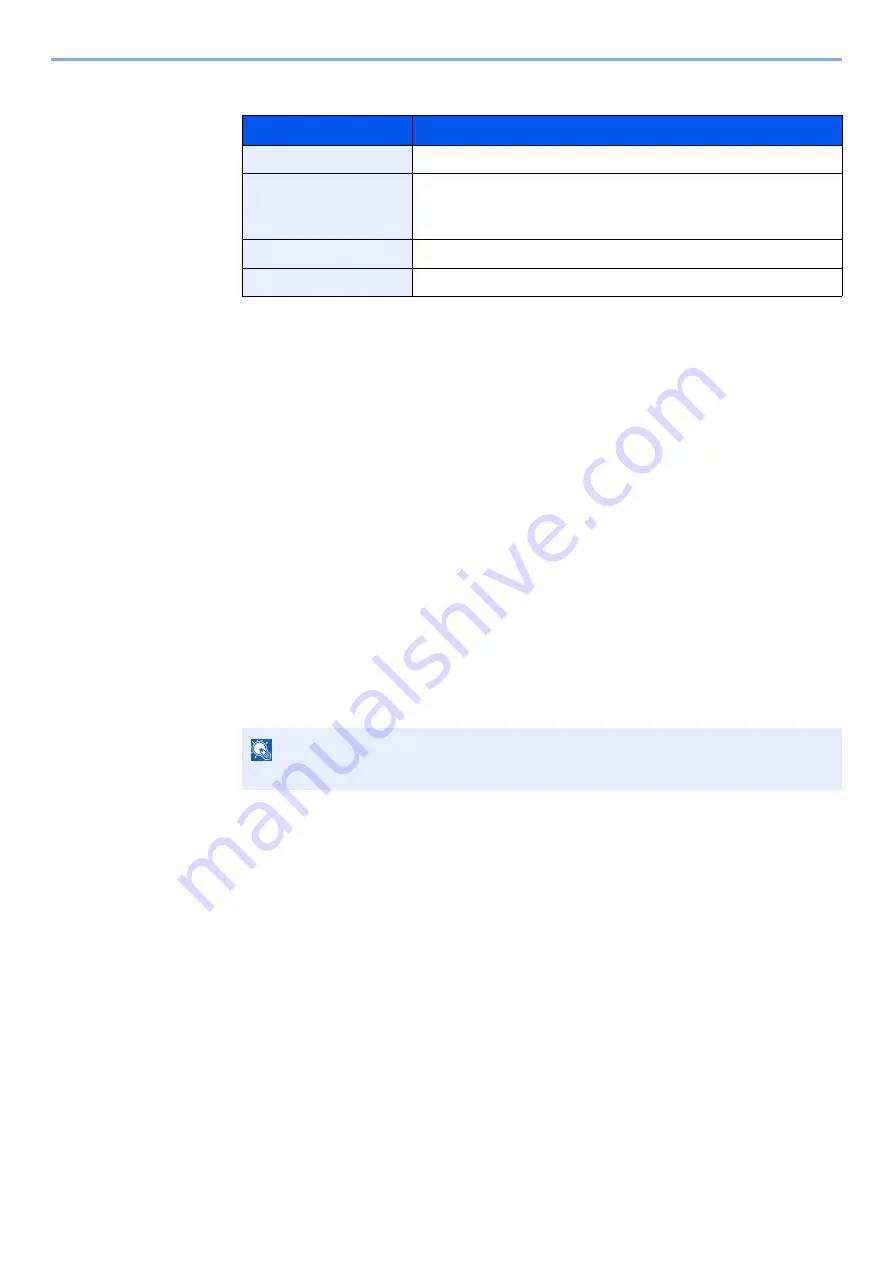
5-11
Operation on the Machine > Favorites
5
Check the settings and change or add information as needed.
6
Select [
Save
].
The favorite is registered.
7
"Do you want to add a new function to the home screen?" screen appears. To display a
registered favorite on the Home screen, select [
Yes
] and specify the position in which you
want to display the icon of registered favorite, and select [
Save
].
Recalling Favorite using the Wizard Mode
1
Display the screen.
Select [
Favorites
] registered in the home screen, or select the icon that appears in
[
Task Screen
] > [
Favorites
].
2
Execute the favorite.
1
The registered screens are displayed in order. Make the desired settings and select [
Next
].
When all the settings are complete, the confirmation screen is displayed.
2
Place the originals > [
Start
] key
Item
Description
Name
Enter the name displayed on the favorite screen (up to 32 characters).
Number
*1
*1 If user login administration is enabled, you can only change the settings by logging in with
administrator privileges.
Enter the favorite number.
If you enter 00, the smallest number available will be automatically
assigned.
Job Type
The type of the selected job is displayed.
Function Type
Selects the method for recalling favorites.
NOTE
To edit the settings, select [
<Back
] and make changes as desired.
Summary of Contents for 1102R73AS0
Page 1: ...PRINT COPY SCAN FAX ECOSYS M5526cdn ECOSYS M5526cdw OPERATION GUIDE...
Page 385: ...10 44 Troubleshooting Clearing Paper Jams 8 Remove any jammed paper 9 Push Rear Cover 1...
Page 387: ...10 46 Troubleshooting Clearing Paper Jams 4 Push the cover...
Page 423: ......
Page 426: ...First edition 2016 4 2R7KDEN000...






























