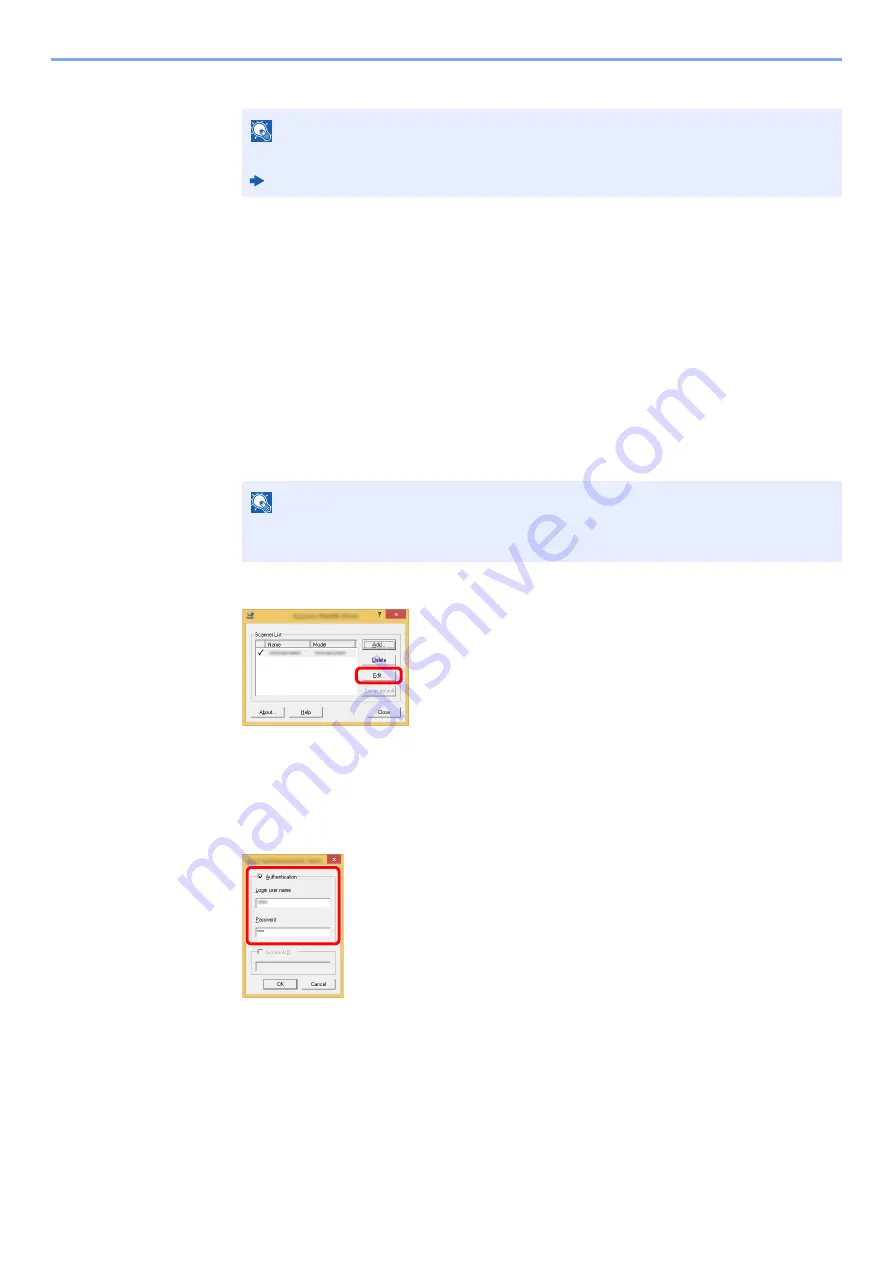
9-12
User Authentication and Accounting (User Login, Job Accounting) > Setting User Login Administration
3
Click [
OK
].
Managing the Users to Scan Using TWAIN
It is possible to manage the users that scan using TWAIN.
Setting TWAIN Driver
To manage the users that scan using TWAIN, the following settings are necessary in the TWAIN driver. Instructions are
based on interface elements as they appear in Windows 8.1.
1
Display the screen.
1
Select [
Search
] in charms, and enter "TWAIN Driver Setting" in the search box. Click
[
TWAIN Driver Setting
] in the search list then the TWAIN Driver Setting screen appears.
2
Select the machine, and click [
Edit
].
2
Configure the settings.
1
Click [
User Authentication Settings
].
2
Select the checkbox beside [
Authentication
], and enter Login User Name and Password.
3
Click [
OK
].
NOTE
For other settings of job accounting, refer to the following:
Printer Driver User Guide
NOTE
In Windows 7, select [
Start
] button on the Windows, [
All Programs
], [
Kyocera
] and then
[
TWAIN Driver Setting
].
Summary of Contents for 1102R73AS0
Page 1: ...PRINT COPY SCAN FAX ECOSYS M5526cdn ECOSYS M5526cdw OPERATION GUIDE...
Page 385: ...10 44 Troubleshooting Clearing Paper Jams 8 Remove any jammed paper 9 Push Rear Cover 1...
Page 387: ...10 46 Troubleshooting Clearing Paper Jams 4 Push the cover...
Page 423: ......
Page 426: ...First edition 2016 4 2R7KDEN000...






























