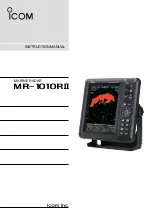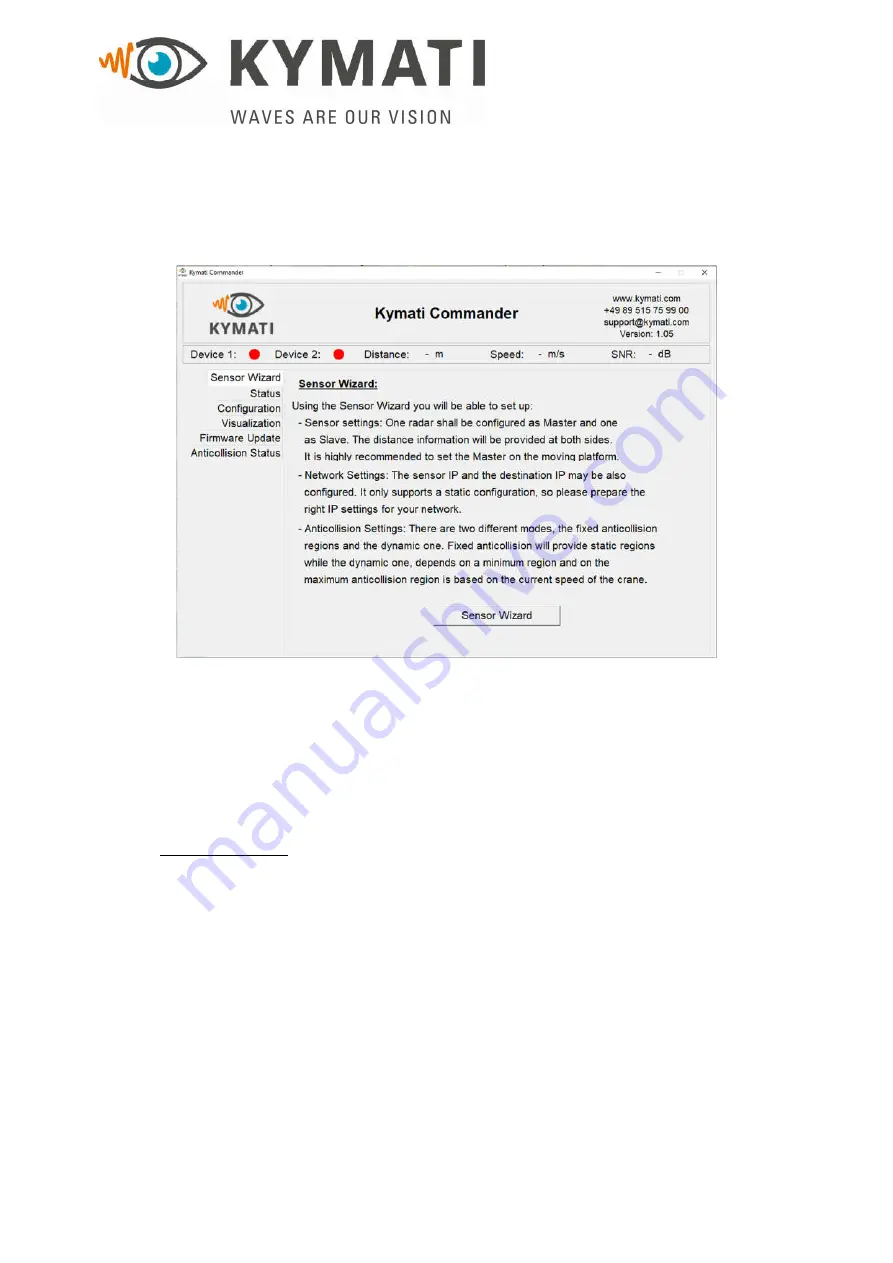
This document is the property of KYMATI GmbH and must not be copied or disclosed without its written authorisation.
- KYMATI GmbH – 2021
KY.MAN.0105 (6.0)
KY-LOC 1D.02.01 User Manual
Doc.- No.: KY.MAN.0105
Version:
6.0
Date:
14.12.2021
Page:
40 of 83
9.2
Main Window
The main window consists of multiple tabs where the user can switch between the different
modes. Additionally, there is a status bar showing if the devices are connected and providing
the current distance, speed and Signal to Noise Ratio (SNR).
Figure 25: Main window
9.3
Sensor Wizard
The Sensor Wizard allows the user to create a new configuration file to setup the sensors as
well as configure the network and the sensors settings. The Sensor Wizard is divided into 3
main sections: Network Settings, Anticollision Settings and Download Settings. In this section,
each step in the wizard will be defined and explained for a successful creation of a
configuration file.
Network Settings: This page is mainly to setup the network settings between your
device and the sensors in order to connect correctly. The user is given the choice to
either “Use Current Settings” that is using the current network settings present on the
sensors, or else select the “New Network Settings” where the user is asked to enter
the following IP addresses for both sensors in a Master/Slave setup:
o
IP Source: IP address of the radar device
o
Destination: IP address of the local machine or device that the radar will
communicate with to send data
o
Subnet Mask: Based on the network configuration, usually kept as it is
o
Default Gateway: Usually it is the same IP address as the IP destination. If the
network is configured differently this might change