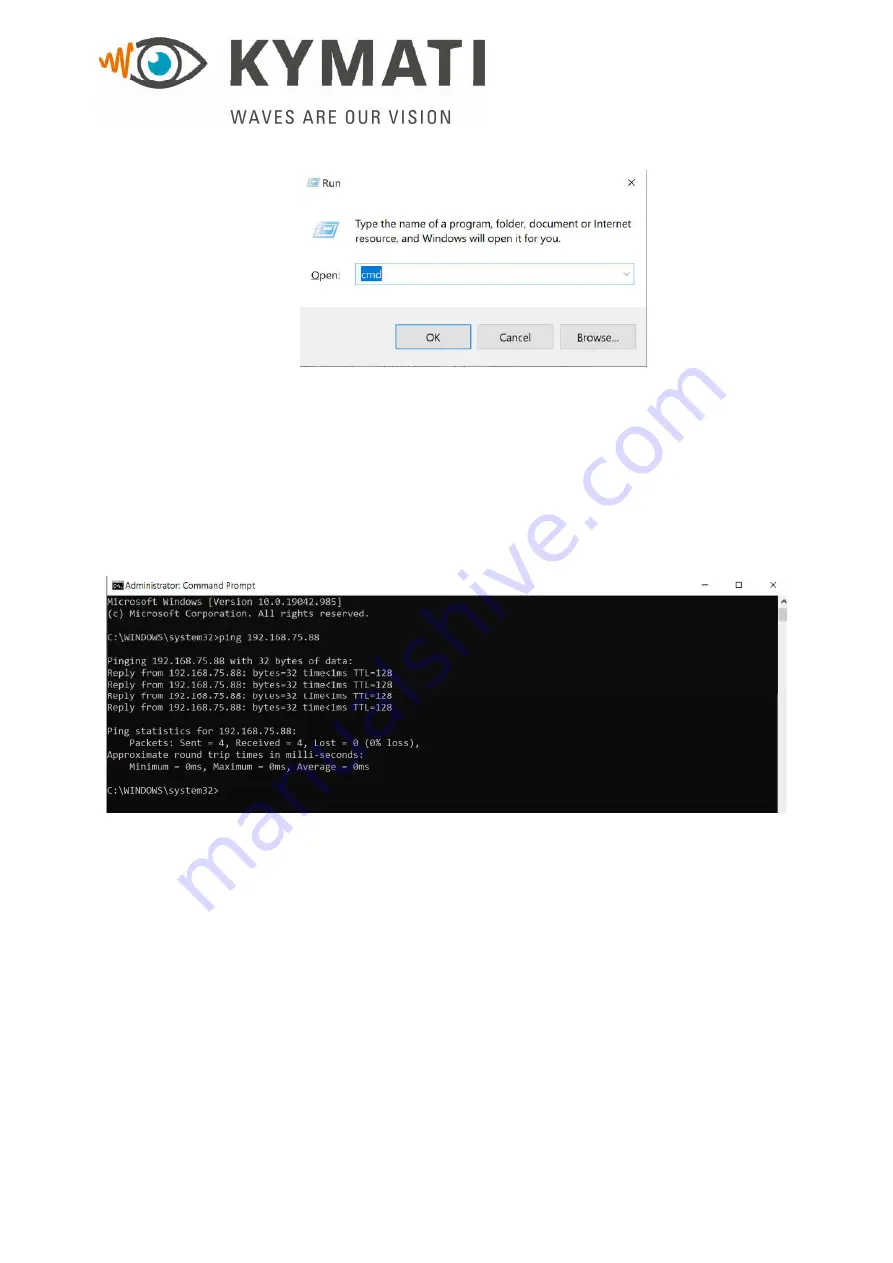
This document is the property of KYMATI GmbH and must not be copied or disclosed without its written authorisation.
- KYMATI GmbH – 2021
KY.MAN.0105 (6.0)
KY-LOC 1D.02.01 User Manual
Doc.- No.: KY.MAN.0105
Version:
6.0
Date:
14.12.2021
Page:
37 of 83
Figure 22: Run application on windows. Type here ‘cmd’ for getting the command
prompt window.
On the Run Window type ‘cmd’
On the terminal opened please type the following command:
ping RADAR_IP_ADDRESS
where the RADAR_IP_ADDRESS is the IP address of the radar unit, so for example is
192.168.75.88.
The following figure shows the ping command on a command prompt window.
Figure 23: Ping command on a windows command prompt terminal
In case the ping command doesn’t work, that means:
The radar is not properly connected. Check the cables and if power is present on the
radar by checking the LEDs in front of the unit as described on Chapter 4.6.
Please check if the firewall is disabled properly or if the ports are allowed on the firewall
settings.
8.2
Firewall settings on Windows environment
In order to receive data from the radar devices the firewall settings on the local machine have
to be disabled or specific ports shall be opened. In order to open specific ports on the firewall,
a command prompt with administrator rights is necessary. Two ports are necessary to be
allowed. In order to disable the firewall settings, follow the steps below:
Press the start button on windows
Choose or type Run






























