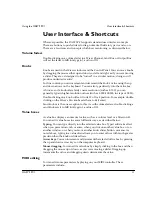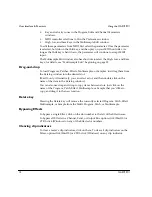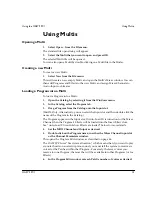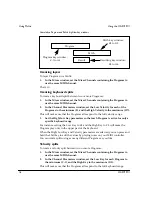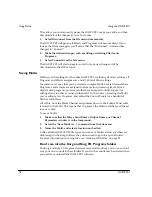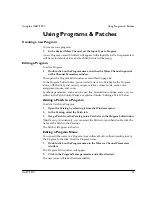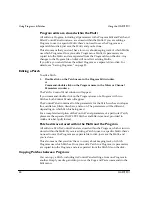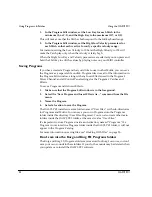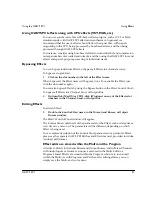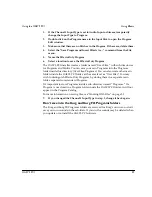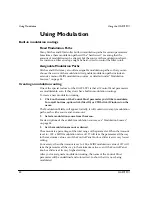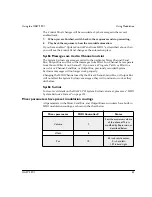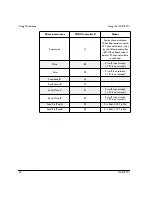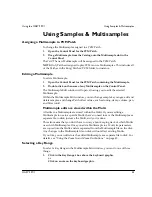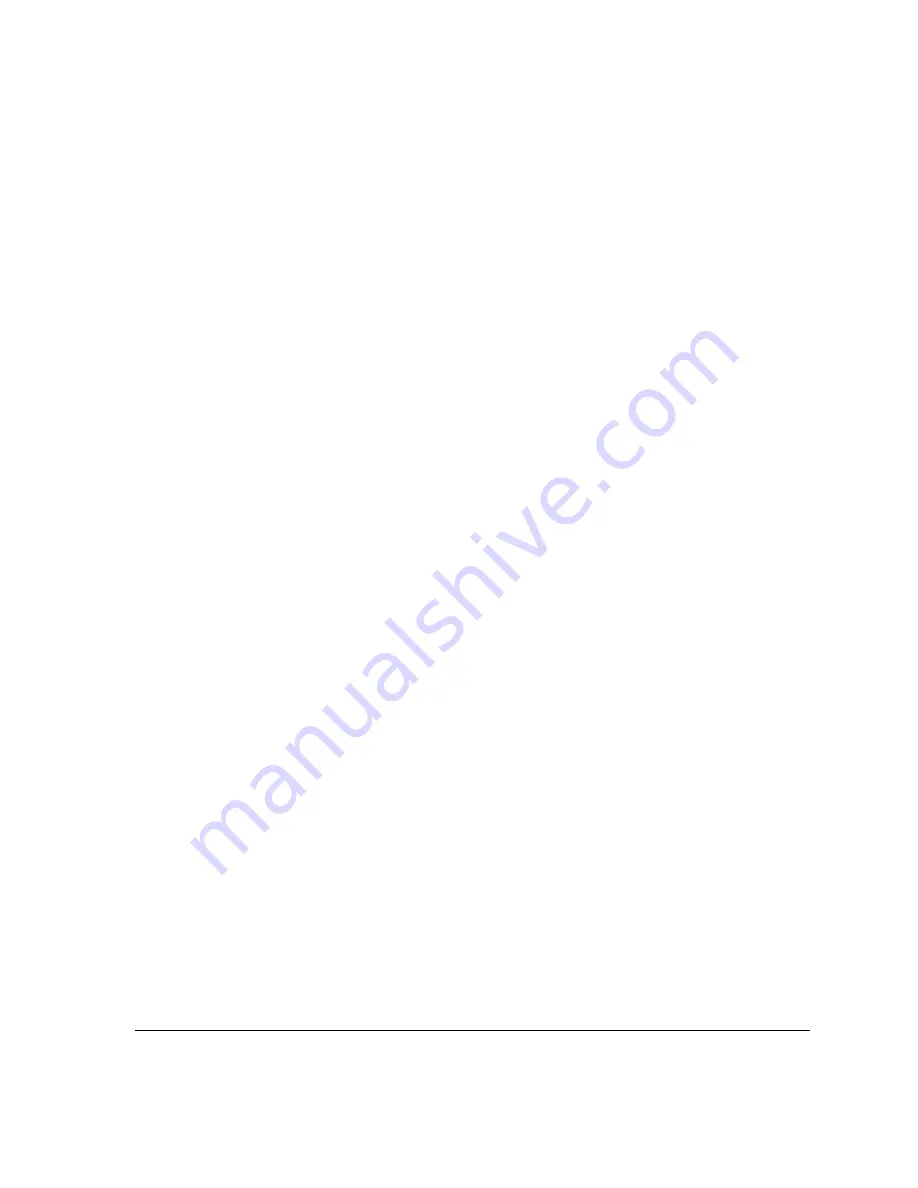
Using the OASYS PCI
Using Effects
OASYS PCI
23
Using Effects
Adding Effects to Mixer Channels, Send Busses, and Output Busses
The same set of Effects are available for Mixer Channels, Send Busses, and Output
Busses. To add an Effect:
1.
Open the Catalog, by selecting it from the Windows menu.
2.
In the Catalog, select the Effect tab.
3.
Drag an Effect from the Catalog onto an Effects slot in the Mixer, Send
Busses, or Output Busses window.
(MacOs only: Alternatively, you can select the Effect slot and then double-click the
name of the Effect in the Catalog.)
The Effect will appear in the slot.
When adding several Effects in a row, you may wish to use the Connect and
Disconnect commands, as described on page 17.
Loading Effects-Only Programs
Effects-Only Programs store all of the Insert Effects for a Mixer Channel, including
all Effects Control Panel parameters. You can use them to load chains of Effects into
a Mixer Channel, or to store such chains for use elsewhere.
Effects-Only Programs are just normal Programs without any Patches loaded into
the Patch slots. Unlike normal Programs, Effects-Only Programs can be used on
any type of input, including Audio Inputs, Streams, or even other Programs.
In the Korg factory voicing, they will be placed in the Programs section of the folder
named “Korg Effects.”
To load an Effects-Only Program:
1.
Make sure that FX Auto-Load is enabled on the desired Mixer Channel.
FX Auto-Load must be enabled in order to load an Effects-Only Program.
2.
Open the Program Catalog, by selecting it from the Windows menu.
3.
Drag an Effects-Only Program from the Catalog onto the Input slot.
(MacOS only: Alternatively, you can select the slot and then double-click the name
of the Effects-Only Program in the Catalog.)
The Effects-Only Program will replace any previously loaded Insert Effects.
Note that unlike normal Programs, loading an Effects-Only Program will not
change the input to the Mixer Channel. If the Channel already contained a
Program, the original Program’s Patches will play through the new Effects. If the
Channel’s input was an Audio Input or a Stream, the Input Type will not change,
and the audio will play through the new Effects.
Summary of Contents for Soundlink DRS OASYS PCI
Page 4: ...iv OASYS PCI English ...
Page 5: ...Introduction OASYS PCI 1 Introduction ...
Page 9: ...Using the OASYS PCI OASYS PCI 5 Using the OASYS PCI ...
Page 63: ...Using the OASYS PCI Working With Files OASYS PCI 59 File and folder organization ...