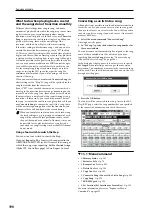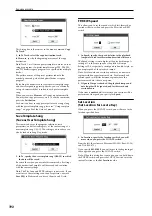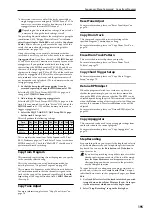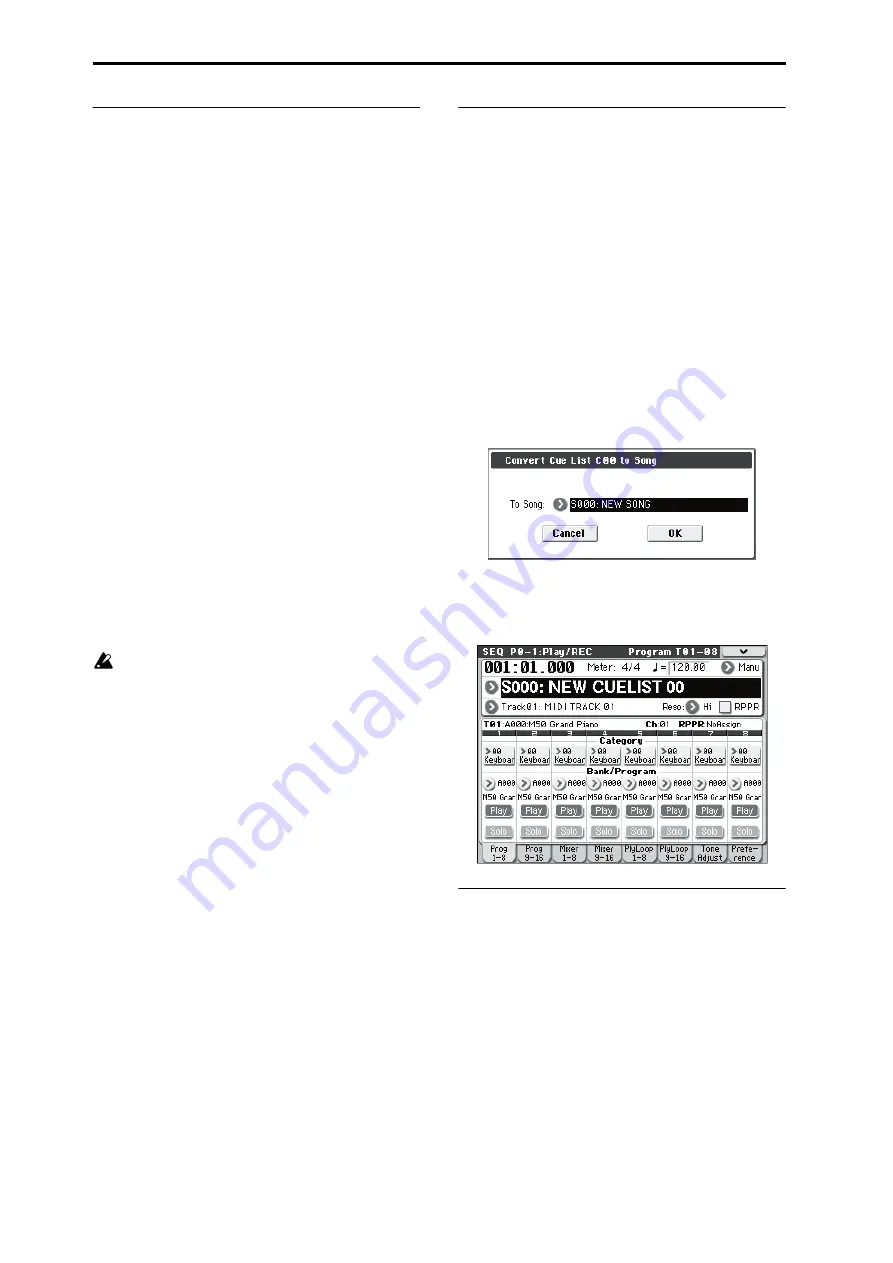
Sequencer mode
190
What to do when playing back a cue list
and the songs do not transition smoothly
Different effect settings from song to song, and dense
amounts of playback data within the song, may cause a time
lag between songs or create timing problems during
transitions in cue-list playback. In such cases, use
Convert to
Song
to transform the cue list into a single song. When you
play back this song, there will be no time lag at the
transition, and the data will play at the correct timing.
If the effect settings differ between songs, and you want to
smooth the transition between songs, check “FX” for Step
01. This way, the effect settings will be made before playback
begins, and there will be no time lag when cue list playback
is started or when switching from song to song. Although it
will not be possible to change effect types within the cue list,
you can use dynamic modulation or MIDI control changes
such as Effect Control to control the effects within the cue
list, for example applying reverb more deeply on certain
songs, or raising the LFO speed for a specific song. We
recommend this method if you will be using a cue list to
construct the song.
When you execute the menu command
Convert to Song
, the
effect settings of the “Step” 01 song will be specified for the
song that results from the conversion.
Even if “FX” is not checked, there may be cases in which a
time lag in the transition between songs, depending on the
musical data of the song. Also, there may be cases in which
the musical data is not played at the correct timing at song
transitions. If this occurs, you can edit the musical data of
the song, or convert the cue list to a song for playback. If you
use
Convert to Song
to convert the cue list to a song, there
will be no time lag during playback at the transitions, and
the musical data will be played at the correct timing.
When you complete a cue list and convert it into a song,
the track settings (e.g., program, pan, volume) of each
song will be converted into performance data so that
they will be reproduced correctly. However, it may not
be possible for the playback result of a cue list to be
converted to a song if settings such as the MIDI channel
do not match.
Using a foot switch to switch the Step
You can use a foot switch to switch the Step.
If you set
Repeat
to
FS
, a foot switch connected to the
ASSIGNABLE SWITCH jack will control the timing at
which the song stops repeating. Set
Foot Switch Assign
(Global P2: Controllers page) to Cue Repeat Control.
Converting a cue list into a song
Although it is not possible to record additional material onto
tracks in a cue list, you can convert a cue list to a song, and
then record solos etc. on vacant tracks. You will also need to
convert a cue list to a song if you wish to save it to external
media as SMF data.
1. Select the menu command “Convert to Song”.
A dialog box will appear.
2. In “To Song,” specify the destination song number for
the converted data.
The cue list name will automatically be assigned as the song
name of the converted data. (For details and cautions
regarding
Convert to Song
(Convert Cue List to Song)” on page 209.)
In the dialog box that appears, it is not necessary to specify
Set Length
when selecting a new song as the conversion
destination. The number of measures in the converted song
will be used. Press the OK button, and the Convert Cue List
dialog box will appear.
3. Press the OK button.
The cue list will be converted into a song. Access the P0–1:
Play/REC page, select the song number that you specified
as the conversion destination, and check the results.
▼
11–1: Menu Command
• 0:
• 1:
• 2:
• 3:
• 4:
• 5:
Convert to Song (Convert Cue List to Song)
• 6:
• 7:
• 8:
Set Location (Set Location for Locate Key)
For more information, please see “Sequencer: Menu
Command” on page 191.
Summary of Contents for M50-73
Page 1: ...2 E Parameter Guide ...
Page 86: ...Program mode 78 ...
Page 132: ...Combination mode 124 ...
Page 222: ...Sequencer mode 214 ...
Page 297: ...Effect Mixer Block Diagrams Main Outputs 289 ...
Page 418: ...Appendices 410 ...