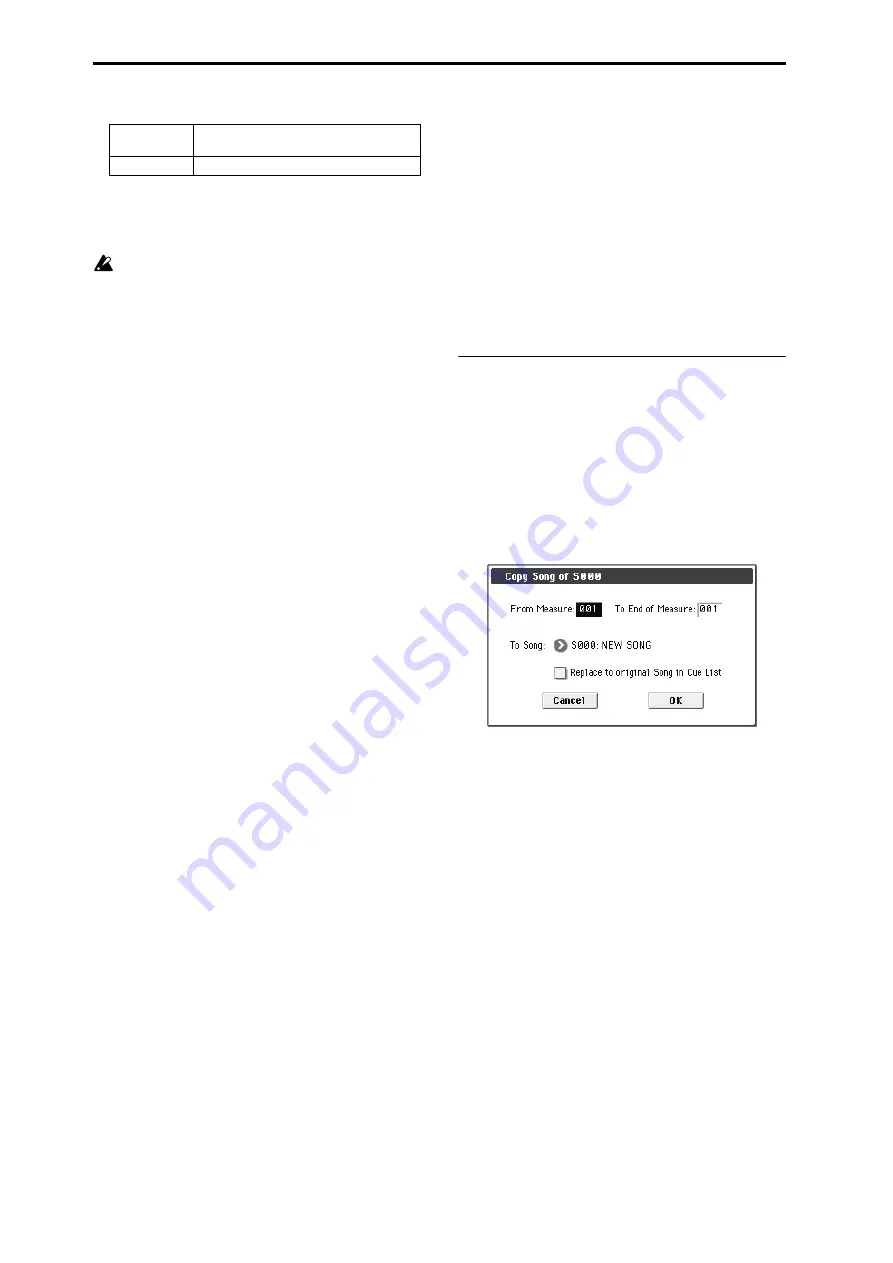
Sequencer mode
210
The following data will be converted.
If
Pan
(Seq 0–1–3(4)b) is
RDN
, it will be converted to
C064
. If
Portamento
(Seq 3–3(4)c) is
PRG
, or if
Bend
Range
(Seq 3–5(6)c) is
PRG
or a
negative value
, these
will not be reflected in the conversion.
In the case of a drum program,
Detune
(3–5(6)c) will be
divided into RPN Fine Tuning and Coarse Tuning, and
converted to these events. For example, if the
Detune
setting of
+600
, Fine Tuning will be 00 and Coarse
Tuning will be 6. Fine Tuning will modify the playback
pitch (Detune). Coarse Tuning will change the notes
that are played back (Transpose). In cases other than a
drum program, the pitch setting will be applied by
shifting the note numbers in the track and adding an
RPN Fine Tuning event.
• PLAY/MUTE (P0–1–1(2): Program T01–08, T09–16 Play/
Rec/Mute)
The
Play/Mute
track parameters will be reflected in the
song.
Solo On/Off
will not be reflected.
• Track Play Loop (P0–1–5(6): Ply Loop T01–08, T09–16
page)
If
Track Play Loop
is on, the area from
Loop Start
to
Loop End
will be expanded as far as the last measure in
the master track.
(Example)
If
Track Play Loop
is
M005–M008
, and the master track
contains 10 measures, the data will be expanded from the
beginning of the track as
M005
,
6
,
7
,
8
,
M005
,
6
,
7
,
8
,
M005
,
6
.
• Play Intro (P0–1–5(6): Ply Loop T01–08, T09–16 page)
If
Track Play Loop
is on, the data will be developed
according to the Play Loop setting until the last measure
of the master track.
If
Play Intro
is checked, the data from the beginning of
the track until
Loop End
will be developed, and then the
data from
Loop Start
until
Loop End
will be developed
until the last measure of the master track.
For example if
Track Play Loop
is
M005–M008
and the
master track ends at measure 10, checking
Play Intro
will
cause the data to be developed from the beginning of the
track as
M001
,
2
,
3
,
4
,
5
,
6
,
7
,
8
,
M005
,
6
,
7
,
8
,
M005
,
6
.
If
Play Intro
is not checked, please see the example in
Track Play Loop
.
• Patterns
Patterns in the
Step
01
song will be copied as patterns of
the converted song.
If there is a second or subsequent repeat for
Step
01
, or if
the tracks of
Step
02
and subsequent songs contain pat-
terns, they will be expanded into track events (musical
data).
• Transpose
If the
Transpose
(Seq 3–5(6)c) of the tracks in
Step
02
and
subsequent songs differ from the settings of the
Step
01
song, the note numbers of the note data will be shifted.
Example)
If
Step
01
,
Transpose
= +1 and
Step
02
,
Transpose
–1
, the
actual note numbers of the
Step
02
track note data will be
shifted downward by 2.
•
Repeat FS (Foot Switch)
→
“Repeat” 1
If
Repeat
is set to
FS (Foot Switch)
, it will be converted
as
Repeat
1
.
When you execute
Convert to Song
to convert a cue list
to a song, the repeat settings within the cue list and the
pattern and track play loop settings of the songs used by
the cue list will all be converted into events such as note
data. For this reason, the amount of data will increase
significantly, and in some cases there may not be enough
internal memory to perform the conversion. In particular
if the cue list uses long songs, or if numerous repeats
have been specified, or if many patterns are used by the
songs, you should try executing the
Convert to Song
command from time to time as you create the cue list, in
order to verify the amount of memory that will be
required for the conversion.
A cue list that is longer than 999 measures cannot be con-
verted into a song.
Copy Song
This command copies a portion (a number of measures) of
the song specified by
Step
, and makes it into a song. This is
convenient when you want to modify the structure or
development of the songs in a cue list.
For example if you have an eight-measure song and want to
repeat measures 5–8, you can use this command to create a
four-measure song out of that portion. Then you can assign
the resulting song to a step in a cue list, and repeat it.
1. In Current Step, or Song select the desired step.
2. Select “Copy Song” to open the dialog box.
3. In From Measure, specify the first measure in the copy
source song. In To End of Measure, specify the last
measure.
4. In To Song, specify the song into which the data will be
converted.
If you select a new song, a dialog box will ask you for
confirmation. Press the OK button to create a new song and
copy the data to that song.
If you select an existing song that already contains settings
and/or musical data, executing this command will erase the
data of that song and rewrite it with the data from the copy
source. Before you execute, be sure that you will not be
losing important data.
5. If you check Replace to original Song in Cue List and
execute this command, the Current Step song will be
replaced by the newly created song.
If you execute
without checking
this box, the newly created
song can be selected later for the desired step of the cue list.
Track1–16
Program Select, Pan, Volume, Portamento,
Detune, Bend Range
Master Track
Tempo, Meter
Summary of Contents for M50-73
Page 1: ...2 E Parameter Guide ...
Page 86: ...Program mode 78 ...
Page 132: ...Combination mode 124 ...
Page 222: ...Sequencer mode 214 ...
Page 297: ...Effect Mixer Block Diagrams Main Outputs 289 ...
Page 418: ...Appendices 410 ...






























