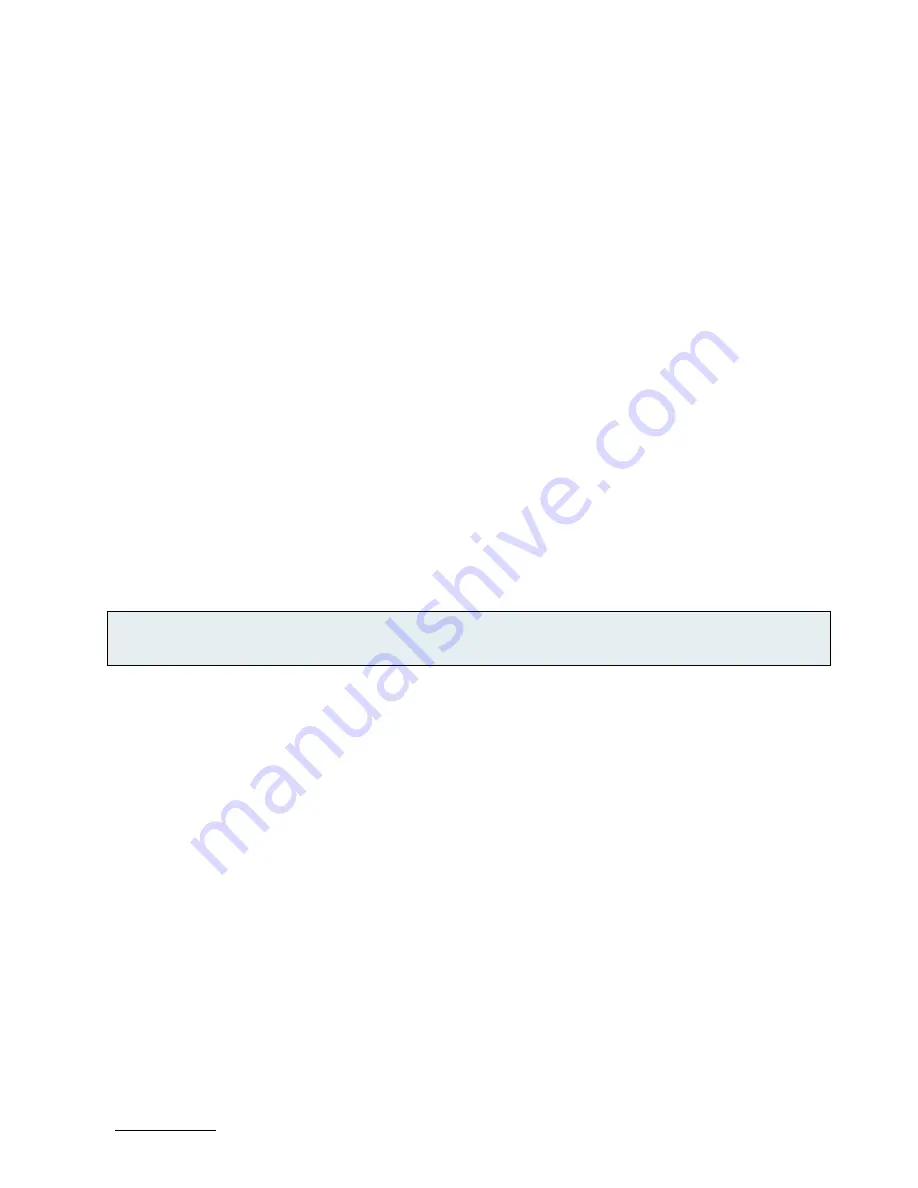
QSEVEN-Q7AL - Rev.1.0
www.kontron.com
// 66
uEFI Shell Scripting
9.4.
9.4.1.
Startup Scripting
If the <ESC> key is not pressed and the timeout has run out then the uEFI Shell automatically tries to execute some
startup scripts. It searches for scripts and executes them in the following order:
1.
Initially searches for Kontron flash-stored startup script.
2.
If there is no Kontron flash-stored startup script present, then the uEFI-specified startup.nsh script is used. This
script must be located on the root of any of the attached FAT formatted disk drive.
3.
If none of the startup scripts are present or the startup script terminates then the default boot order is
continued.
9.4.2.
Create a Startup Script
Startup scripts can be created using the uEFI Shell built-in editor edit or under any OS with a plain text editor of your
choice. To create a startup shell script, simply save the script on the root of any FAT-formatted drive attached to the
system. To copy the startup script to the flash, use the kBootScript uEFI Shell command.
In case there is no mass storage device attached, the startup script can be generated in a RAM disk and stored in the
SPI boot flash using the kRamdisk uEFI Shell command.
9.4.3.
Example of Startup Scripts
9.4.3.1.
Execute Shell Script on other Harddrive
This example (startup.nsh) executes the shell script named bootme.nsh located in the root of the first detected disc
drive (fs0).
fs0:
bootme.nsh
Firmware Update
9.5.
Firmware updates are typically delivered as a ZIP archive containing only the firmware images. The content of the
archive with the directory structure must be copied onto a data storage device with FAT partition.
9.5.1.
Updating Procedure
BIOS can be updated with the Intel tool fpt.efi using the procedure below:
1.
Copy these files to an USB stick.
flash.nsh (if available)
fpt.efi
fparts.txt
Q7ALi<xxx>.bin (where xxx stands for the version #)
Start the system into setup.
2.
Change the following setup items:
Chipset > South Cluster Configuration> Miscellaneous Configuration > BIOS Lock > Disabled
3.
Save and Exit the BIOS setup.


















