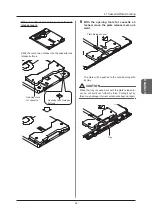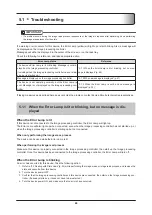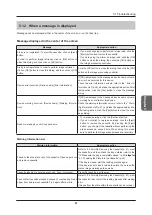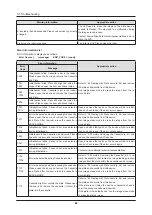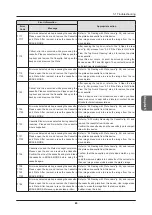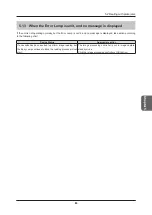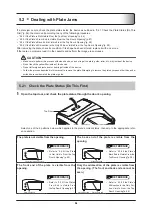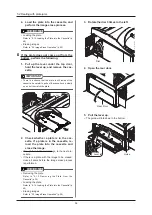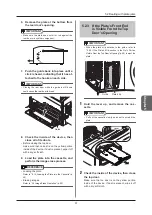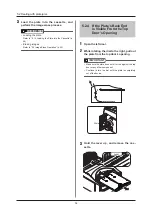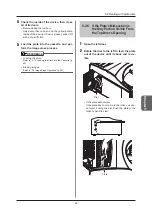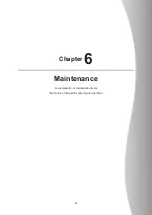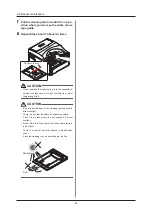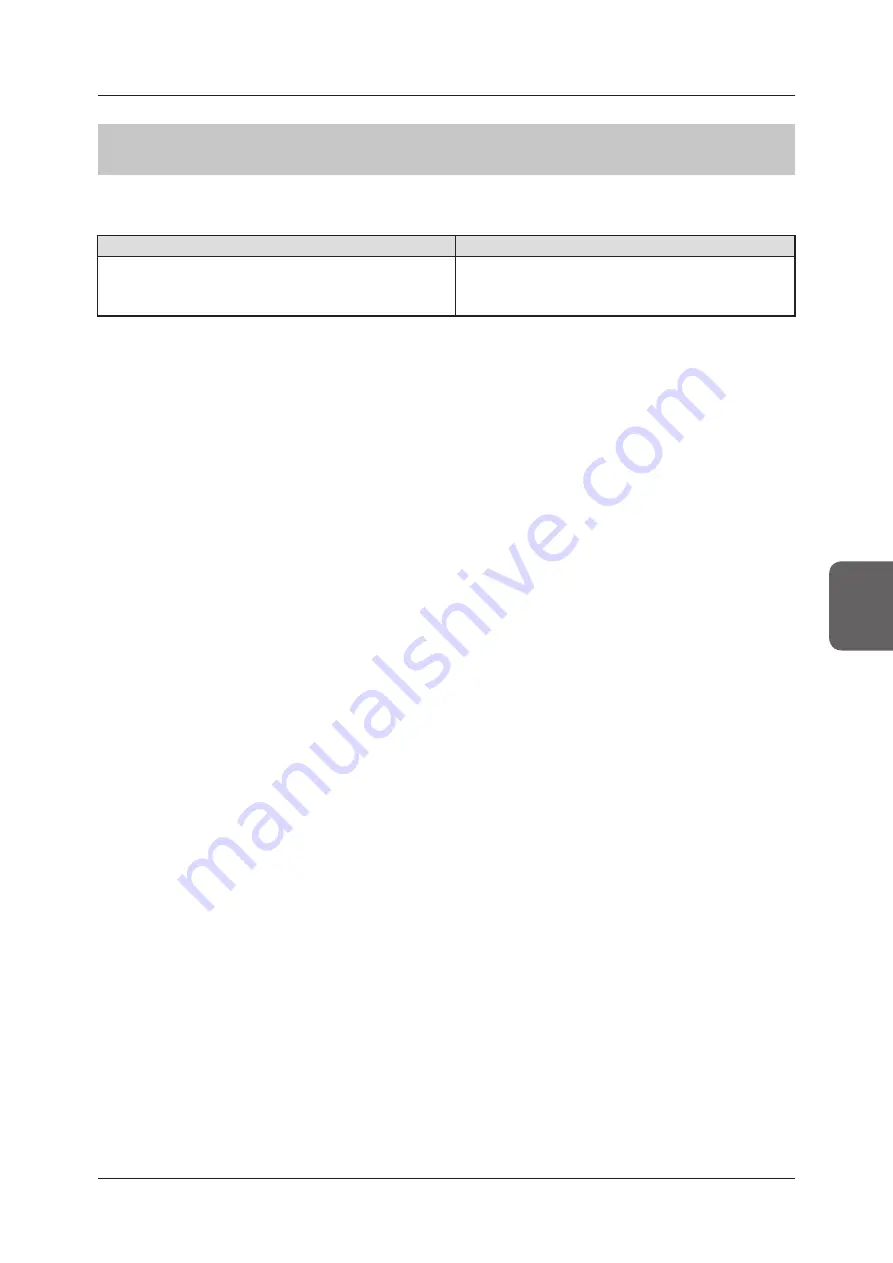
53
53
5.2 Dealing with plate jams
Chapter 5
5 .1 .3
When the Error Lamp is unlit, and no message is displayed
If the unit is not operating normally, but the Error Lamp is not lit, and no message is displayed, take action according
to the following chart .
Device Status
Appropriate action
If a cassette has been inserted to perform image reading, but
the Busy Lamp continues to blink, the reading process will not
start .
The Image processing controller is not in image capture
standby mode .
Click the Image processing controller’s [CR] button .
Summary of Contents for REGIUS SIGMA2
Page 1: ...EN 05 0197 Operation Manual DIRECT DIGITIZER REGIUS SIGMA2...
Page 2: ......
Page 5: ...5 Introduction...
Page 10: ...10...
Page 21: ...21 Chapter 2 Product Outline An explanation of the device s features and functions...
Page 27: ...27 Chapter 3 Reader Operation An explanation on how to operate this device...
Page 35: ...35 Chapter 4 Cassette Plate Operation An explanation on cassette and plate handling...
Page 45: ...45 Chapter 5 Troubleshooting An explanation on how to deal with errors when they occur...
Page 62: ...62...
Page 70: ...70...
Page 71: ...71 Appendix A list of device specifications etc...
Page 74: ...74...
Page 75: ......
Page 76: ...A5ERBA01EN05 2015 08 31 JD...