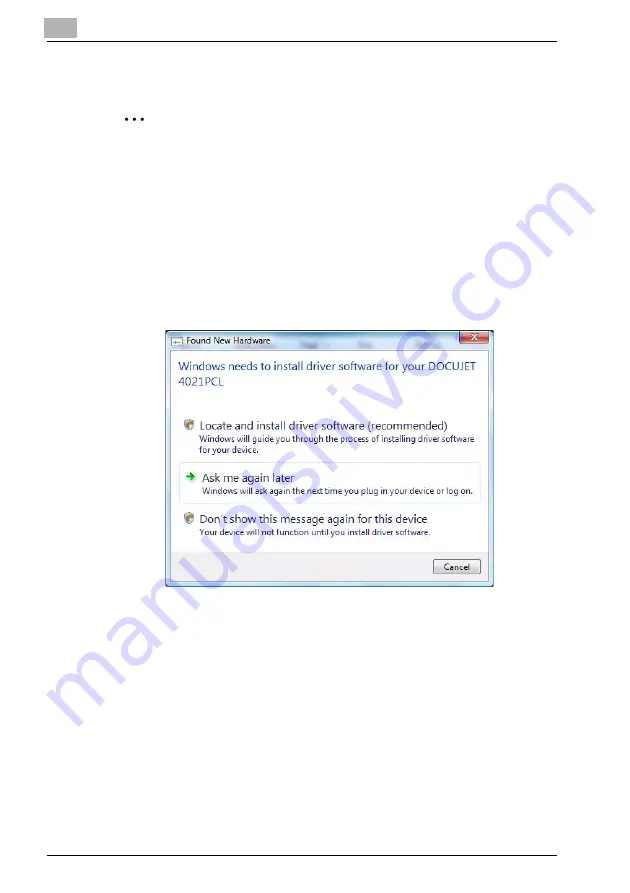
2-10
Installing using Plug and Play on Windows Vista
2
Note
If the driver is installed using Plug and Play, first the TWAIN driver for scanning
is installed, and then installation of the printer driver begins. The procedure de-
scribed in this manual is for the installation of the TWAIN driver, then the printer
driver. For details on the TWAIN driver, refer to the User’s Guide for the TWAIN
driver.
Follow the instructions that appear in the Found New Hardware wizard to complete
the installation.
1
In the Found New Hardware wizard, select “Locate and install driver software
(recommended)”.
– If the User Account Control dialog box appears, click the [Continue] but-
ton.
– If a message appears, requesting confirmation to search online, click the
[Don’t search online] button.
2
In the dialog box for checking the disk, click the [I don’t have the disk. Show
me other options.] button.
3
Insert the printer driver CD into the CD-ROM/DVD drive of the computer.
4
Click the [Browse my computer for driver software (advanced)] button.
5
Select “Include subfolders”, and then specify the following folder on the CD-
ROM as the location where the driver is saved.
Summary of Contents for PCL-400
Page 1: ...Key for Imaging Solutions...
Page 17: ...x 16 Explanation of manual conventions...
Page 27: ...1 10 Press the 3 key 6 times Press the 0 key Press the 123 ABC key Press the 0 key...
Page 209: ...8 26...
Page 259: ...9 50...
Page 298: ...11 27 Scan tab Speed Dial Setting Registered speed dial settings can be viewed...
Page 300: ...11 29 Network tab Summary The basic network settings can be viewed...
Page 305: ...11 34 System tab Save Setting Easy Web Management settings can be saved and restored...
Page 347: ...11 76...
Page 356: ...1 1...
Page 357: ...1 2...






























