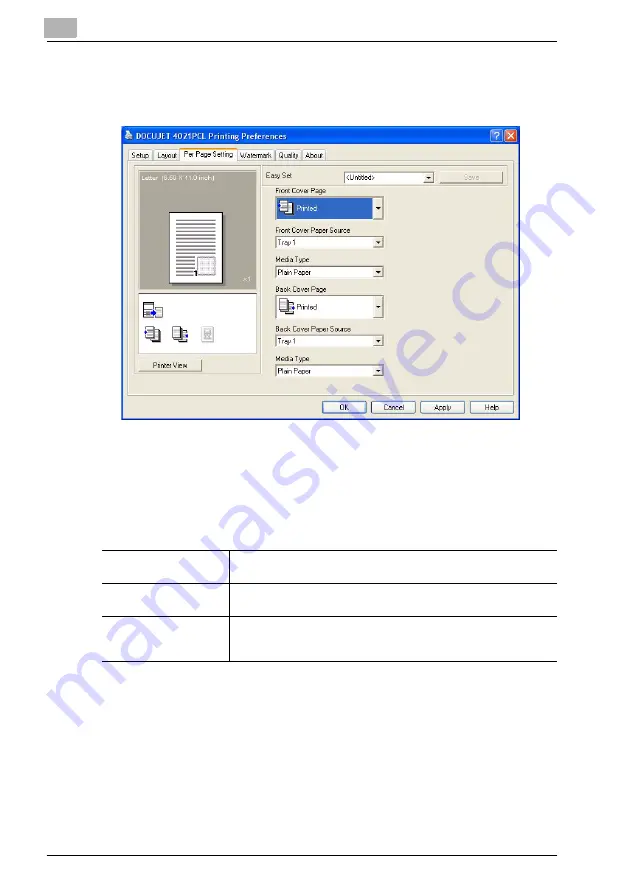
4-28
4.6
Per Page Setting tab
From the Per Page Setting tab, specify whether or not a cover page is added.
Front Cover Page/Back Cover Page
Select whether or not a cover page is added and whether or not a document page is
printed on the cover page.
Settings:
Front Cover Paper Source/Back Cover Paper Source
Select the paper drawer loaded with the paper for the cover pages.
Settings: Tray 1, Tray 2 through Tray 5 (options), Bypass
Media Type
Select the type of paper to be used for the cover page.
Settings: Plain Paper, OHP, Thick Paper, Envelope
None
No cover page is added, and the entire document is printed on paper from
the same paper drawer.
Blank
A blank sheet of paper from the paper drawer specified in the “Front Cover
Paper Source” list is added as a cover page.
Printed
The first page of the document is printed on paper from the paper drawer
specified in the “Front Cover Paper Source” list and is added as a cover
page.
Summary of Contents for PCL-400
Page 1: ...Key for Imaging Solutions...
Page 17: ...x 16 Explanation of manual conventions...
Page 27: ...1 10 Press the 3 key 6 times Press the 0 key Press the 123 ABC key Press the 0 key...
Page 209: ...8 26...
Page 259: ...9 50...
Page 298: ...11 27 Scan tab Speed Dial Setting Registered speed dial settings can be viewed...
Page 300: ...11 29 Network tab Summary The basic network settings can be viewed...
Page 305: ...11 34 System tab Save Setting Easy Web Management settings can be saved and restored...
Page 347: ...11 76...
Page 356: ...1 1...
Page 357: ...1 2...






























