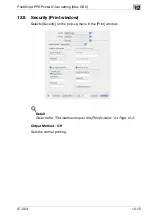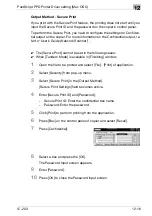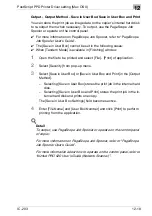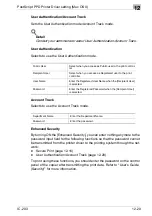Troubleshooting
13
IC-203
13-1
13
Troubleshooting
This chapter describes how to troubleshoot on using the print controller.
13.1
Basic Troubleshooting
This section describes how to troubleshoot. If problems are not resolved by
using the following procedure, contact your Konica Minolta service repre-
sentative.
First check the following ordinary causes of abnormalities:
1
Check the power of the main body printer (copier), computers and ca-
ble connections.
2
Check the LCD touch screen of the main body printer to find informa-
tion concerning the current trouble.
3
Make a print of [Configuration Page Print] from [Report Type] of [Con-
troller] in the Utility Mode of the copier, and check to see if it is set cor-
rectly.
–
Refer to “Test Page Print” on page 4-26 for more information about
Test Page.
4
Check the current status of the print controller.
–
Check the current status shown on the LCD of the control panel.
–
Touch the [Job List] on the touch panel of the copier to check the
job status.
When your job is being processed or waiting to be printed:
Windows:
The current status is displayed on the dialog shown by double-clicking [Start]
- [Printers and Faxes] - printing system currently used.
Macintosh:
The current status is displayed on the dialog shown by double-clicking the
currently-used printer icon on the desktop.
Summary of Contents for IC-203
Page 365: ...Font 14 IC 203 14 1 14 Font This chapter describes the font 14 1 Font List PCL ...
Page 366: ...Font 14 IC 203 14 2 ...
Page 367: ...Font 14 IC 203 14 3 ...
Page 368: ...Font 14 IC 203 14 4 14 2 Font List PostScript ...
Page 369: ...Font 14 IC 203 14 5 ...
Page 370: ...Font 14 IC 203 14 6 ...
Page 371: ...Font 14 IC 203 14 7 ...
Page 375: ...Font 14 IC 203 14 11 7 Exit ATM ...
Page 432: ...Copyright 2005 www konicaminolta com 2005 11 920_prt_ug_eng_v20 ...