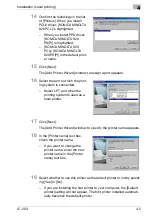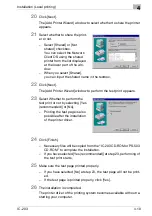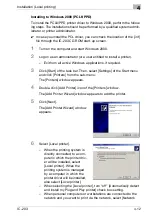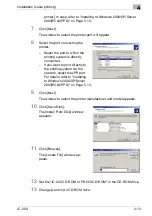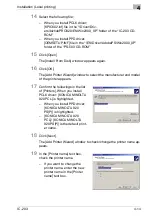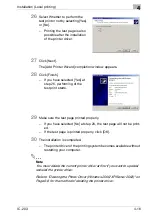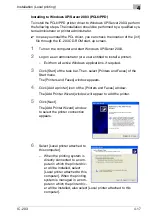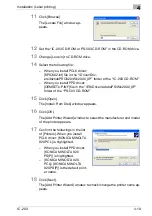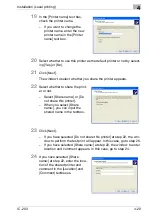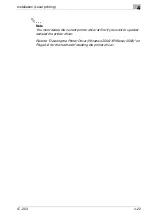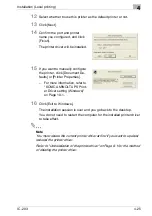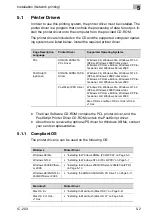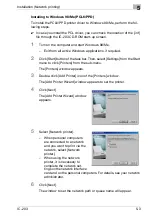Installation (Local printing)
4
IC-203
4-15
20
Select whether to use this printer as the default printer or not by select-
ing [Yes] or [No].
–
If you are installing the first printer to your computer, the [Default
printer] setting will not appear. The first printer installed automati-
cally becomes the default printer.
21
Click [Next].
–
The [Add Printer Wizard] window to select whether to share the
printer appears.
22
Select whether to share the print-
er or not.
–
Select [Share as] or [Do not
share this printer] checkbox.
–
When you select [Share as],
you can input the shared
name in the textbox.
23
Click [Next].
–
If you have selected [Do not share this printer] at step 22, the [Add
Printer Wizard] window to perform the test print will appear. In this
case, go to step 26.
–
If you have selected [Share as] at step 22, the [Add Printer Wizard]
window to enter location and comment will appear. In this case, go
to step 24.
24
If you have selected [Share as] at step 22, enter the location of the
shared printer and comment in the [Location] and [Comment] textbox-
es.
25
Click [Next].
The [Add Printer Wizard] window to perform the test print will appear.
Summary of Contents for IC-203
Page 365: ...Font 14 IC 203 14 1 14 Font This chapter describes the font 14 1 Font List PCL ...
Page 366: ...Font 14 IC 203 14 2 ...
Page 367: ...Font 14 IC 203 14 3 ...
Page 368: ...Font 14 IC 203 14 4 14 2 Font List PostScript ...
Page 369: ...Font 14 IC 203 14 5 ...
Page 370: ...Font 14 IC 203 14 6 ...
Page 371: ...Font 14 IC 203 14 7 ...
Page 375: ...Font 14 IC 203 14 11 7 Exit ATM ...
Page 432: ...Copyright 2005 www konicaminolta com 2005 11 920_prt_ug_eng_v20 ...