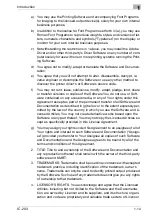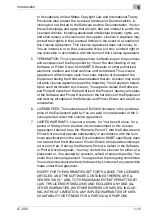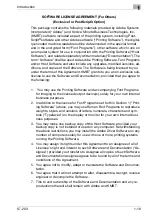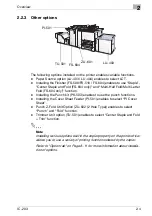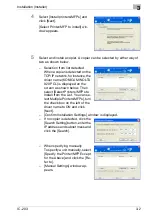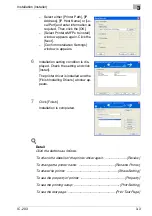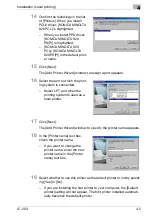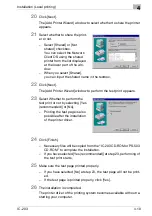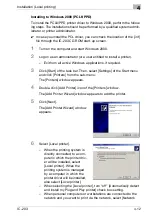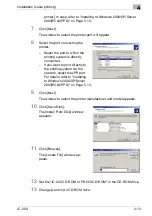Installation (Installer)
3
IC-203
3-1
3
Installation (Installer)
This section describes how to install the printer driver automatically into a
computer supporting Windows using the installer.
2
Note
The printer driver which can be installed as described in this section is
“KONICA MINOLTA PCL” only.
Refer to "Installation (Local printing)" on Page 4-1 when installing the printer
driver with “PostScript PPD”, “KONICA MINOLTA PS” or manually, or refer
to "Installation (Network printing)" on Page 5-1 when installing the printer
driver through the network.
Automatic installation (PCL) with installer
Install the printer driver with the installer. This installer can be used with any
Windows OSs supporting it to install the KONICA MINOLTA PCL driver. Fol-
low the procedure below to install the printer driver.
1
Insert the “IC-203CD-ROM” into the CD-ROM tray of the personal
computer.
Menu window appears.
2
Click [Printer Install].
The printer driver installer is started and the [License Agreement] win-
dow appears.
3
Read through the License Agree-
ment and click [AGREE].
–
Language for the display can be
changed in the pull-down menu
on the lower left side of the win-
dow.
–
Windows XP screens are indicat-
ed here for description.
[Select menu to setup] window ap-
pears.
Summary of Contents for IC-203
Page 365: ...Font 14 IC 203 14 1 14 Font This chapter describes the font 14 1 Font List PCL ...
Page 366: ...Font 14 IC 203 14 2 ...
Page 367: ...Font 14 IC 203 14 3 ...
Page 368: ...Font 14 IC 203 14 4 14 2 Font List PostScript ...
Page 369: ...Font 14 IC 203 14 5 ...
Page 370: ...Font 14 IC 203 14 6 ...
Page 371: ...Font 14 IC 203 14 7 ...
Page 375: ...Font 14 IC 203 14 11 7 Exit ATM ...
Page 432: ...Copyright 2005 www konicaminolta com 2005 11 920_prt_ug_eng_v20 ...