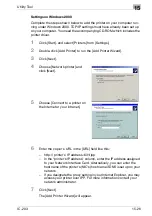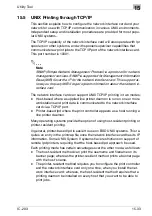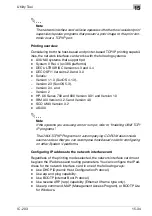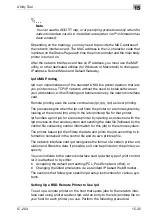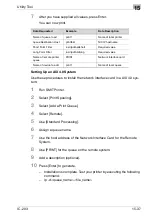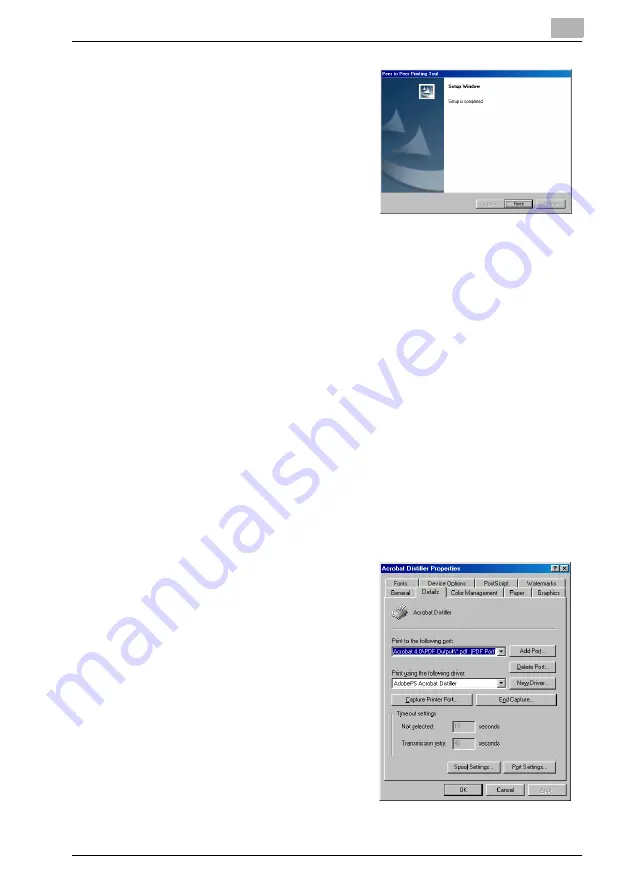
Utility Tool
15
IC-203
15-22
4
Click [Finish].
The [Select Program Folder] win-
dow will appear.
Uninstallation of KONICA MINOLTA Peer to Peer Printing Tool
When uninstalling the KONICA MINOLTA Peer to Peer Printing Tool, perform
the following procedure.
1
Change the printer port or delete the printing system using KONICA
MINOLTA Peer to Peer Printing Tool from the [Printers] folder.
2
Delete the [KONICA MINOLTA Peer to Peer Printing Tool] by using
[Add/Delete Applications] from the [Control Panel].
Perform Peer to Peer Printing
To perform Peer to Peer Printing, add a port on the printer driver by the fol-
lowing steps.
1
Select [Start]-[Settings]-[Printers], and display the [Printers] window.
2
Right-click the printer icon in use and select [Properties].
3
Open the screen where you can
add a port, and click [Add Port].
–
Screens for [Add Port] differ
depending on the printer driv-
er in use.
Summary of Contents for IC-203
Page 365: ...Font 14 IC 203 14 1 14 Font This chapter describes the font 14 1 Font List PCL ...
Page 366: ...Font 14 IC 203 14 2 ...
Page 367: ...Font 14 IC 203 14 3 ...
Page 368: ...Font 14 IC 203 14 4 14 2 Font List PostScript ...
Page 369: ...Font 14 IC 203 14 5 ...
Page 370: ...Font 14 IC 203 14 6 ...
Page 371: ...Font 14 IC 203 14 7 ...
Page 375: ...Font 14 IC 203 14 11 7 Exit ATM ...
Page 432: ...Copyright 2005 www konicaminolta com 2005 11 920_prt_ug_eng_v20 ...