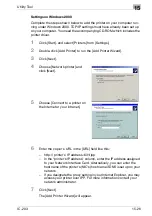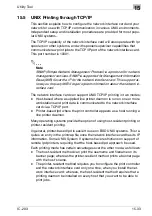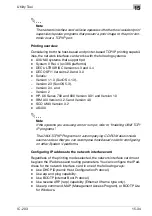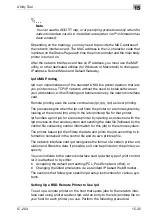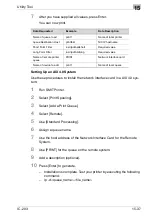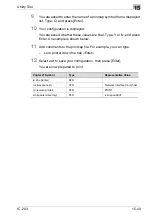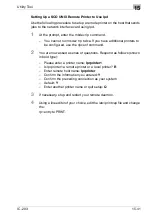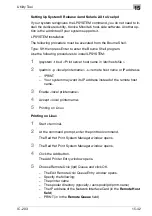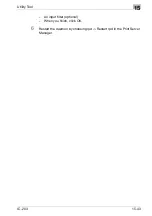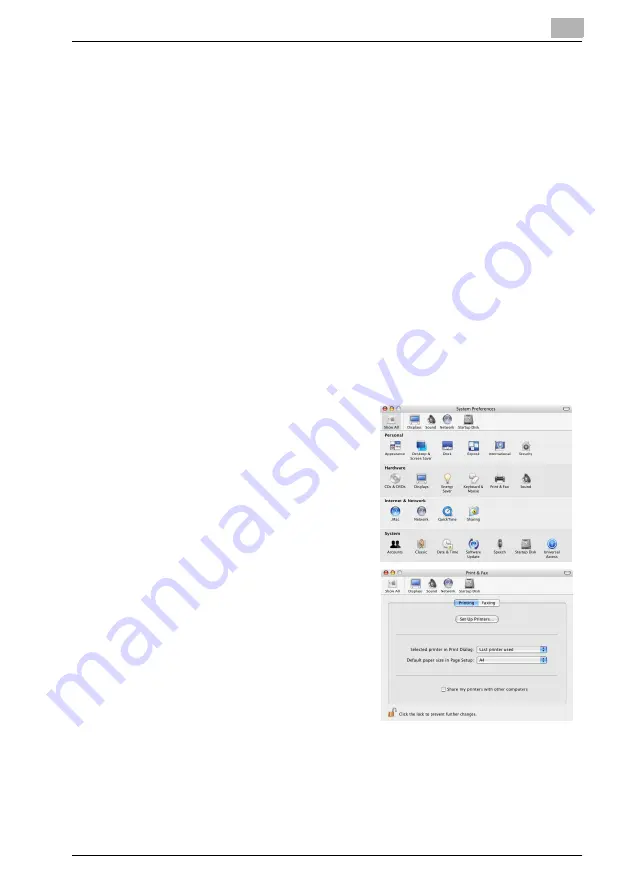
Utility Tool
15
IC-203
15-28
7
Click [Next].
The [Add Printer Wizard] will appear.
8
The wizard will take you through the process of installing the printer
driver of the [Add Printer Wizard].
!
Detail
Refer to "Installing to Windows 2000/XP/Server 2003(PCL6/PPD)" on
Page 5-13.
Setting on Mac OS X v10.3x, v10.4x
If you perform IPP Print on MAC OS X v10.3x/v10.4x, you can set it up when
you add a printer to the printer list after installing the printer driver.
0
For more information on installing the printer driver, refer to "Installing to
Macintosh (Mac OS X)" on Page 5-24.
1
Open [System Preference] and
select [Print & Fax].
2
Select [Set Up Printers].
3
Select [Add].
4
Select [IP Print] as a connection
method for a printer.
5
Select [IPP (Internet Printing Pro-
tocol)] and printer’s URL.
6
Select [KONICA MINOLTA] from
the [Printer Model], and select the corresponding printer.
7
Click [Add].
8
Close [Printer List] window.
Summary of Contents for IC-203
Page 365: ...Font 14 IC 203 14 1 14 Font This chapter describes the font 14 1 Font List PCL ...
Page 366: ...Font 14 IC 203 14 2 ...
Page 367: ...Font 14 IC 203 14 3 ...
Page 368: ...Font 14 IC 203 14 4 14 2 Font List PostScript ...
Page 369: ...Font 14 IC 203 14 5 ...
Page 370: ...Font 14 IC 203 14 6 ...
Page 371: ...Font 14 IC 203 14 7 ...
Page 375: ...Font 14 IC 203 14 11 7 Exit ATM ...
Page 432: ...Copyright 2005 www konicaminolta com 2005 11 920_prt_ug_eng_v20 ...