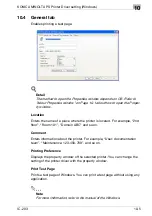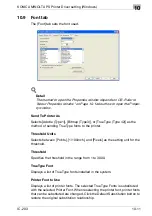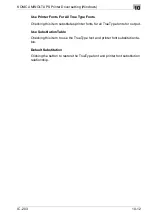PostScript PPD Printer Driver setting (Windows)
9
IC-203
9-31
Wait Mode
Outputs the test print and checks the current setting from the control panel
of copier. Use this when printing a large volume document, such as multiple
sets of pages.
1
Open the file to be printed and select [File] - [Print] of application.
2
Click [Properties] to open the [Print-
ing Preferences] window and then
click [Advanced].
3
Click [
▼
] besides the [Wait Mode] to display the list. Then select [Wait
Mode] or [Proof and Print] and click [OK] to close the [Advanced Op-
tions] window.
–
Select [Wait Mode] to wait before printing the document to check
the current setting from the control panel of copier.
–
Select [Proof and Print] to print the one copy as a test to check the
output and the current setting from the control panel of copier.
4
Click [OK] to close the [Printing Preferences].
5
Click [Print] to perform printing from the application.
–
When the [Wait Mode] is selected, it stops without being printed.
–
When the [Proof and Print] is selected, only one set is printed and it
stops.
On the copier's control panel, the Mode Check screen appears.
6
In case of [Proof and Print], [Proof Stop] blinks on the left above the
copier touch panel screen. Press [Proof Stop].
Mode Check screen appears on the control panel of copier.
Summary of Contents for IC-203
Page 365: ...Font 14 IC 203 14 1 14 Font This chapter describes the font 14 1 Font List PCL ...
Page 366: ...Font 14 IC 203 14 2 ...
Page 367: ...Font 14 IC 203 14 3 ...
Page 368: ...Font 14 IC 203 14 4 14 2 Font List PostScript ...
Page 369: ...Font 14 IC 203 14 5 ...
Page 370: ...Font 14 IC 203 14 6 ...
Page 371: ...Font 14 IC 203 14 7 ...
Page 375: ...Font 14 IC 203 14 11 7 Exit ATM ...
Page 432: ...Copyright 2005 www konicaminolta com 2005 11 920_prt_ug_eng_v20 ...