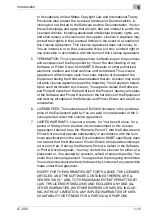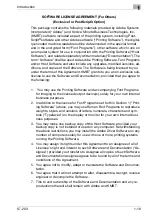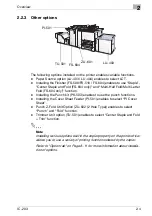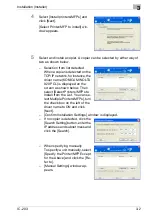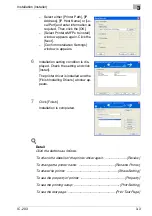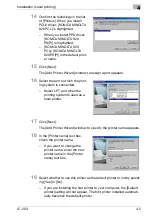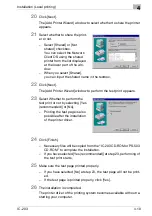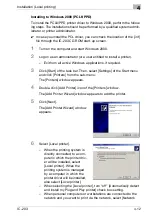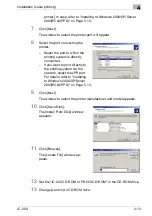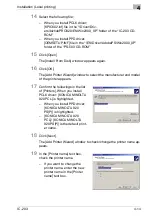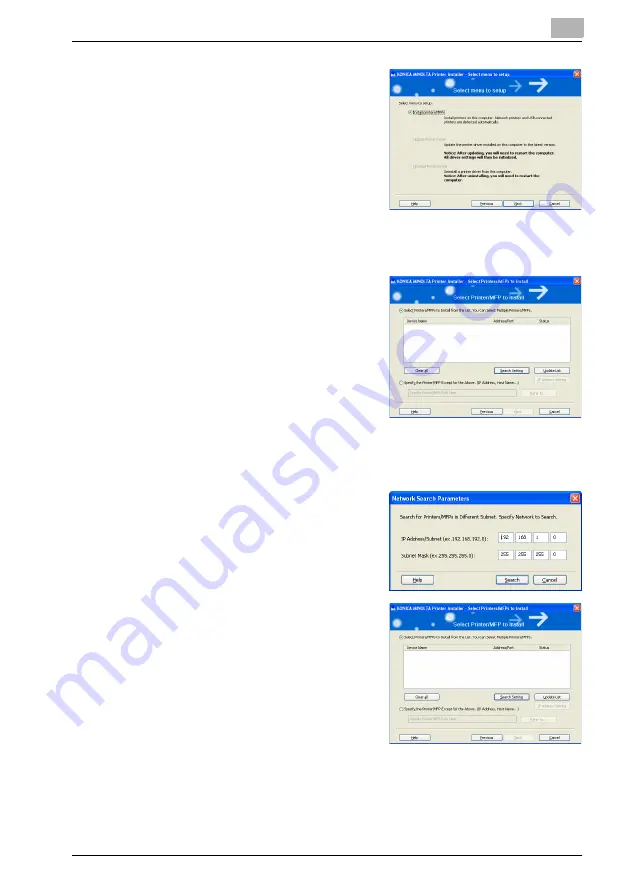
Installation (Installer)
3
IC-203
3-2
4
Select [Install printers/MFPs] and
click [Next].
[Select Printer/MFP to install] win-
dow appears.
5
Select and install a copier. A copier can be selected by either way of
two as shown below.
–
Selection from list detected
When a copier is detected on the
TCP/IP network, for instance, the
driver name (KONICA MINOLTA
920 PCL) is displayed on the
screen as shown below. Then
select [Select Printers/MFPs to
Install from the List. You can se-
lect Multiple Printers/MFPs], turn
the check box on the left of the
driver name to ON and click
[Next].
–
[Confirm Installation Settings] window is displayed.
–
If no copier is detected, click the
[Search Setting] button, enter the
IP address and subnet mask and
click the [Search].
–
When specifying manually
To specify a unit manually, select
[Specify the Printer/MFP Except
for the Above] and click the [Re-
fer to].
–
[Manual Settings] window ap-
pears.
Summary of Contents for IC-203
Page 365: ...Font 14 IC 203 14 1 14 Font This chapter describes the font 14 1 Font List PCL ...
Page 366: ...Font 14 IC 203 14 2 ...
Page 367: ...Font 14 IC 203 14 3 ...
Page 368: ...Font 14 IC 203 14 4 14 2 Font List PostScript ...
Page 369: ...Font 14 IC 203 14 5 ...
Page 370: ...Font 14 IC 203 14 6 ...
Page 371: ...Font 14 IC 203 14 7 ...
Page 375: ...Font 14 IC 203 14 11 7 Exit ATM ...
Page 432: ...Copyright 2005 www konicaminolta com 2005 11 920_prt_ug_eng_v20 ...