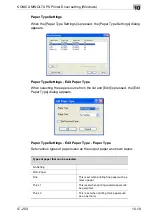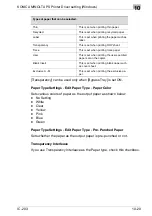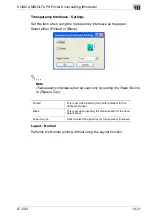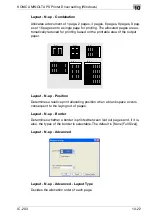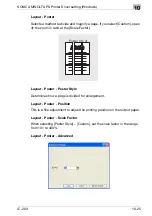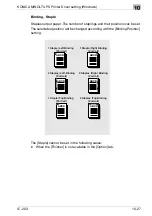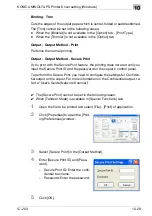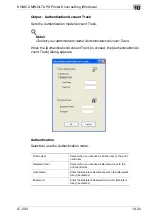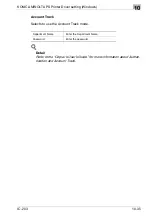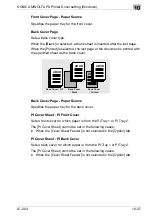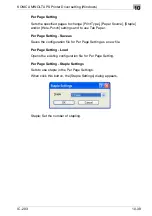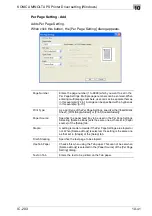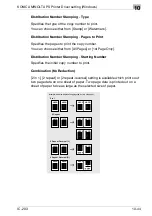KONICA MINOLTA PS Printer Driver setting (Windows)
10
IC-203
10-32
!
Detail
To output, use PageScope Job Spooler or operate on the control panel
of copier.
For more information on PageScope Job Spooler, refer to “PageScope
Job Spooler User's Guide”.
For more information about how to operate on the control panel, refer to
“bizhub PRO 920 User's Guide (Network Scanner)”.
Output - Output Method - Wait Mode/Proof and Print
Outputs the test printing and checks the current setting from the control pan-
el of copier. Use this when printing a large volume document, such as multi-
ple sets of pages.
1
Open the file to be printed and select [File] - [Print] of application.
2
Click [Properties] to open the [Print-
ing Preferences] window.
3
Select [Wait Mode] or [Proof and Print] in the [Output Method].
4
Click [OK] to close the [Printing Preferences] window.
5
Click [Print] to perform printing from the application.
–
When [Wait Mode] is selected, it stops without being printed.
–
When [Proof and Print] is selected, only one set is printed and it
stops.
On the copier's control panel, the Mode Check screen appears.
6
In case of [Proof and Print], [Proof Stop] blinks on the left above the
copier touch panel screen. Press [Proof Stop].
Mode Check screen appears on the control panel of copier.
Summary of Contents for IC-203
Page 365: ...Font 14 IC 203 14 1 14 Font This chapter describes the font 14 1 Font List PCL ...
Page 366: ...Font 14 IC 203 14 2 ...
Page 367: ...Font 14 IC 203 14 3 ...
Page 368: ...Font 14 IC 203 14 4 14 2 Font List PostScript ...
Page 369: ...Font 14 IC 203 14 5 ...
Page 370: ...Font 14 IC 203 14 6 ...
Page 371: ...Font 14 IC 203 14 7 ...
Page 375: ...Font 14 IC 203 14 11 7 Exit ATM ...
Page 432: ...Copyright 2005 www konicaminolta com 2005 11 920_prt_ug_eng_v20 ...