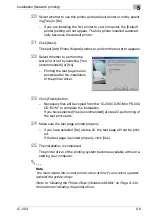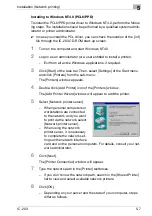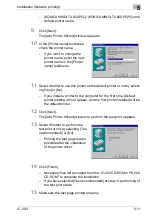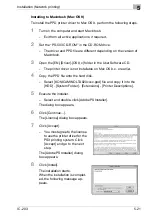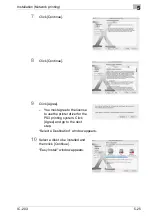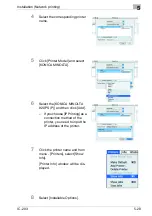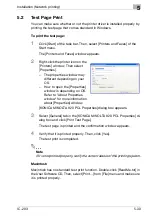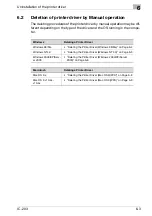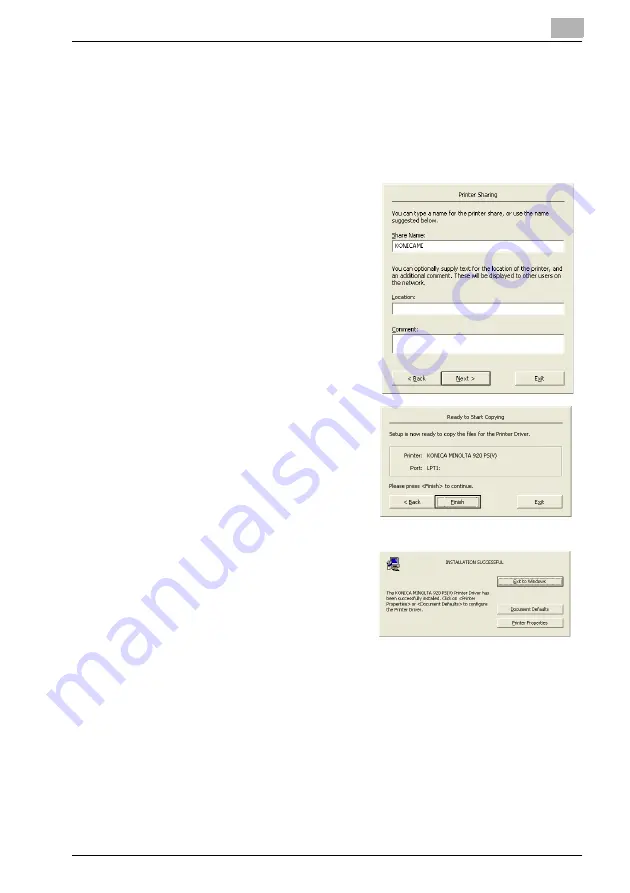
Installation (Network printing)
5
IC-203
5-19
12
Select whether to use this printer as the default printer or not.
13
Click [Next].
–
Go to the step 14 if you selected [Yes] to share in the step 8 or to
step 15 if you selected [No.].
14
Enter [Share Name] and enter [Lo-
cation] and [Comment] if required.
15
Confirm the port and printer
name you configured, and click
[Finish].
The printer driver will be installed.
16
If you want to manually configure
the printer, click [Document De-
faults] or [Printer Properties].
–
For more information, refer to
"KONICA MINOLTA PS Print-
er Driver setting (Windows)"
on Page 10-1.
17
Click [Exit to Windows].
The installation session is over and you go back to the desktop.
You do not need to restart the computer for the installed printer driver
to take effect.
Summary of Contents for IC-203
Page 365: ...Font 14 IC 203 14 1 14 Font This chapter describes the font 14 1 Font List PCL ...
Page 366: ...Font 14 IC 203 14 2 ...
Page 367: ...Font 14 IC 203 14 3 ...
Page 368: ...Font 14 IC 203 14 4 14 2 Font List PostScript ...
Page 369: ...Font 14 IC 203 14 5 ...
Page 370: ...Font 14 IC 203 14 6 ...
Page 371: ...Font 14 IC 203 14 7 ...
Page 375: ...Font 14 IC 203 14 11 7 Exit ATM ...
Page 432: ...Copyright 2005 www konicaminolta com 2005 11 920_prt_ug_eng_v20 ...