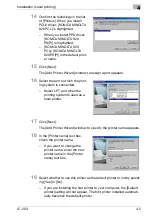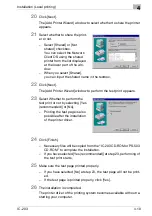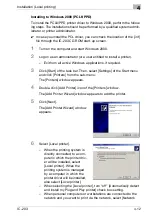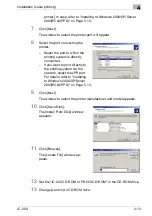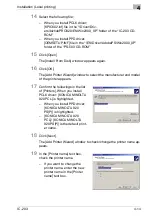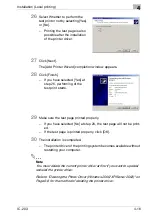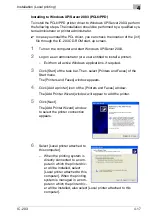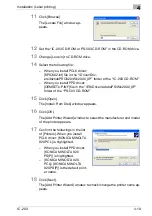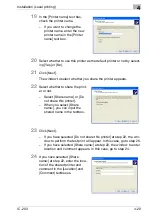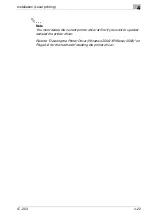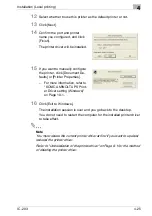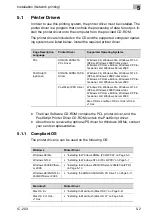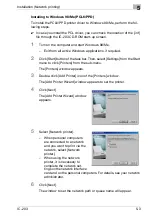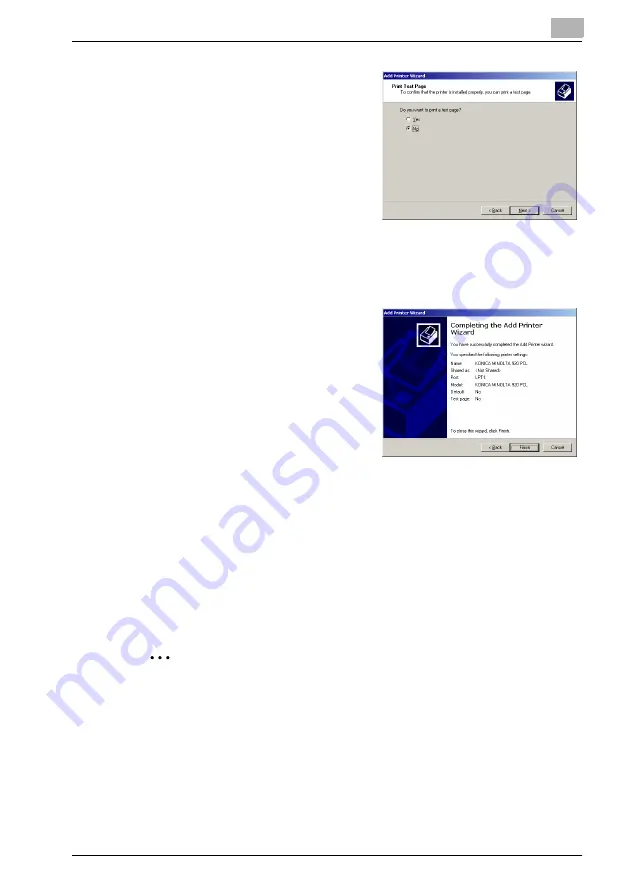
Installation (Local printing)
4
IC-203
4-16
26
Select Whether to perform the
test print or not by selecting [Yes]
or [No].
–
Printing the test page is also
possible after the installation
of the printer driver.
27
Click [Next].
The [Add Printer Wizard] completion window appears.
28
Click [Finish].
–
If you have selected [Yes] at
step 26, performing of the
test print starts.
29
Make sure the test page printed properly.
–
If you have selected [No] at step 26, the test page will not be print-
ed.
–
If the test page is printed properly, click [OK].
30
The installation is completed.
–
The printer driver of the printing system becomes available without
restarting your computer.
2
Note
You must delete the current printer driver at first if you want to update/
reinstall the printer driver.
Refer to "Deleting the Printer Driver (Windows 2000/XP/Server 2003)" on
Page 6-6 for the method of deleting the printer driver.
Summary of Contents for IC-203
Page 365: ...Font 14 IC 203 14 1 14 Font This chapter describes the font 14 1 Font List PCL ...
Page 366: ...Font 14 IC 203 14 2 ...
Page 367: ...Font 14 IC 203 14 3 ...
Page 368: ...Font 14 IC 203 14 4 14 2 Font List PostScript ...
Page 369: ...Font 14 IC 203 14 5 ...
Page 370: ...Font 14 IC 203 14 6 ...
Page 371: ...Font 14 IC 203 14 7 ...
Page 375: ...Font 14 IC 203 14 11 7 Exit ATM ...
Page 432: ...Copyright 2005 www konicaminolta com 2005 11 920_prt_ug_eng_v20 ...