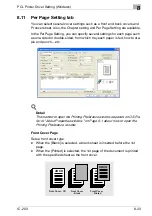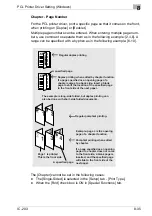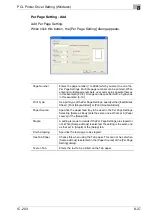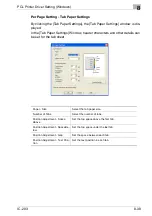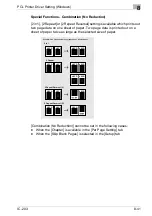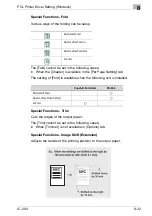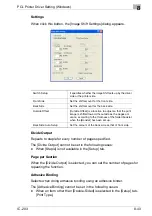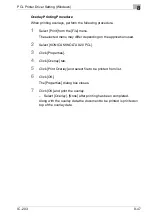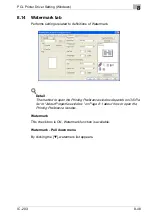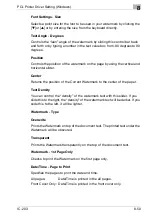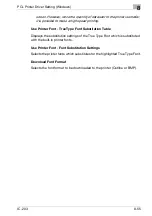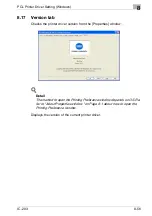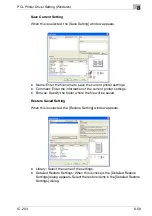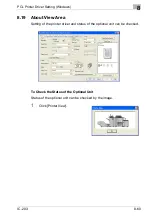PCL Printer Driver Setting (Windows)
8
IC-203
8-46
Folder
Displays the location of the selected Overlay file.
File Name
Displays the file name of the selected Overlay.
Browse File
When you click [Browse File], the [Print Overlay File] dialog box will appear.
Select a suitable kmf file for the overlay from your system’s directories and
click [OK] to load the kmf file.
To create overlay
For creating overlays, perform the following procedure.
1
Create an overlay with the application in use.
2
Select [Print] from the [File] menu.
The selected menu may differ depending on the application used.
3
Select [KONICA MINOLTA 920 PCL].
4
Click [Properties].
5
Click [Overlay] tab.
6
Select [Create Overlay] and click [Browse Files].
7
Input the file name in the [File Name].
–
Use “kmf” as the extension.
8
Click [Save].
The [Create Overlay] dialog box closes.
9
Click [OK] to create the overlay.
The [Properties] dialog box closes.
10
Click [OK] and create the overlay.
The overlay data is stored.
Summary of Contents for IC-203
Page 365: ...Font 14 IC 203 14 1 14 Font This chapter describes the font 14 1 Font List PCL ...
Page 366: ...Font 14 IC 203 14 2 ...
Page 367: ...Font 14 IC 203 14 3 ...
Page 368: ...Font 14 IC 203 14 4 14 2 Font List PostScript ...
Page 369: ...Font 14 IC 203 14 5 ...
Page 370: ...Font 14 IC 203 14 6 ...
Page 371: ...Font 14 IC 203 14 7 ...
Page 375: ...Font 14 IC 203 14 11 7 Exit ATM ...
Page 432: ...Copyright 2005 www konicaminolta com 2005 11 920_prt_ug_eng_v20 ...