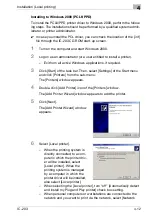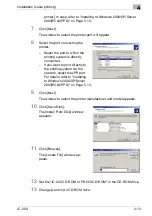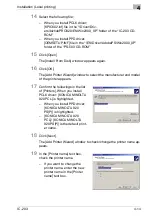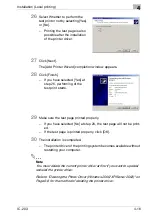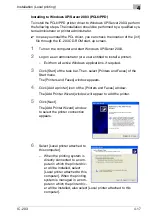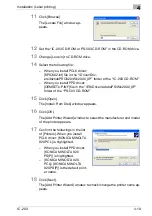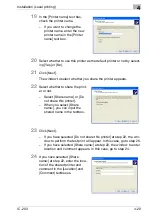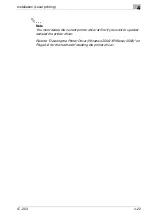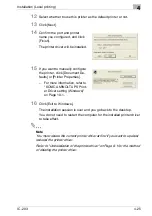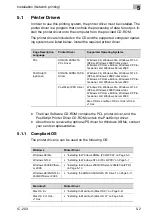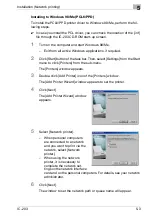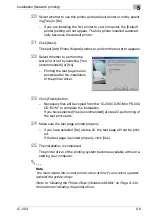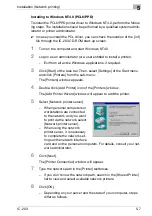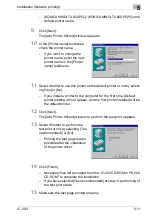Installation (Local printing)
4
IC-203
4-26
4.2
Test Page Print
You can make sure whether or not the printer driver is installed properly by
printing the test page that comes standard in Windows.
To print the test page:
1
Click [Start] of the task bar. Then, select [Printers and Faxes] of the
Start menu.
The [Printers and Faxes] window appears.
2
Right-click the printer icon on the
[Printers] window. Then select
[Properties].
–
The properties window may
different depending on your
OS.
–
How to open the [Properties]
window is depending on OS.
Refer to "About Properties
window" for more information about [Properties] window.
[KONICA MINOLTA 920 PCL Properties] dialog box appears.
3
Select [General] tab in the [KONICA MINOLTA 920 PCL Properties] di-
alog box and click [Print Test Page].
The test page is printed and the confirmation window appears.
4
Verify that it is printed properly. Then, click [Yes].
The test print is completed.
2
Note
If it is not printed properly, verify the current status of this printing system.
Summary of Contents for IC-203
Page 365: ...Font 14 IC 203 14 1 14 Font This chapter describes the font 14 1 Font List PCL ...
Page 366: ...Font 14 IC 203 14 2 ...
Page 367: ...Font 14 IC 203 14 3 ...
Page 368: ...Font 14 IC 203 14 4 14 2 Font List PostScript ...
Page 369: ...Font 14 IC 203 14 5 ...
Page 370: ...Font 14 IC 203 14 6 ...
Page 371: ...Font 14 IC 203 14 7 ...
Page 375: ...Font 14 IC 203 14 11 7 Exit ATM ...
Page 432: ...Copyright 2005 www konicaminolta com 2005 11 920_prt_ug_eng_v20 ...