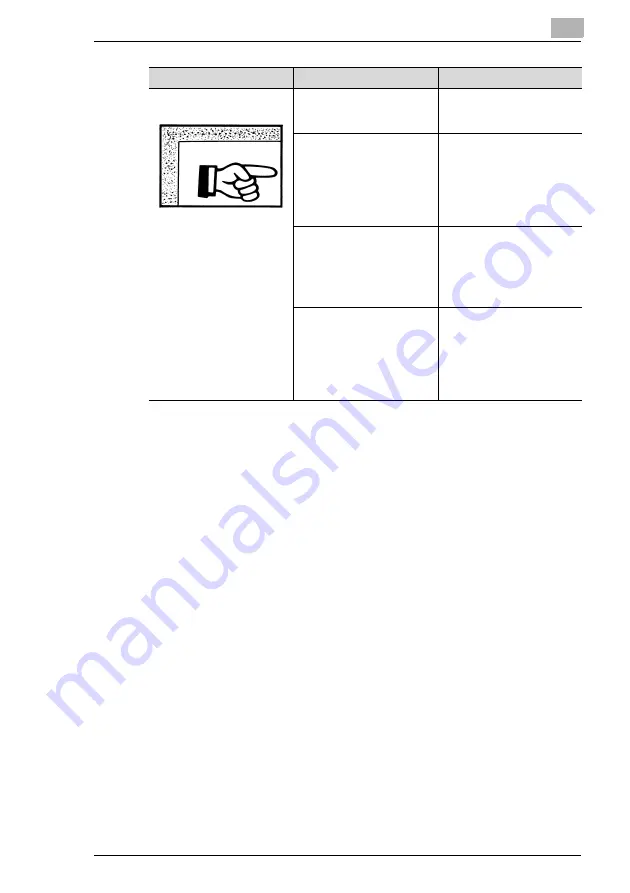
Troubleshooting
13
Di2510/Di3010/Di3510
13-5
* If the problem is not corrected even after the operations described above are performed,
contact your service representative.
The edge of the printed
output is dirty.
The document pad is dirty.
Clean the document pad with
a soft cloth dampened with a
mild detergent.
The selected paper size is
larger than the document
(with Zoom set to “×1.000”).
Select a paper size that is
the same size as the
document.
Otherwise, set Zoom to
“Auto Size” to enlarge the
copy to the selected paper
size.
The orientation of the
document is different from
the orientation of the copy
(with Zoom set to “×1.000”).
Select a paper size that is
the same size as the
document. Otherwise, select
a paper orientation that is the
same as the that of the
document.
The copy was reduced to a
size smaller than the paper
(a Custom Zoom setting was
selected).
Select a zoom ratio that
adjusts the document size to
the selected paper size.
Otherwise, set Zoom to
“Auto Size” to reduce the
copy to the selected paper
size.
Symptom
Possible Cause
Remedy
Summary of Contents for DI2510
Page 2: ... ...
Page 44: ...2 Safety Information 2 16 Di2510 Di3010 Di3510 ...
Page 58: ...3 Available Features 3 14 Di2510 Di3010 Di3510 6 Press the Start key ...
Page 63: ...Available Features 3 Di2510 Di3010 Di3510 3 19 9 Touch Enter ...
Page 64: ...3 Available Features 3 20 Di2510 Di3010 Di3510 ...
Page 90: ...4 Before Making Copies 4 26 Di2510 Di3010 Di3510 ...
Page 180: ...8 Administrator Management Operations 8 24 Di2510 Di3010 Di3510 ...
Page 200: ...9 Copy Paper 9 20 Di2510 Di3010 Di3510 ...
Page 232: ...10 Original Documents 10 32 Di2510 Di3010 Di3510 ...
Page 266: ...11 Specifying Copy Settings 11 34 Di2510 Di3010 Di3510 ...
Page 276: ...12 Touch Panel Messages 12 10 Di2510 Di3010 Di3510 8 Open then shut the misfeed clearing door ...
Page 315: ...Appendix 14 Di2510 Di3010 Di3510 14 11 14 3 Function Combination Table ...
Page 316: ...14 Appendix 14 12 Di2510 Di3010 Di3510 ...
















































