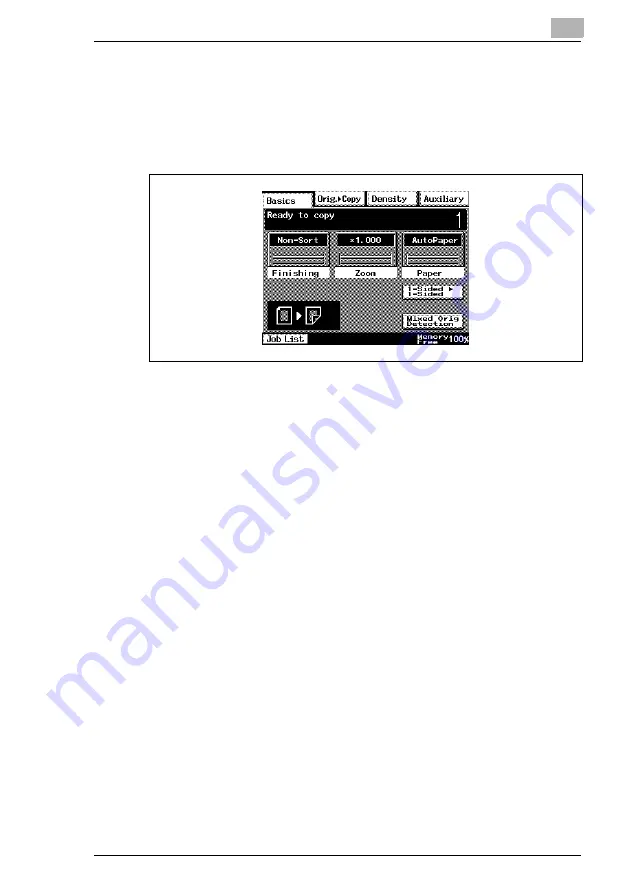
Before Making Copies
4
Di2510/Di3010/Di3510
4-17
4.7
Using the Touch Panel
Description of the Touch Panel
When the copier is turned on, the screen shown below appears in the
touch panel.
This screen is the Basics screen.
The screen shows, with messages and graphics, the currently selected
settings, the settings that are available, and the copier status.
Default Settings
The settings selected when the copier is turned on are called the default
settings. The default settings serve as a reference for all settings that are
to be specified.
To change the default settings, refer to
“Changing Default Settings” on
G
Number of copies: 1
G
Finishing: Non-Sort
G
Zoom: 1.000 (Full Size)
G
Paper: AutoPaper
G
Density: Auto Exposure (Text/Photo mode)
G
Orig.
Ö
Copy: Single-Sided
Ö
Single-Sided
Summary of Contents for DI2510
Page 2: ... ...
Page 44: ...2 Safety Information 2 16 Di2510 Di3010 Di3510 ...
Page 58: ...3 Available Features 3 14 Di2510 Di3010 Di3510 6 Press the Start key ...
Page 63: ...Available Features 3 Di2510 Di3010 Di3510 3 19 9 Touch Enter ...
Page 64: ...3 Available Features 3 20 Di2510 Di3010 Di3510 ...
Page 90: ...4 Before Making Copies 4 26 Di2510 Di3010 Di3510 ...
Page 180: ...8 Administrator Management Operations 8 24 Di2510 Di3010 Di3510 ...
Page 200: ...9 Copy Paper 9 20 Di2510 Di3010 Di3510 ...
Page 232: ...10 Original Documents 10 32 Di2510 Di3010 Di3510 ...
Page 266: ...11 Specifying Copy Settings 11 34 Di2510 Di3010 Di3510 ...
Page 276: ...12 Touch Panel Messages 12 10 Di2510 Di3010 Di3510 8 Open then shut the misfeed clearing door ...
Page 315: ...Appendix 14 Di2510 Di3010 Di3510 14 11 14 3 Function Combination Table ...
Page 316: ...14 Appendix 14 12 Di2510 Di3010 Di3510 ...
















































