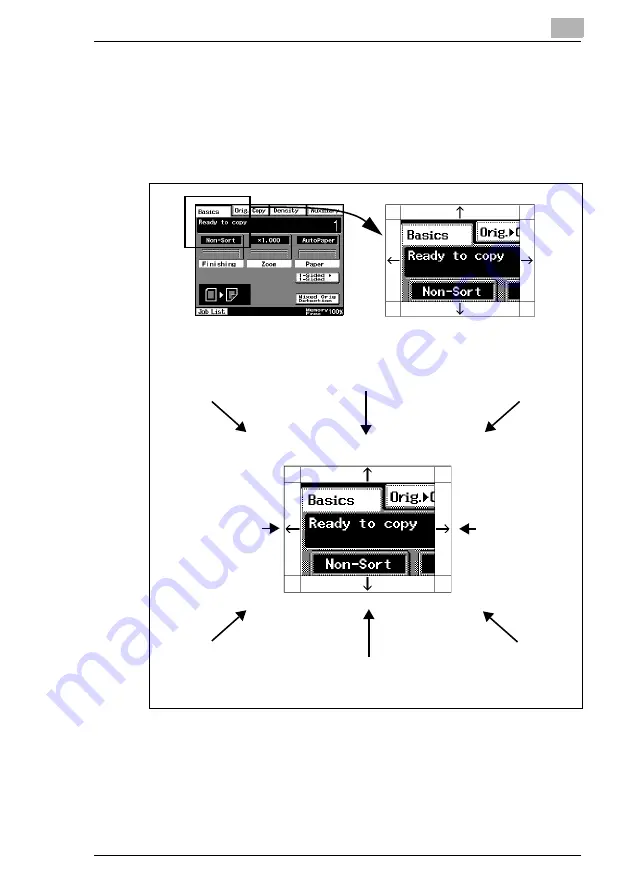
Before Making Copies
4
Di2510/Di3010/Di3510
4-11
4.4
Enlarging the Touch Panel Screens
Press the [Enlarge Display] key to enlarge the screens that appear in the
touch panel. Press the [Enlarge Display] key again to return the screens
to the standard size. The usual touch panel operations can be performed
even when the screens are enlarged.
Touch in this area to
scroll toward the
upper-left corner of
the screen.
Touch this arrow to scroll up through the
screen.
Touch in this area to
scroll toward the
upper-right corner of
the screen.
Touch this arrow to
scroll left through the
screen.
When the left edge of
the screen is
reached, the screen
is scrolled up one line
and the right edge is
displayed.
Touch this arrow to
scroll right through
the screen.
When the right edge
of the screen is
reached, the screen
is scrolled up one line
and the left edge is
displayed.
Touch in this area to
scroll toward the
lower-left corner of
the screen.
Touch this arrow to scroll down through the
screen
Touch in this area to
scroll toward the
lower-right corner of
the screen.
Summary of Contents for DI2510
Page 2: ... ...
Page 44: ...2 Safety Information 2 16 Di2510 Di3010 Di3510 ...
Page 58: ...3 Available Features 3 14 Di2510 Di3010 Di3510 6 Press the Start key ...
Page 63: ...Available Features 3 Di2510 Di3010 Di3510 3 19 9 Touch Enter ...
Page 64: ...3 Available Features 3 20 Di2510 Di3010 Di3510 ...
Page 90: ...4 Before Making Copies 4 26 Di2510 Di3010 Di3510 ...
Page 180: ...8 Administrator Management Operations 8 24 Di2510 Di3010 Di3510 ...
Page 200: ...9 Copy Paper 9 20 Di2510 Di3010 Di3510 ...
Page 232: ...10 Original Documents 10 32 Di2510 Di3010 Di3510 ...
Page 266: ...11 Specifying Copy Settings 11 34 Di2510 Di3010 Di3510 ...
Page 276: ...12 Touch Panel Messages 12 10 Di2510 Di3010 Di3510 8 Open then shut the misfeed clearing door ...
Page 315: ...Appendix 14 Di2510 Di3010 Di3510 14 11 14 3 Function Combination Table ...
Page 316: ...14 Appendix 14 12 Di2510 Di3010 Di3510 ...






























