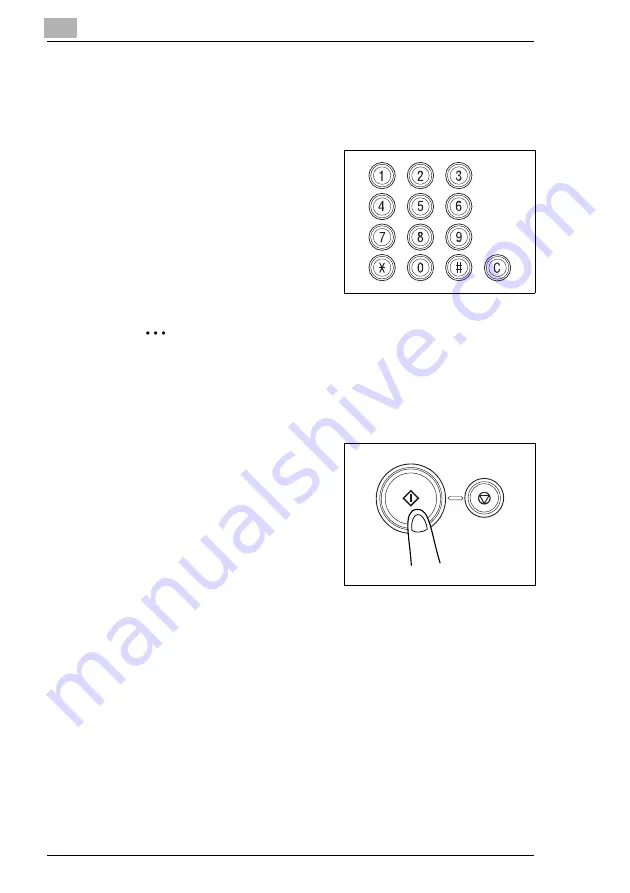
5
Basic Copy Operations
5-2
Di2510/Di3010/Di3510
H
To erase a margin in the copy, to insert interleave while copying
onto overhead projector transparencies, or to perform any other
special operation, touch [Auxiliary].
For details, refer to chapter “6 Auxiliary Functions”.
4
Use the 10-Key Pad to enter the
desired number of copies.
H
to 99
9
copies can be
printed.
H
To change the setting, press the
[C] key, and then enter the
correct setting.
Tip
A limit on the number of copies can be specified from the
Administrator Management screen of the Utility mode.
For details, refer to chapter “8 Administrator Management
Operations”.
5
Press the [Start] key.
The copies are printed.
Summary of Contents for DI2510
Page 2: ... ...
Page 44: ...2 Safety Information 2 16 Di2510 Di3010 Di3510 ...
Page 58: ...3 Available Features 3 14 Di2510 Di3010 Di3510 6 Press the Start key ...
Page 63: ...Available Features 3 Di2510 Di3010 Di3510 3 19 9 Touch Enter ...
Page 64: ...3 Available Features 3 20 Di2510 Di3010 Di3510 ...
Page 90: ...4 Before Making Copies 4 26 Di2510 Di3010 Di3510 ...
Page 180: ...8 Administrator Management Operations 8 24 Di2510 Di3010 Di3510 ...
Page 200: ...9 Copy Paper 9 20 Di2510 Di3010 Di3510 ...
Page 232: ...10 Original Documents 10 32 Di2510 Di3010 Di3510 ...
Page 266: ...11 Specifying Copy Settings 11 34 Di2510 Di3010 Di3510 ...
Page 276: ...12 Touch Panel Messages 12 10 Di2510 Di3010 Di3510 8 Open then shut the misfeed clearing door ...
Page 315: ...Appendix 14 Di2510 Di3010 Di3510 14 11 14 3 Function Combination Table ...
Page 316: ...14 Appendix 14 12 Di2510 Di3010 Di3510 ...






























