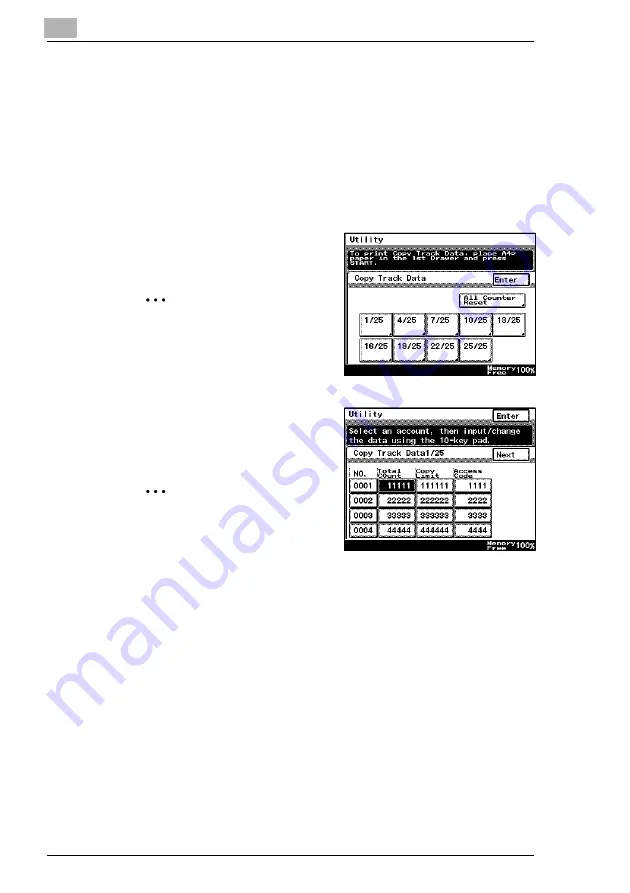
8
Administrator Management Operations
8-14
Di2510/Di3010/Di3510
Clear all counters
1
Follow the procedure described in
Management screens” on page 8-1
to display the Administrator
Management screen.
2
Touch [Admin. 1], and then touch [Account management].
3
Touch [Copy Track Data].
4
Select the page number of the
account you wish to clear.
Tip
If you wish to clear all the total
counters accounts at once,
touch [All Counter Reset].
5
Select the total keys of the accounts
you wish to clear, and press the [C]
key.
Tip
If you wish to cancel clearing of
accounts, press the [Interrupt]
key.
If you wish to clear the total counter of other accounts, repeat steps
4 and 5.
6
Continue touching [Enter] to return to the Utility screen, and then touch
[Exit] to return to the Basics screen.
Summary of Contents for DI2510
Page 2: ... ...
Page 44: ...2 Safety Information 2 16 Di2510 Di3010 Di3510 ...
Page 58: ...3 Available Features 3 14 Di2510 Di3010 Di3510 6 Press the Start key ...
Page 63: ...Available Features 3 Di2510 Di3010 Di3510 3 19 9 Touch Enter ...
Page 64: ...3 Available Features 3 20 Di2510 Di3010 Di3510 ...
Page 90: ...4 Before Making Copies 4 26 Di2510 Di3010 Di3510 ...
Page 180: ...8 Administrator Management Operations 8 24 Di2510 Di3010 Di3510 ...
Page 200: ...9 Copy Paper 9 20 Di2510 Di3010 Di3510 ...
Page 232: ...10 Original Documents 10 32 Di2510 Di3010 Di3510 ...
Page 266: ...11 Specifying Copy Settings 11 34 Di2510 Di3010 Di3510 ...
Page 276: ...12 Touch Panel Messages 12 10 Di2510 Di3010 Di3510 8 Open then shut the misfeed clearing door ...
Page 315: ...Appendix 14 Di2510 Di3010 Di3510 14 11 14 3 Function Combination Table ...
Page 316: ...14 Appendix 14 12 Di2510 Di3010 Di3510 ...






























